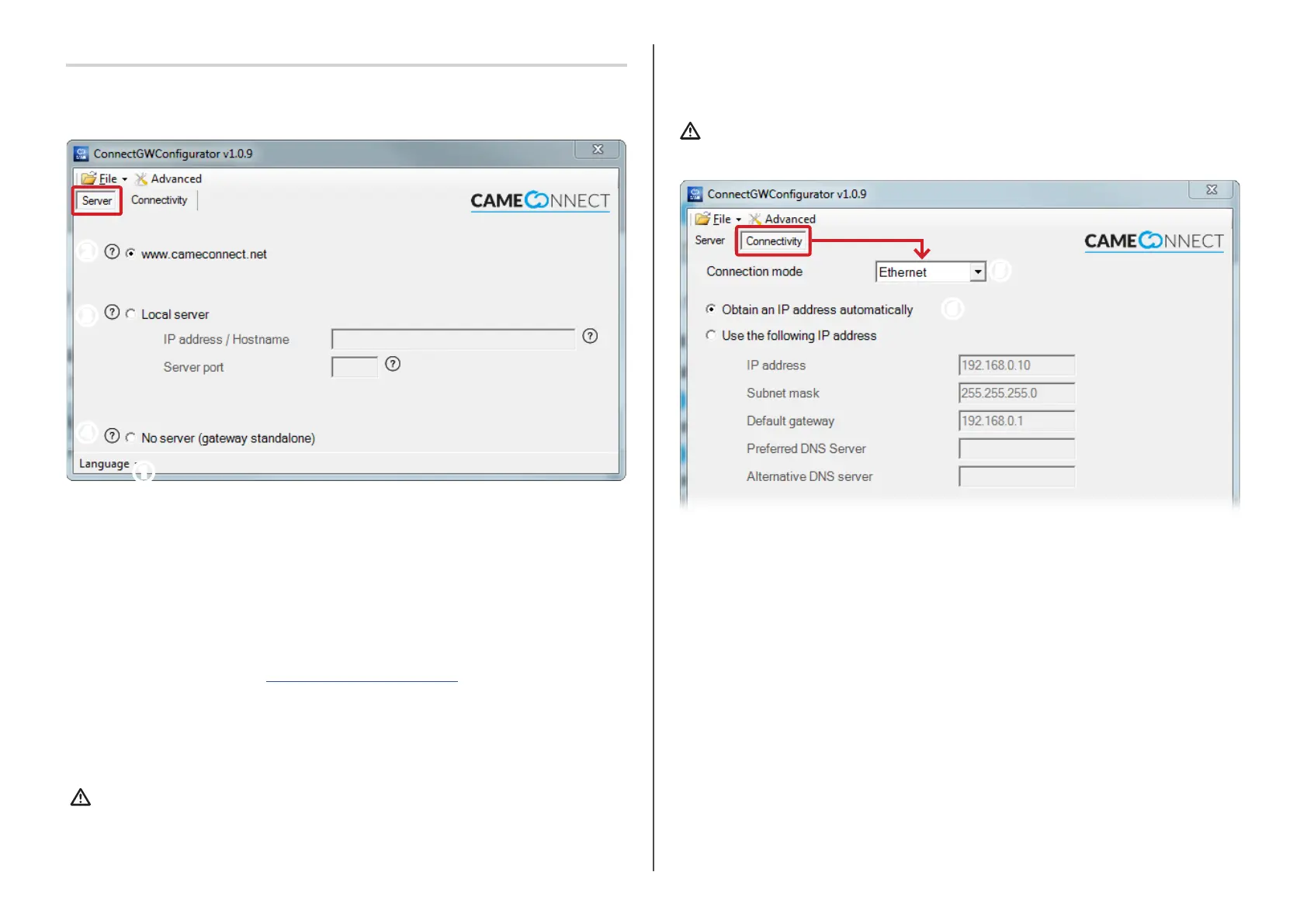p. 3 - Manual code: FA00386-EN v. 104/2016 © CAME S.p.A. The data and information in this manual may be changed at any time and without notice.
Description of the configuration parameters
Launch the "Connect GW Configurator" application by double-clicking on the
desktop icon or in the Windows Start menu.
❶ Choose among the available languages for interfacing with the application.
The configurator's main window is composed of two sections.
The [Server] section
It determines which server type the module will communicate with:
❷ Choose this option when you want to control devices that are Came cloud-
connected at the following url http://www.cameconnect.net.
❸Choose this option when you want to control devices that are connected to a local
server on your LAN.
In the [IP address / host name] field enter the local CameConnect server's IP
address or host name.
If you enter the host name instead of the IP address, you need to enter the DNS
server's IP address in the [Connectivity] section.
In the [Port] field enter the IP port used by the local CameConnect services -
generally, it is port 8080 plus the default value.
❹ If you choose this option, the gateway can then reply to an external request
without being connected to any server.
Only for integrating with other systems.
The [Connectivity] section
It defines and configures which mode the module use to connect to the server.
❺ Choose one of the three available connection modes:
Connetivity [Ethernet]
Choose this mode if the module is connected to a hardwired LAN.
❻ Choose this option if the private network to which the module is connected
features a DHCP server which will assign a dynamic IP address to the module at
each launch.
❷
❸
❹
❶
❺
❻