
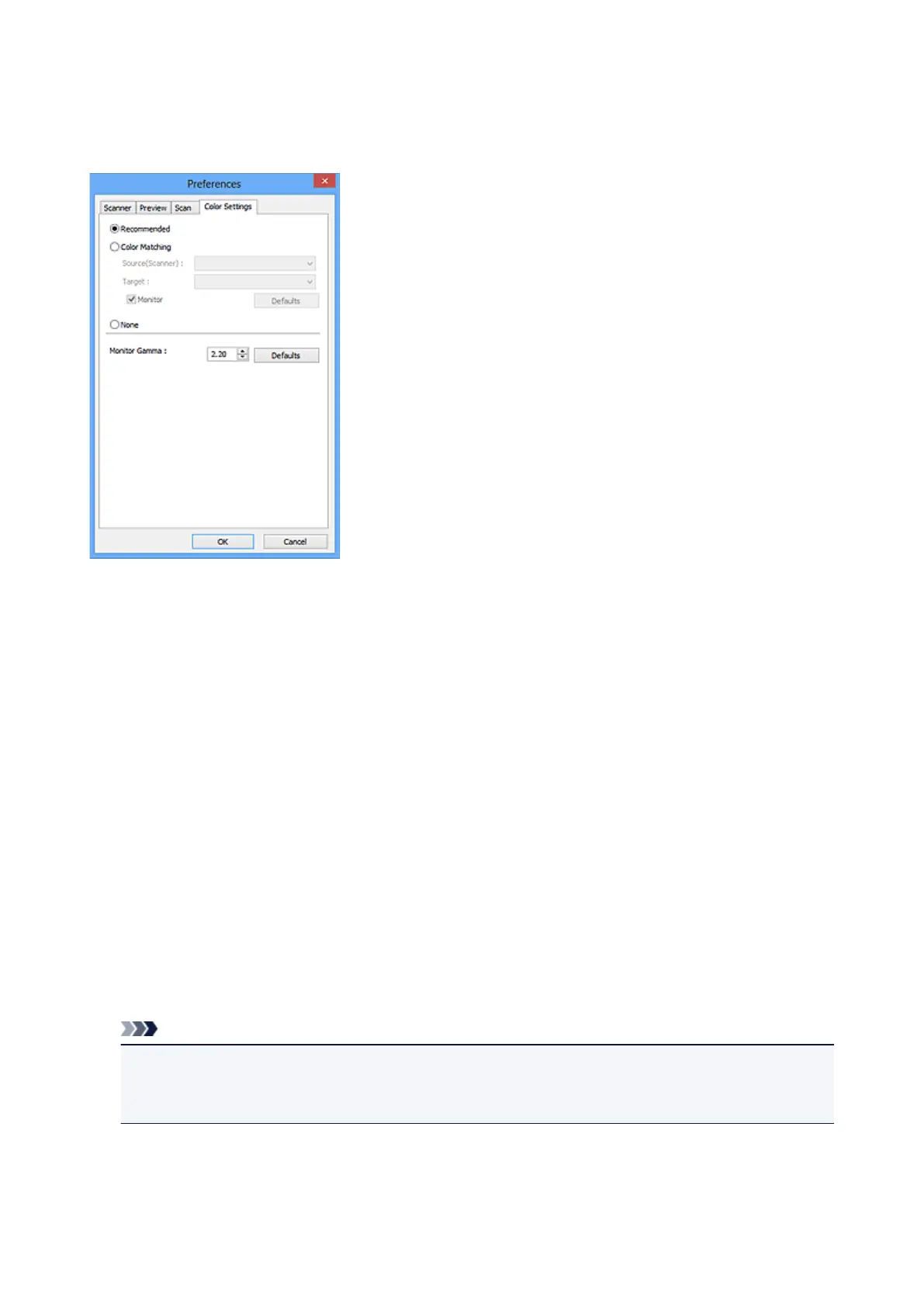 Loading...
Loading...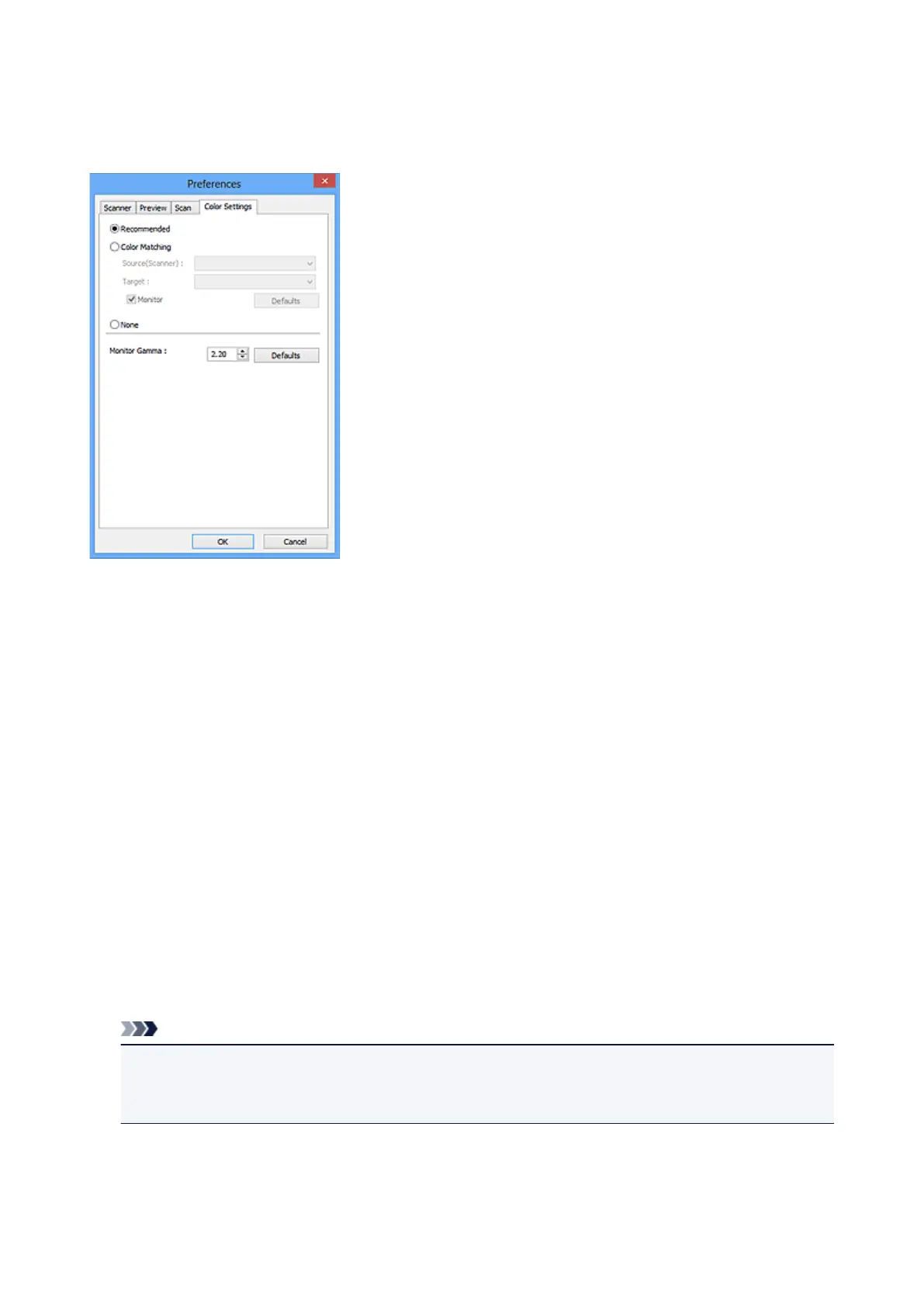
Do you have a question about the Canon G2000 series and is the answer not in the manual?
| Print Technology | Inkjet |
|---|---|
| Functions | Print, Scan, Copy |
| Print Resolution | 4800 x 1200 dpi |
| Scanner Type | Flatbed |
| Scanner Resolution | 600 x 1200 dpi |
| Ink Tank System | Yes |
| Dimensions (W x D x H) | 445 x 330 x 163 mm |
| Connectivity | USB |
| Ink Type | Pigment Black, Dye-based Cyan, Magenta, Yellow |
| Paper Sizes | A4, A5, B5, Letter, Legal, Envelopes (DL, COM10), Photo (4x6", 5x7") |
| Print Speed (Black) | 8.8 ipm |
| Print Speed (Color) | 5.0 ipm |











