
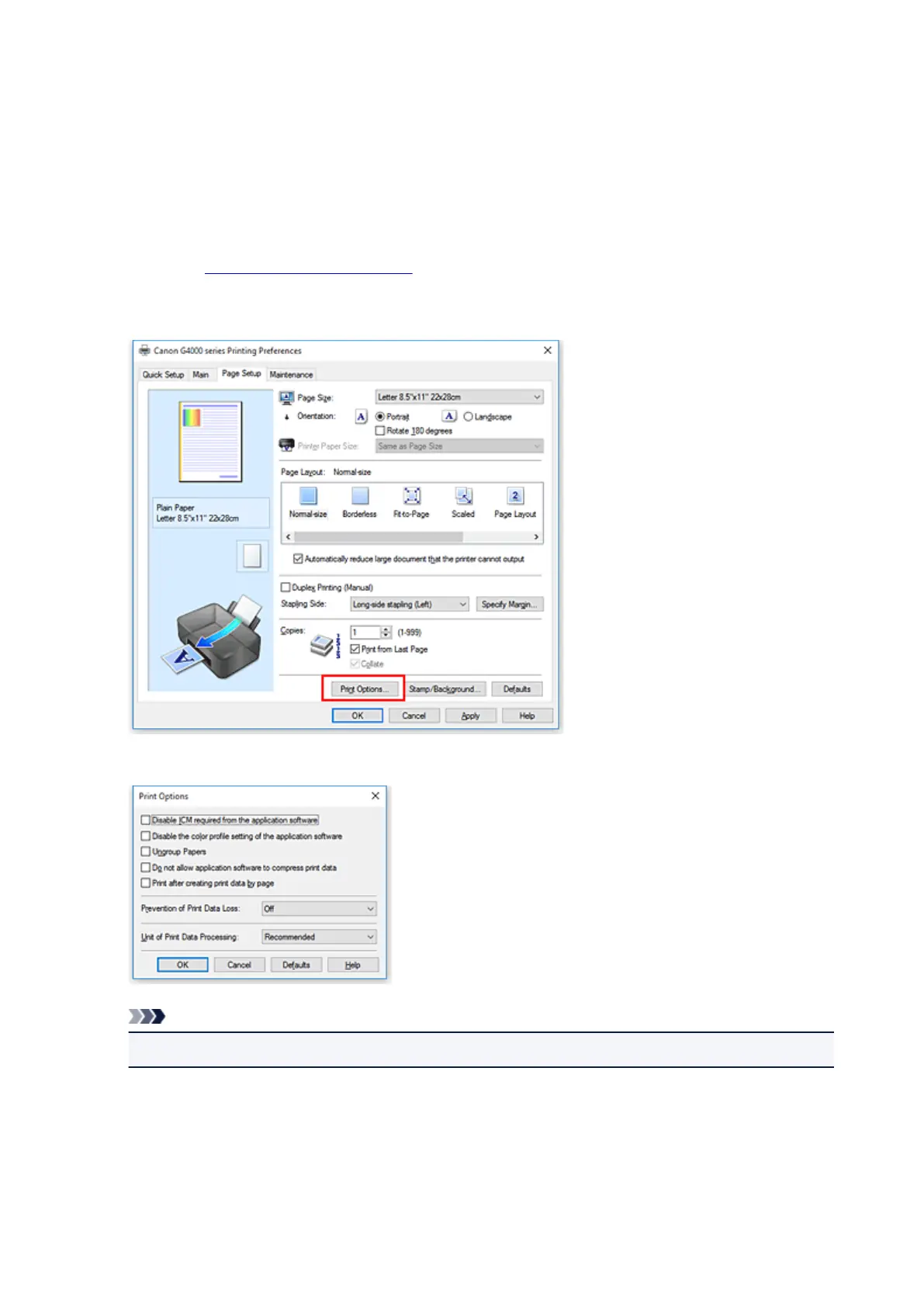 Loading...
Loading...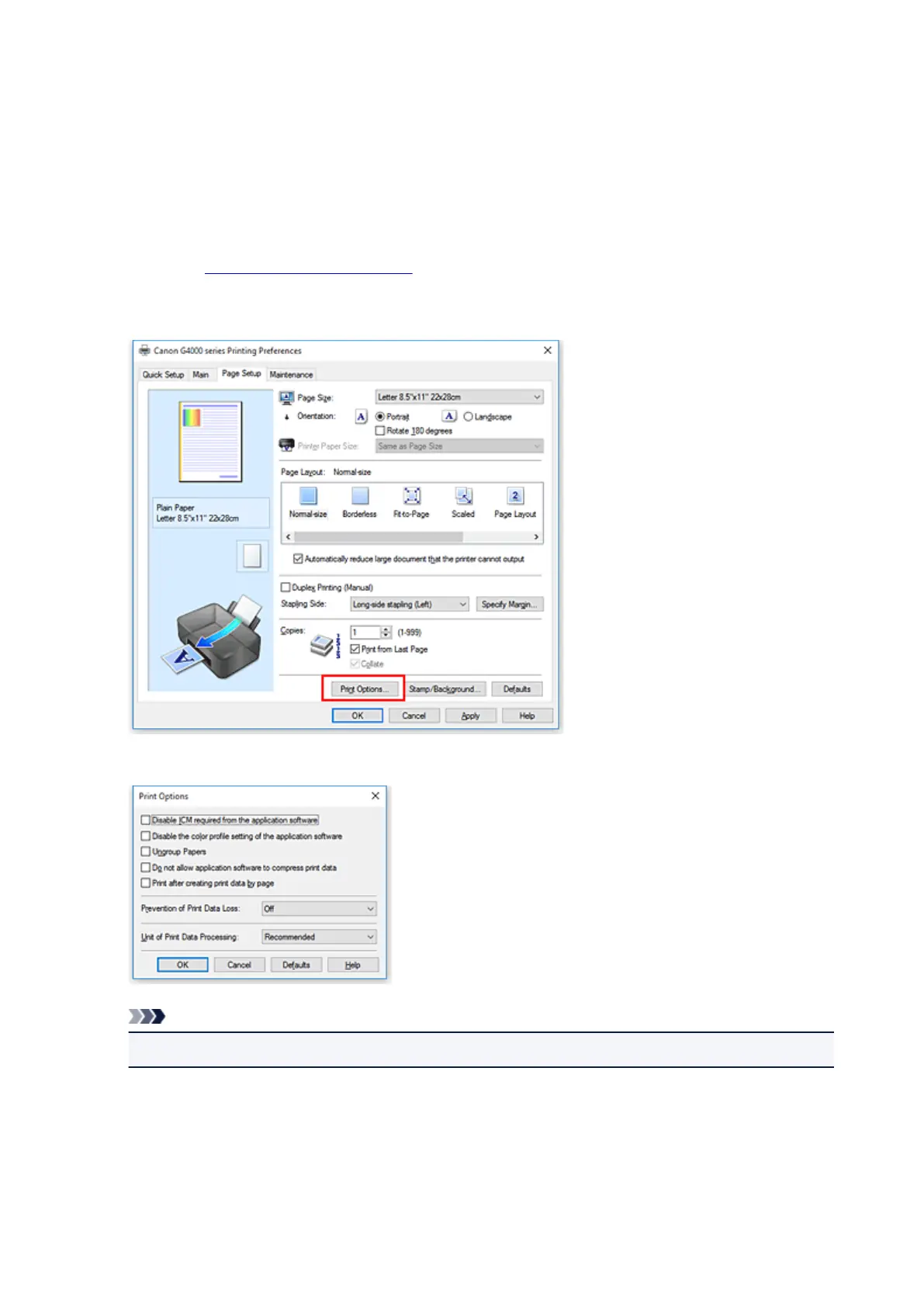
Do you have a question about the Canon G4000 series and is the answer not in the manual?
| Print Technology | Inkjet |
|---|---|
| Print Resolution | 4800 x 1200 DPI |
| Print Speed (Black) | Approx. 8.8 ipm |
| Print Speed (Color) | Approx. 5.0 ipm |
| Copy Resolution | 600 x 600 dpi |
| Paper Capacity | 100 sheets |
| Ink Tank System | Yes |
| Dimensions | 445 x 330 x 163 mm |
| Ink Type | Pigment Black |
| Functions | Print, Copy, Scan |
| Mono Print Speed | 8.8 ipm |
| Colour Print Speed | 5.0 ipm |
| Borderless Printing | Yes |
| Two Sided Printing | Manual |
| Scanner Type | Flatbed |
| Copy Speed (Black) | Approx. 2.5 ipm |
| Paper Types | Plain Paper, Photo Paper, Envelopes |
| Maximum Paper Input | 100 sheets |
| Paper Sizes | A4, A5, B5, Letter, Legal, Envelopes (DL, COM10) |
| Paper Sizes Supported | A4, A5, B5, Letter, Legal, Envelopes (DL, COM10) |
| Interface Type | USB 2.0 |
| Connectivity | USB |
| Wireless LAN | Yes |
| Ink Bottles | Black, Cyan, Magenta, Yellow |
| Ink Colors | 4 |











