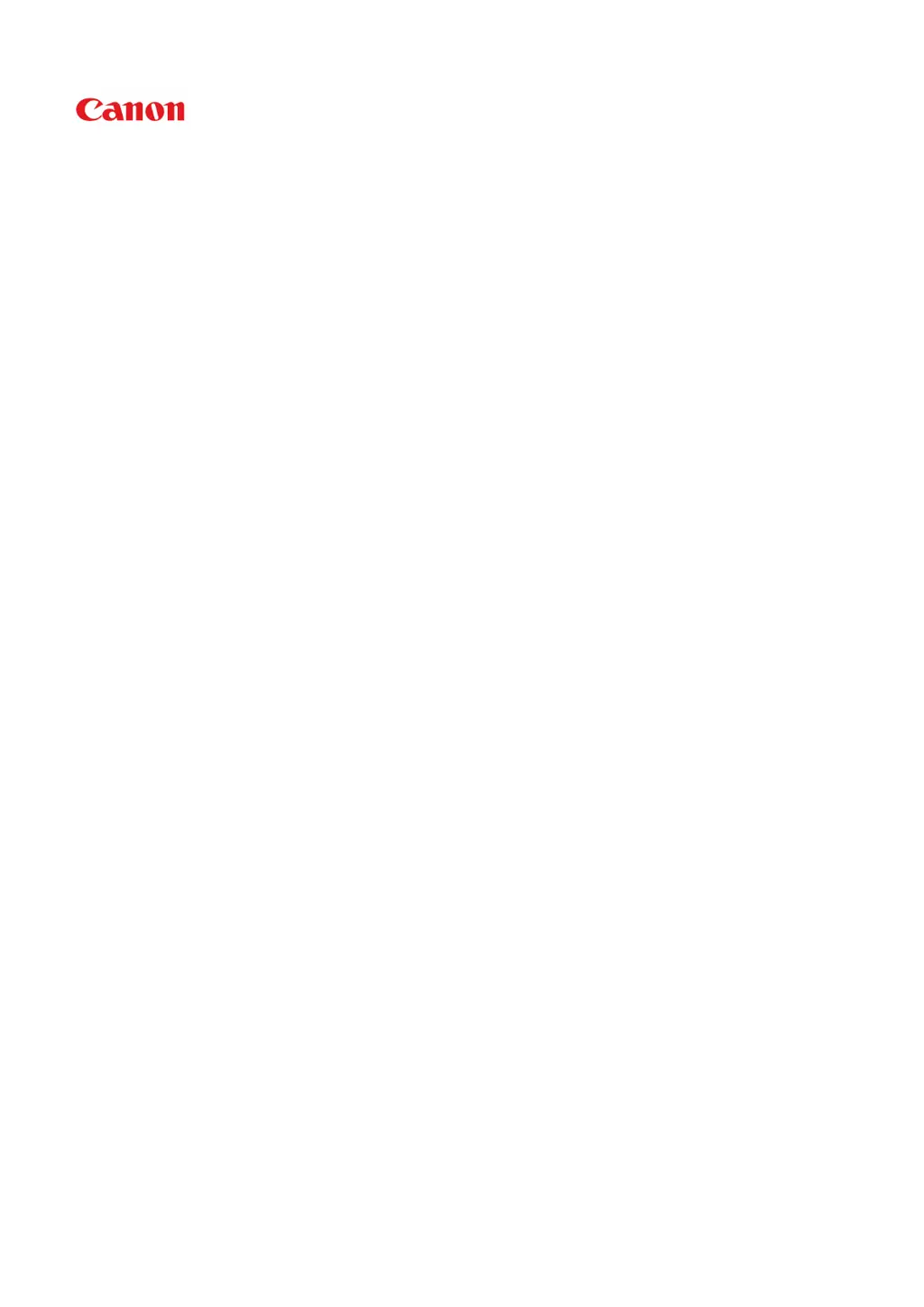How to fix Canon G2000 when printing does not start?
- MMichael GomezJul 26, 2025
To resolve the issue of printing not starting on your Canon All in One Printer: * Ensure the printer is securely plugged in and turned on. * Verify that the printer is properly connected to the computer. * Delete any unnecessary print jobs. * Confirm that the correct printer driver is selected. * Set the correct printer port. * Restart your computer, especially if printing from it. * Also consider if the print data is extremely large, as this might affect the process.