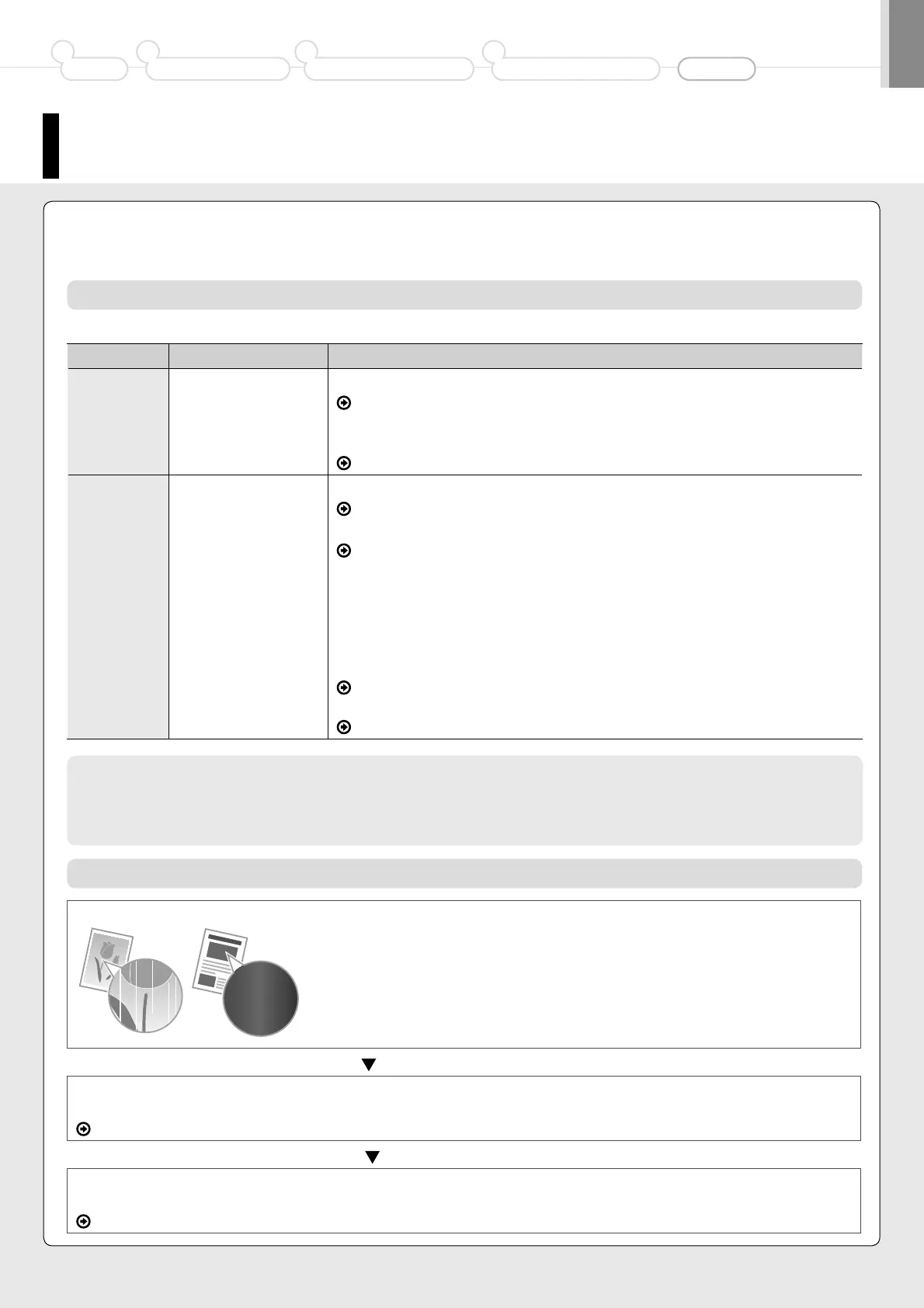14
Replacing Toner Cartridge
When the toner becomes nearly out in the middle of operating this machine, a message appears in the display.
Message When It Is Displayed Description and Solutions
<Prepare
toner
cartridge.>
When a toner
cartridge soon needs
to be replaced.
Redistribute the toner.
e-Manual “Before Replacing the Toner Cartridge”
It is recommended that you replace the toner cartridge before printing a large
amount of data.
e-Manual “Replacing the Toner Cartridge”
<Toner is
nearly out.>
When a toner
cartridge has reached
the end of its life.
Redistribute the toner.
e-Manual “Before Replacing the Toner Cartridge”
If this message does not disappear, replace the toner cartridge.
e-Manual “Replacing the Toner Cartridge”
If this message is displayed, the incoming fax will be stored in the memory
without being printed. Also, reports may not be printed, even if they are set to
be printed automatically.
If <Continue Print. When Toner Is Nearly Out> in <RX Function Settings> is set to
<On>, however, printing will be continued, but white streaks or smudges may
appear on printouts.
e-Manual “Setting the Report to Print Automatically
(MF4580dn/MF4570dn/MF4550d/MF4450 Only)”
e-Manual “Continue Print. When Toner Is Nearly Out”
When a Message Appears (MF4580dn/MF4570dn/MF4550d/MF4450 Only)
Toner cartridges are consumable products. When the toner has almost or completely run out in the middle of operating
this machine, a message appears in the display, or the symptoms described below appears. Follow a proper resolution
depending on the message or symptom.
White streaks appear or some parts are faded
If white streaks appear on the printouts or some parts are faded, the toner cartridge has almost reached the end of
its life, even if no messages appear on the screen. If print quality declines, see “When White Streaks Appear On the
Printouts or Some Parts Are Faded” and solve the problem.
Preface
1
Installing the Machine
2
Configuring and Connecting the Fax
3
Connecting to a Computer and
Installing the Drivers
4
Appendix
When White Streaks Appear On the Printouts or Some Parts Are Faded
If the toner almost runs out, white streaks appear on the printouts or some parts are faded.
If the above symptoms appear
Follow the procedure in the section below before replacing the toner cartridge. You may print for some time, until the
toner completely runs out.
e-Manual “Before Replacing the Toner Cartridge”
If print result is not improved
If white streaks or faded parts continue to appear after following the procedure in the section above, replace the toner
cartridge.
e-Manual “Replacing the Toner Cartridge”
* No message appears on the display even if the toner almost runs out. Replace the toner
cartridge when white streaks appear on the printouts or some parts of the printout are faded.
