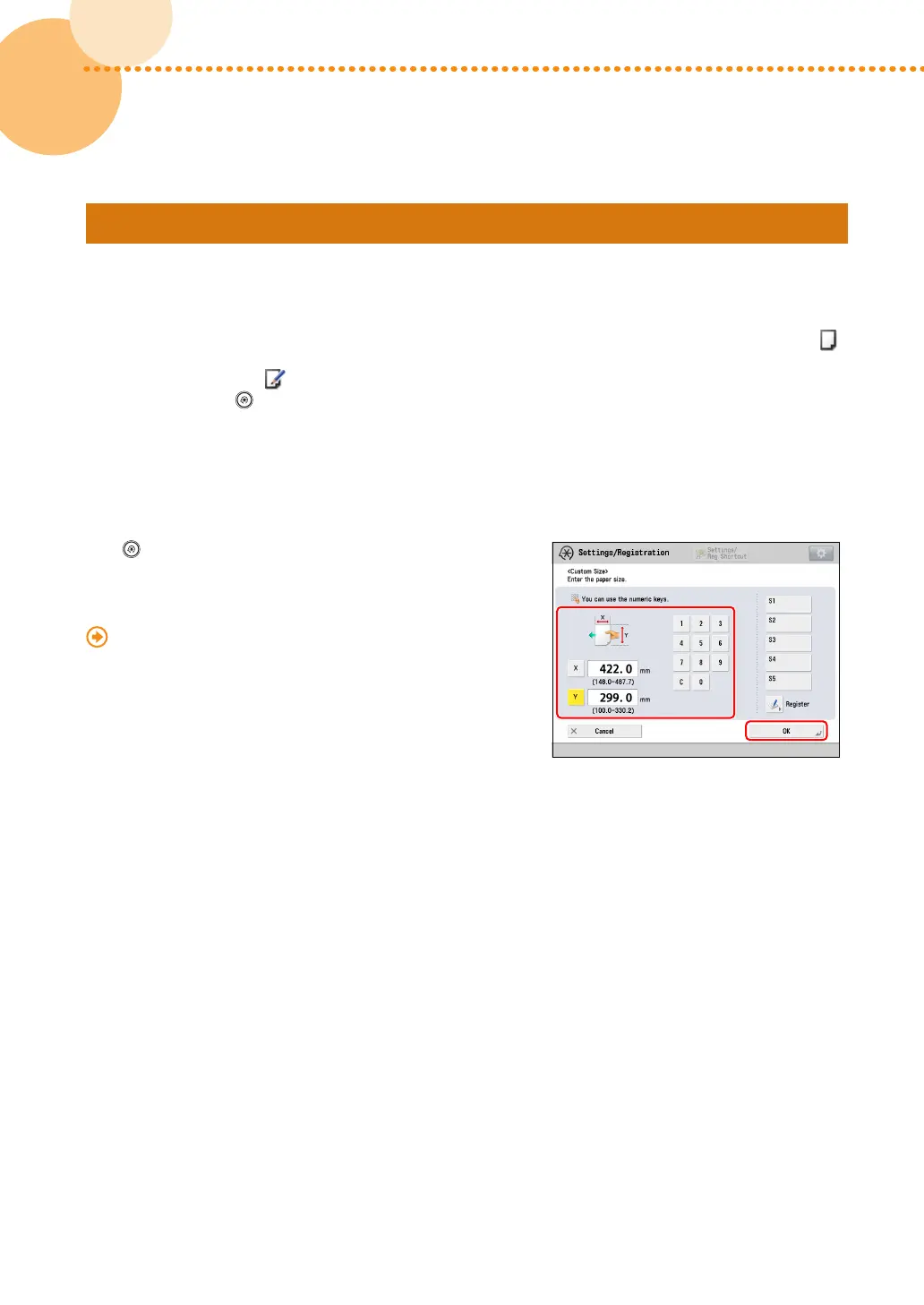38
imagePRESS C10000VP/C8000VP imagePRESS C10000VP/C8000VP
3938
Step 3
Changing Settings on the Machine According to Paper Characteristics
Change the settings to meet paper characteristics�
You cannot change the settings for a 'standard' type of paper that is indicated with the paper-without-pencil icon ( )
on the screen� In this case, duplicate a 'standard' type of paper to make a 'custom' type of paper that is indicated with
the paper- and-pencil icon ( ), and change the settings for it� After specifying the settings for the custom type of
paper you made, press → [Preferences] → [Paper Settings] → [Paper Settings], and change a type of paper for the
paper source to that paper�
▀
Registering the Measured Value of the Paper
If you want to print the image within a specified area, you need to register the correct paper size in advance�
Measure the paper size and register the value�
Press
→ [Preferences] → [Paper Settings] → [Paper Type
Management Settings] → select the brand of paper in which the
image is misaligned → press [Details/Edit] → [Change] for <Size>
→ [Custom Size] → enter the measured value�
"Paper Type Management" > "Changing the Size" in the
e-Manual
