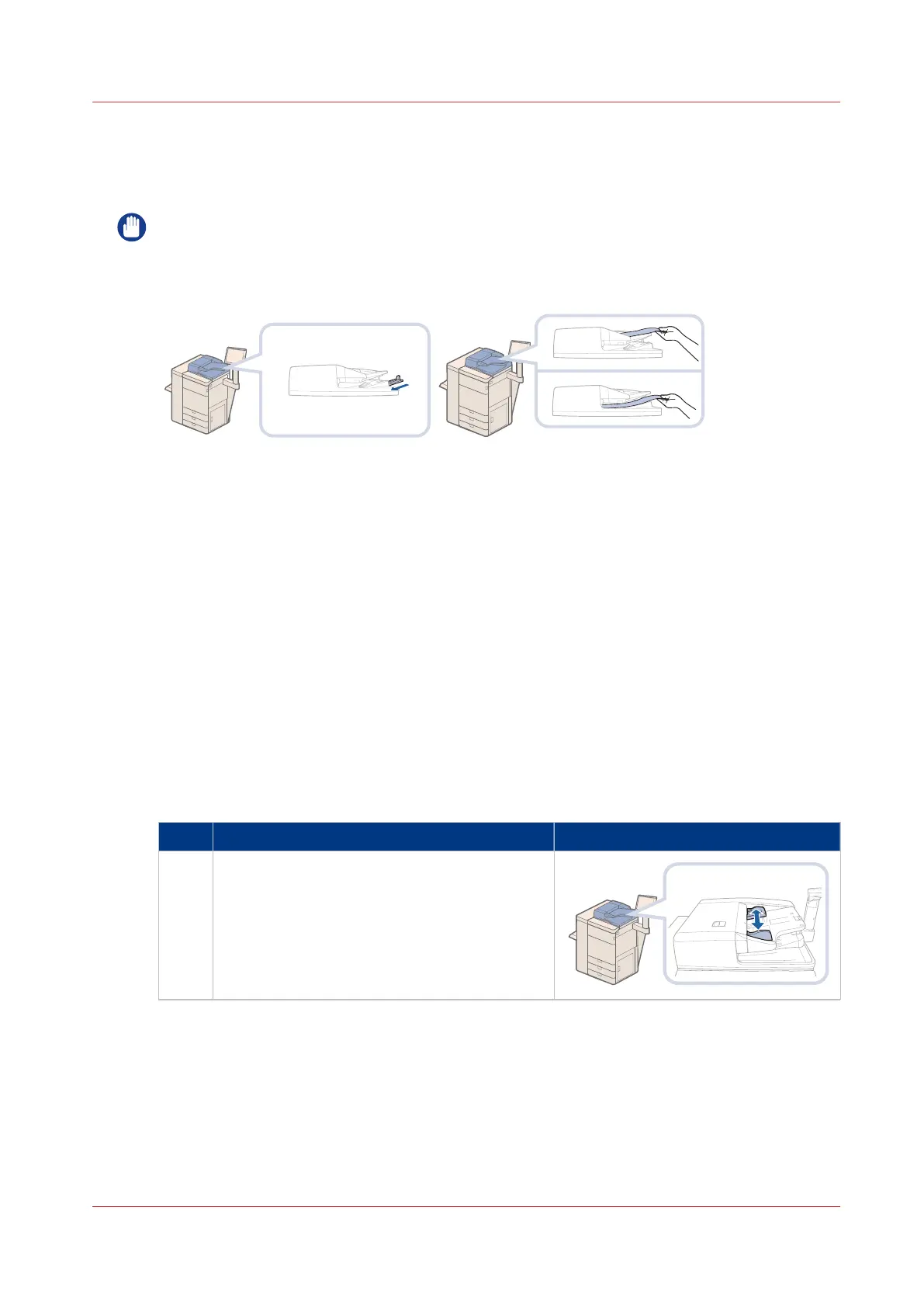Use the automatic document feeder to copy or scan
The automatic document feeder feeds and scans a set of originals for copy or scan jobs. It
automatically transfers the originals to the scan area.
IMPORTANT
• Thin originals can become creased in high temperatures or high humidities.
•
When you scan long originals (432 mm - 630 mm / 17" - 24.8"), push back the auxiliary
originals tray and feed the originals by hand to prevent creased originals.
• Do not place the following originals into the automatic document feeder that are difficult to
feed, such as:
- Originals with tears or large binding holes
- Severely curled originals or originals with sharp folds
- Clipped or stapled originals
- Carbon-backed paper
- Transparencies and other highly transparent media
• Always smooth out folds in originals before you place them into the automatic document
feeder.
•
Do not drop clips or other objects into the gap of the originals tray.
• Do not add or remove originals during the scan process.
• Do not place objects in the original output area. This can cause damage to originals.
• Do not scan originals more than 30 times. This can cause the originals to become folded and
creased.
• When the rollers of the automatic document feeder get dirty due to originals written with
pencil, perform the automatic document feeder cleaning procedure. (See
Clean the automatic
document feeder rollers
on page 220)
Action
1 Adjust the paper guides to fit the size of your
originals.
You can place a set of mixed-size originals into
the automatic document feeder.
4
Use the automatic document feeder to copy or scan
Chapter 3 - Prepare the jobs 59
imagePRESS C800 Series
