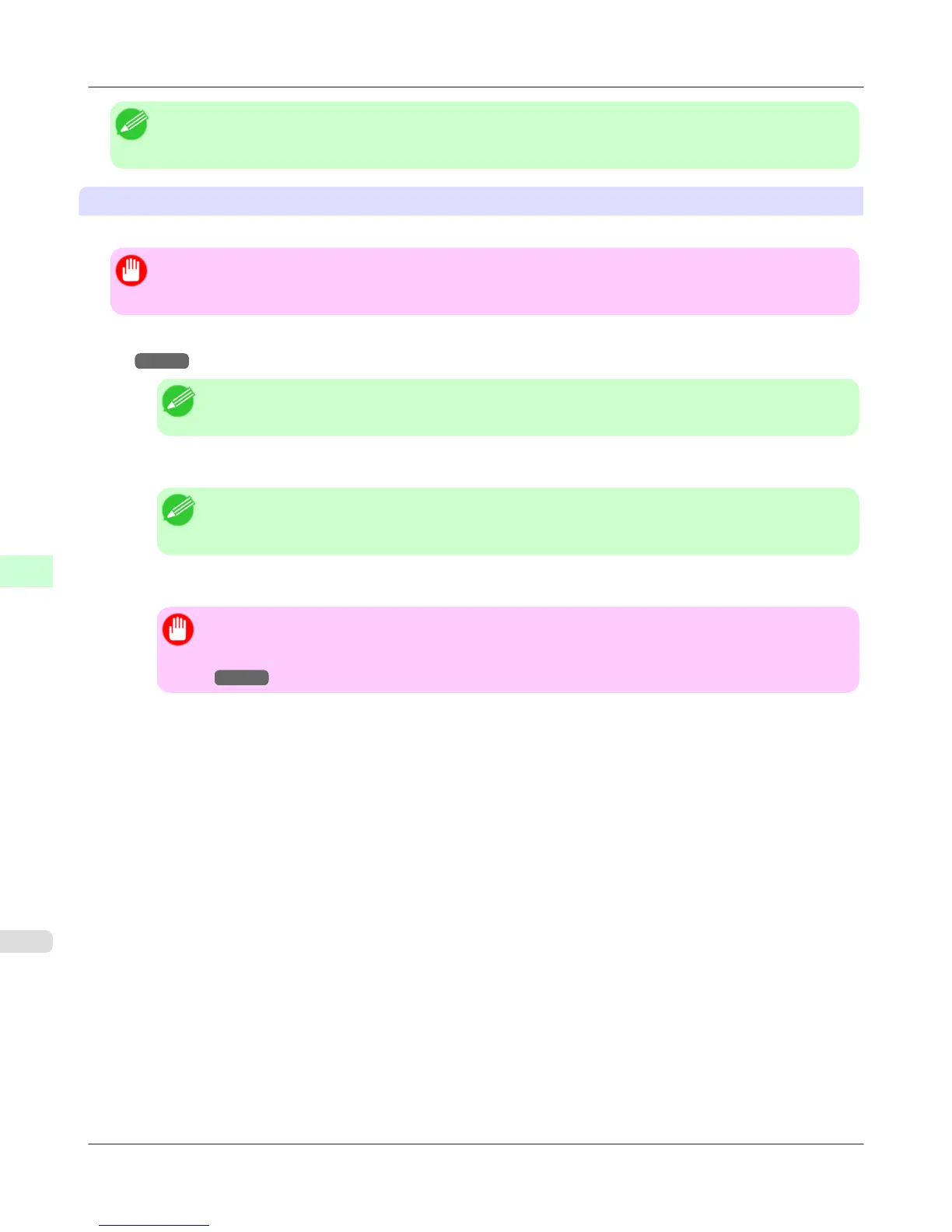Note
• If standard adjustment does not enhance printing quality, next try supplemental adjustment, which may be
helpful.
Supplemental Adjustment
Perform supplemental adjustment with the Printhead height set to Super Low.
Important
• Printing with Head Height set to Super Low may enhance printing quality, but it may also cause paper to
rub against or become caught on the Printhead, which may cause paper jams or soiling on printed documents.
1. Set Head Height to Super Low. (See "Troubleshooting Paper Abrasion and Blurry Images (Head Height).")
→P.769
Note
• If Super Low is not available, select Lowest.
2. In Head Posi. Adj., select Auto(Expansion).
Note
• If paper rubs against the Printhead or becomes jammed during Printhead height adjustment, try select-
ing a higher level in Head Height and performing Auto(Expansion) again.
3. Return Head Height to Automatic.
Important
• If Head Height is not returned to Automatic, the printer will print with the Printhead height set to
Super Low. (See "Troubleshooting Paper Abrasion and Blurry Images (Head Height).")
→P.769
Adjustments for Better Print Quality
>
Adjustment for high-precision printing
>
Enhancing Printing Quality iPF6300
7
764