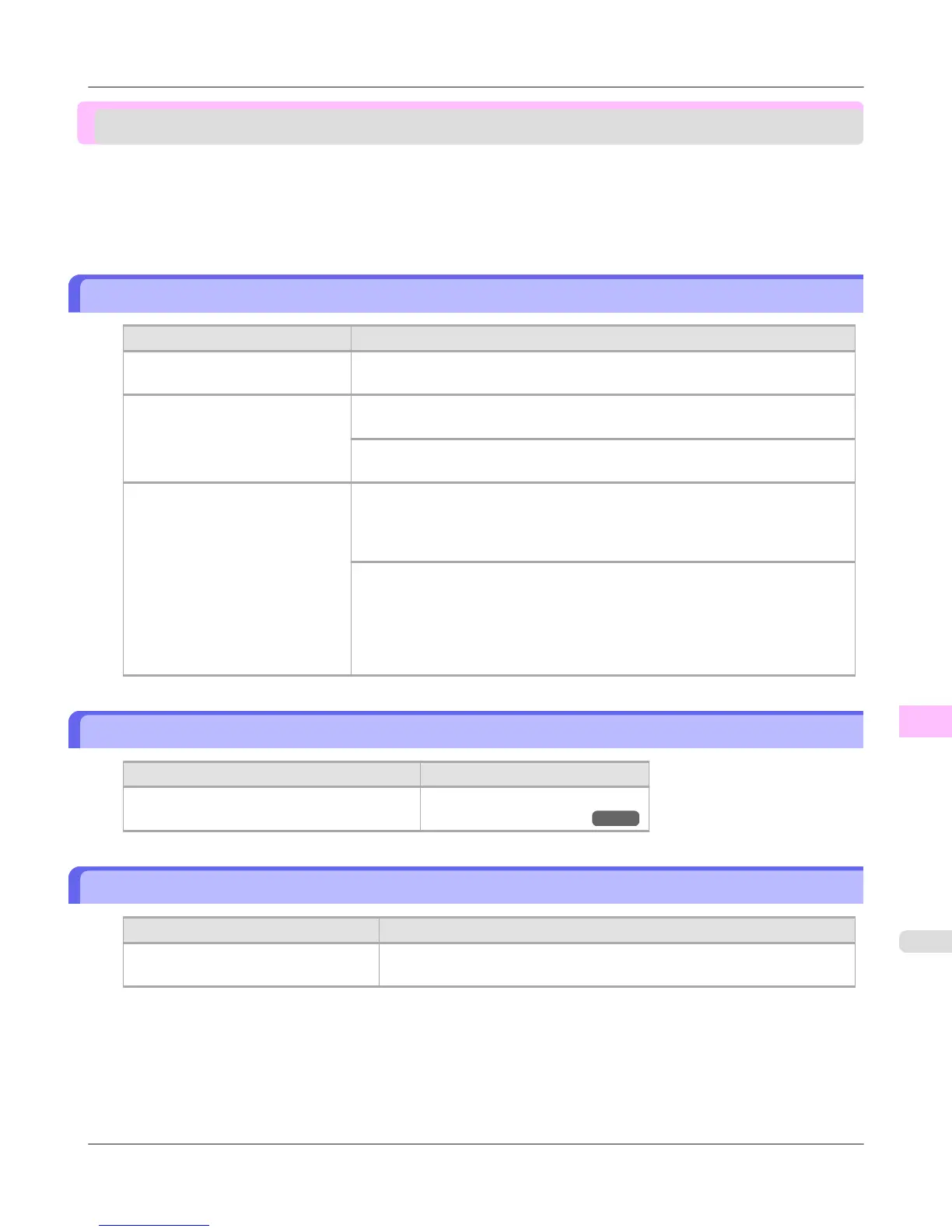Printing does not start
The Data Reception Lamp on the Control Panel does not light up ................................................................. 951
The printer does not respond even if print jobs are sent ................................................................................. 951
Ink Filling.. is displayed ................................................................................................................................... 951
The display screen indicates Agitating ............................................................................................................ 952
The Data Reception Lamp on the Control Panel does not light up
Cause Corrective Action
The printer is not on. Make sure the power cord is securely plugged in, all the way. Press the Power
button to turn on the printer.
The printer is not selected in the
printer driver. (The printer is in
Sleep mode.)
In Windows, select the printer by clicking Select Printer or Printer in the print-
ing dialog box and try printing again.
In Mac OS X, select the printer by clicking Printer Setup Utility (or Print Cen-
ter ) and try printing again.
The print job is paused. (The print-
er is in Sleep mode.)
In Windows, restart the print job as follows.
1. Select the printer icon in the Printers and Faxes (or Printers ) window.
2. Clear Pause Printing in the File menu to restart the print job.
In Mac OS X, restart the print job as follows.
1. Click Print & Fax. (This is identified as Printer Setup Utility in some ver-
sions of Mac OS X.)
2. Select the printer, and then Start Jobs in the Printers menu to restart the print
job.
The printer does not respond even if print jobs are sent
Cause Corrective Action
In the Control Panel menu, Pause Print is On. Set Pause Print to Off.
(See "Pausing Printing.") →P.16
Ink Filling.. is displayed
Cause Corrective Action
The printer was forced off during oper-
ation.
Wait until the system has been filled with ink. This process may take about
12 minutes.
Troubleshooting
>
Printing does not start
>
iPF6300 The Data Reception Lamp on the Control Panel does not light up
11
951
