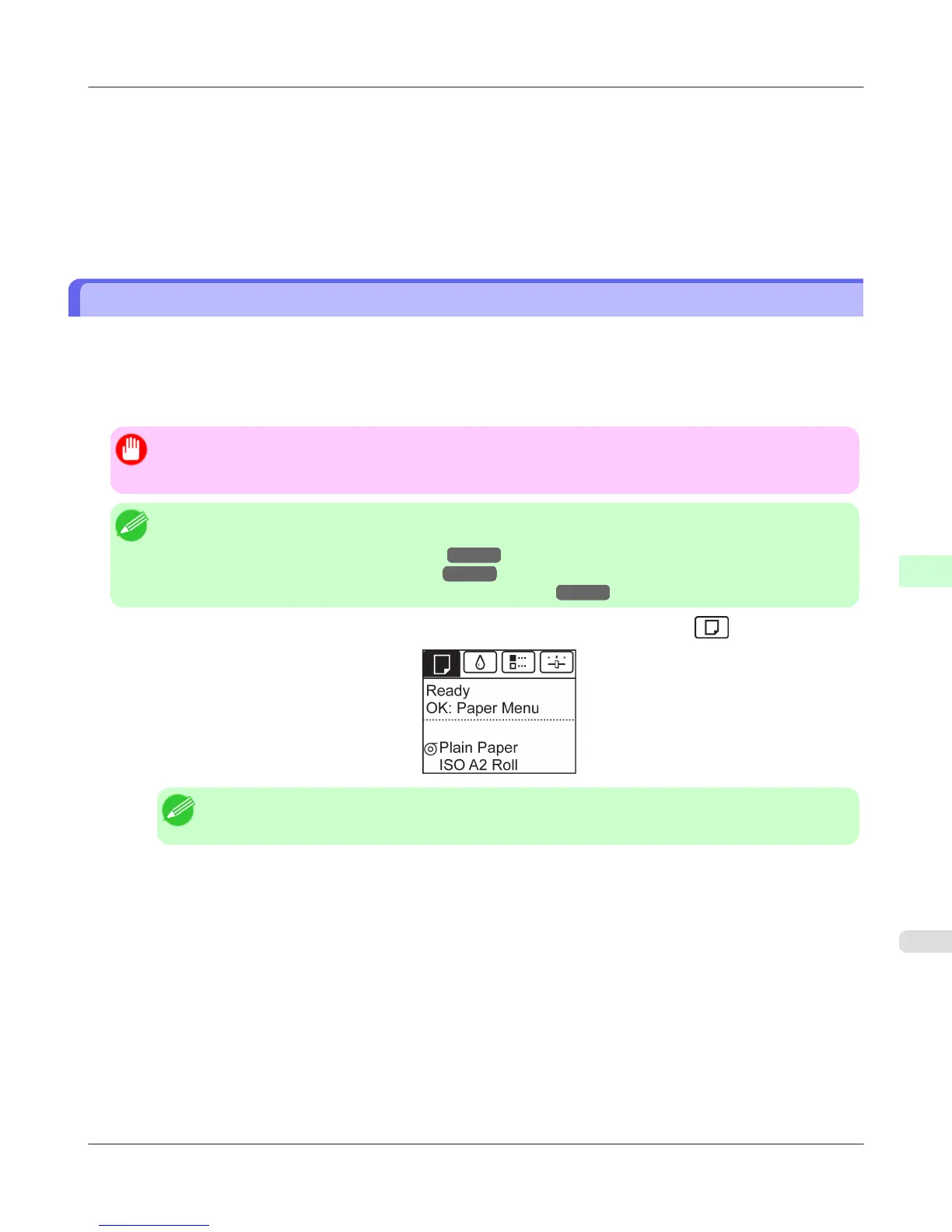12. Press the Back button.
13. Press ▲ or ▼ to select Register Setting, and then press the OK button.
14. Press ▲ or ▼ to select Yes, and then press the OK button.
The adjustment value is now registered, and adjustment is complete.
Troubleshooting Paper Abrasion and Blurry Images (Head Height)
The Printhead height setting affects printing quality.
Specifying a low Printhead height makes images clearer and enhances printing quality but may cause paper to rub against
the Printhead.
On the other hand, specifying a high Printhead height will prevent paper from rubbing against the Printhead but may reduce
the printing quality.
Important
• Paper rubbing against or becoming caught on the Printhead may jam or result in printed documents that are
soiled.
Note
• Raise or lower the printhead, depending on the nature of the problem.
(See "Paper rubs against the printhead.") →P.955
(See "The edges of the paper are dirty.") →P.956
(See "Image edges are blurred or white banding occurs.") →P.960
1. On the Tab Selection screen of the Control Panel, press ◀ or ▶ to select the Paper tab ( ).
Note
• If the Tab Selection screen is not displayed, press the Menu button.
2. Press the OK button.
The Paper Menu is displayed.
3. Press ▲ or ▼ to select Paper Details, and then press the OK button.
Adjustments for Better Print Quality
>
Adjusting the Printhead
>
iPF6300 Troubleshooting Paper Abrasion and Blurry Images (Head Height)
7
769
