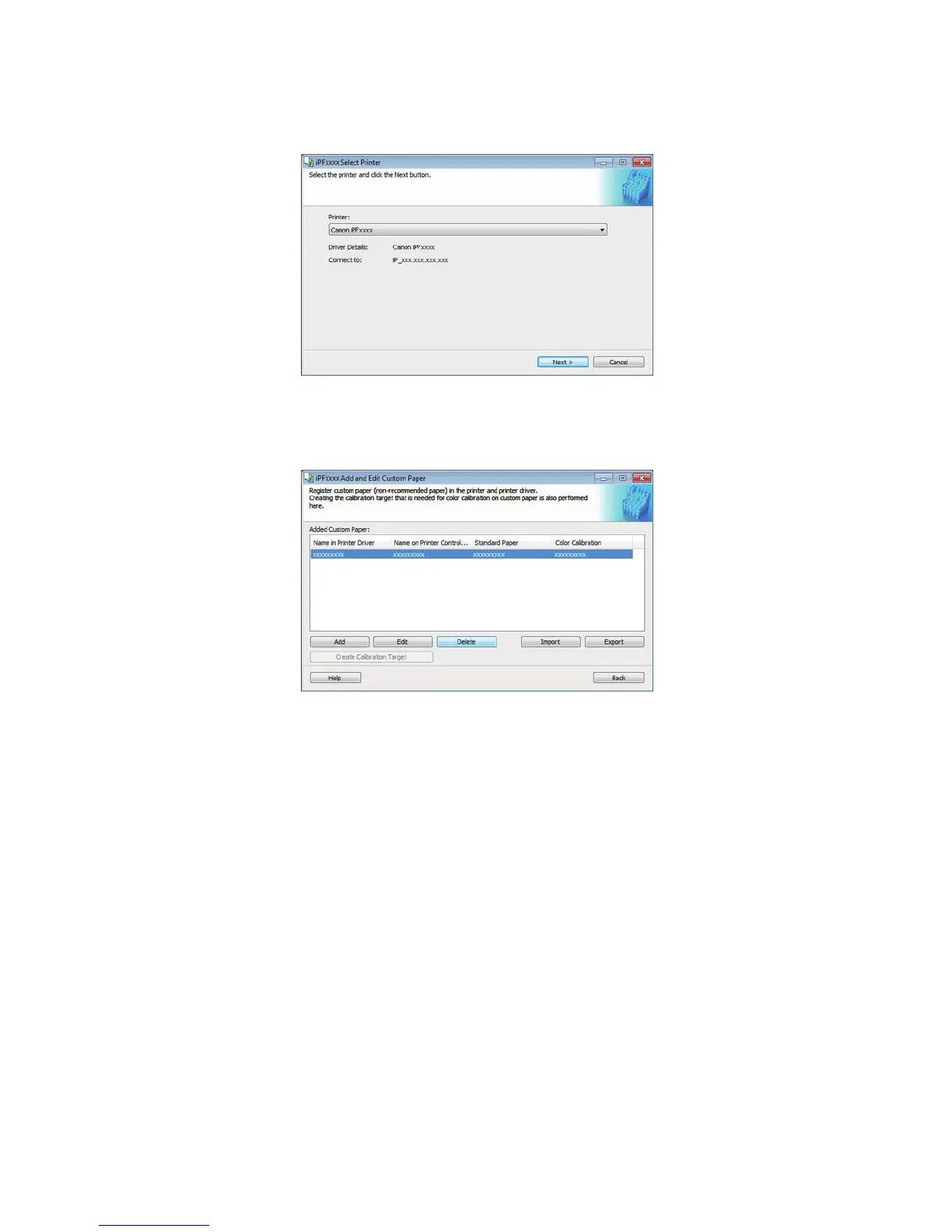11
3. Select the printers to perform calibration link on in Printer in the Select Printer dialog box
and click the Next button.
4. Check that there is no existing custom paper in the printers or printer drivers in the Added
Custom Paper list.
5. If there is existing custom paper, it all needs to be deleted first. Select all of the custom
paper in the list and click the Delete button.
All of the existing custom paper is deleted from the printers and printer drivers.
If you have multiple printers, repeat steps 1 to 5 on each of the printers to delete existing custom
paper from all of the printers and printer drivers including the printer with spectrophotometer unit
mounted.
After finishing this operation, always create custom paper information on this computer for
managing paper.
After you have finished this operation, you do not need to delete existing custom paper from the
computer for managing paper or from the printers that support calibration link.
If you need any of the custom paper that was deleted, use the procedure to newly add it.
