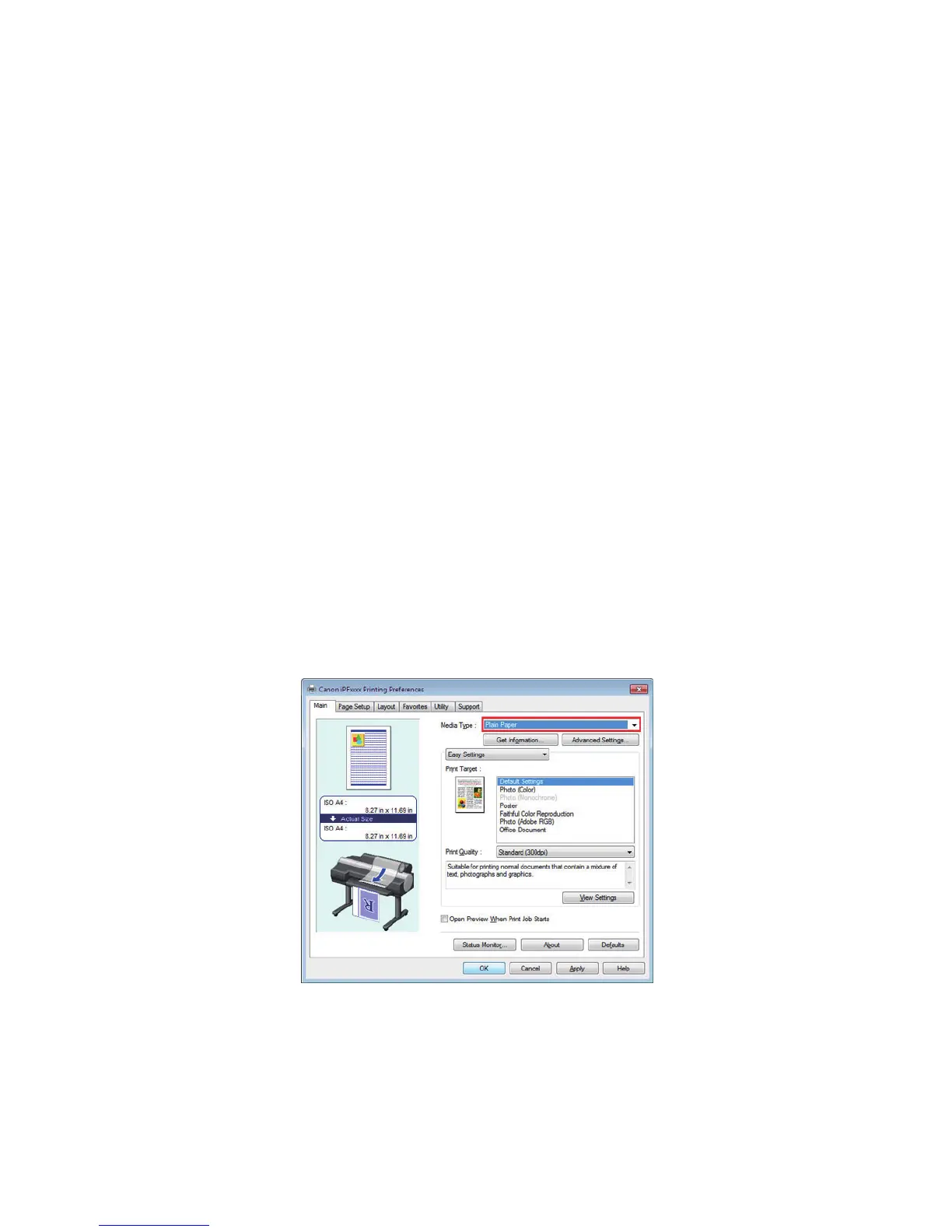25
5. Once the Add and Edit Custom Paper dialog box has been displayed, click the Import
button.
6. Select the saved custom media information file (.am1 file) and click the Next button.
You can select multiple custom media information files.
7. Select Update the printer driver only from Update Target in the Confirm Update dialog
box and then click the Execute button. The custom paper is added to the printer driver on
the computer for printing.
If you have multiple printers, repeat steps 2 to 7 for each of the printers.
If you have multiple computers for printing, repeat steps 1 to 7 for each of the computers for
printing.
You can check the custom paper added to the printer driver on the computer for printing using
the following procedure.
1. Select the printer to perform calibration link from Printers and Faxes on the computer for
printing.
2. Right-click and select Printing Preferences to display the Main sheet of the printer driver.
The names of the added custom paper are displayed in the Media Type menu.
