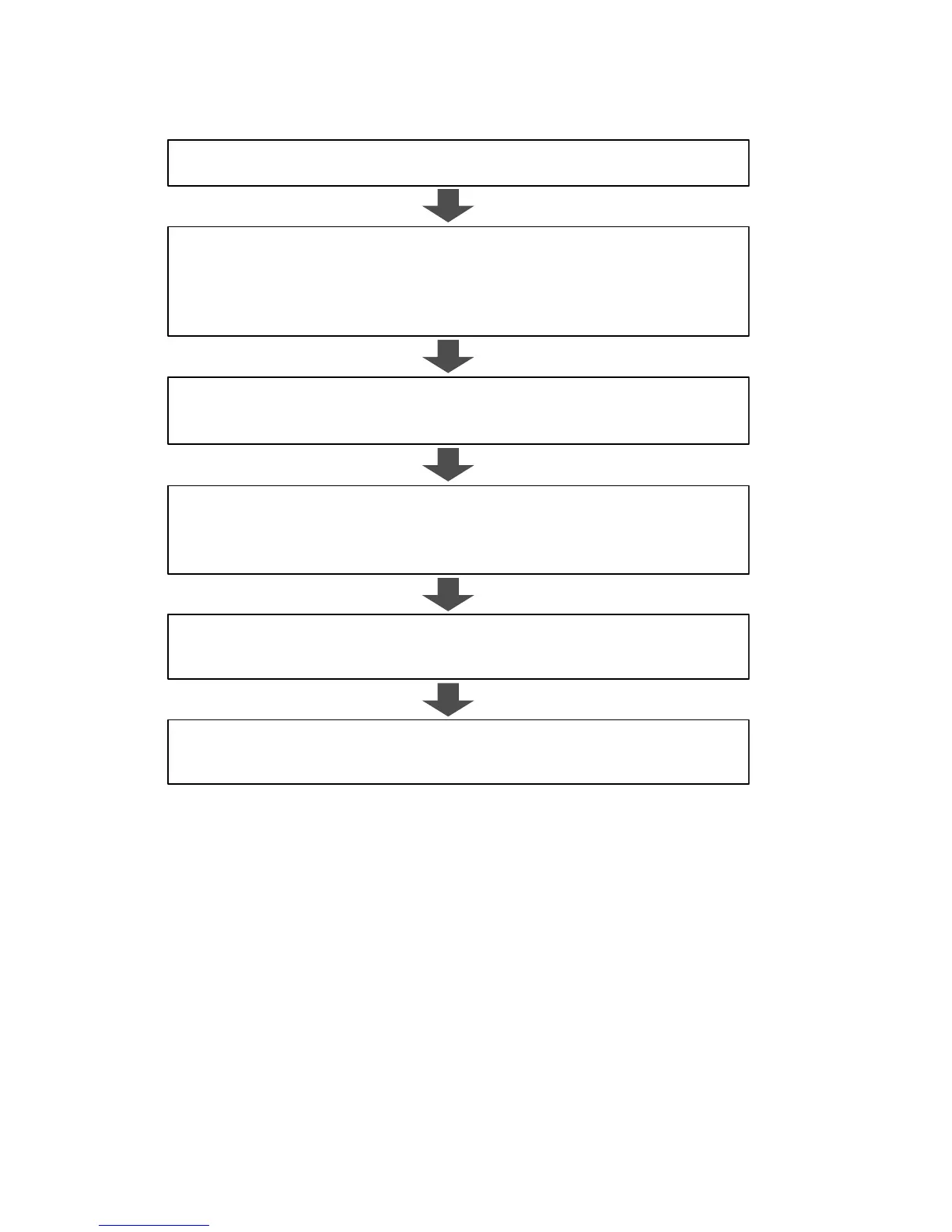9
If you are using custom paper, calibration link setup is performed using the following procedure.
The setup if you are performing calibration link only on genuine Canon paper is only to execute
color calibration. Refer to "6. EXECUTE PAPER FEED ADJUSTMENT AND COLOR
CALIBRATION" on P. 26 for details on how to execute color calibration.
PREPARE THE COMPUTER FOR MANAGING PAPER
Install the MCT and printer driver on the computer for managing paper.
1.
ADD THE CUSTOM PAPER TO THE PRINTER WITH SPECTROPHOTOMETER
UNIT MOUNTED
Use the printer with the spectrophotometer unit mounted and MCT on the computer
for managing paper to add the custom paper to the printer with spectrophotometer
unit mounted and create the calibration target.
2.
EXPORT THE CUSTOM MEDIA INFORMATION FILE
Use MCT to export the media information file for the custom paper you added in
step
2
. to the computer for managing paper.
3.
ADD THE CUSTOM PAPER TO THE OTHER PRINTERS
Use MCT to import the custom media information file you exported in step
3
. and
add the custom paper including the calibration target to all of the printers that do
not have a spectrophotometer unit mounted.
4.
ADD THE CUSTOM PAPER TO THE COMPUTERS FOR PRINTING
Use MCT to import the custom media information file you exported in step
3
. and
add the custom paper to the computers for printing.
5.
EXECUTE PAPER FEED ADJUSTMENT AND COLOR CALIBRATION
Load the custom paper in the printer performing calibration link, and execute paper
feed adjustment and color calibration from the control panel.
6.
(P.10)
(P. 12)
(P. 20)
(P. 22)
(P. 24)
(P. 26)
