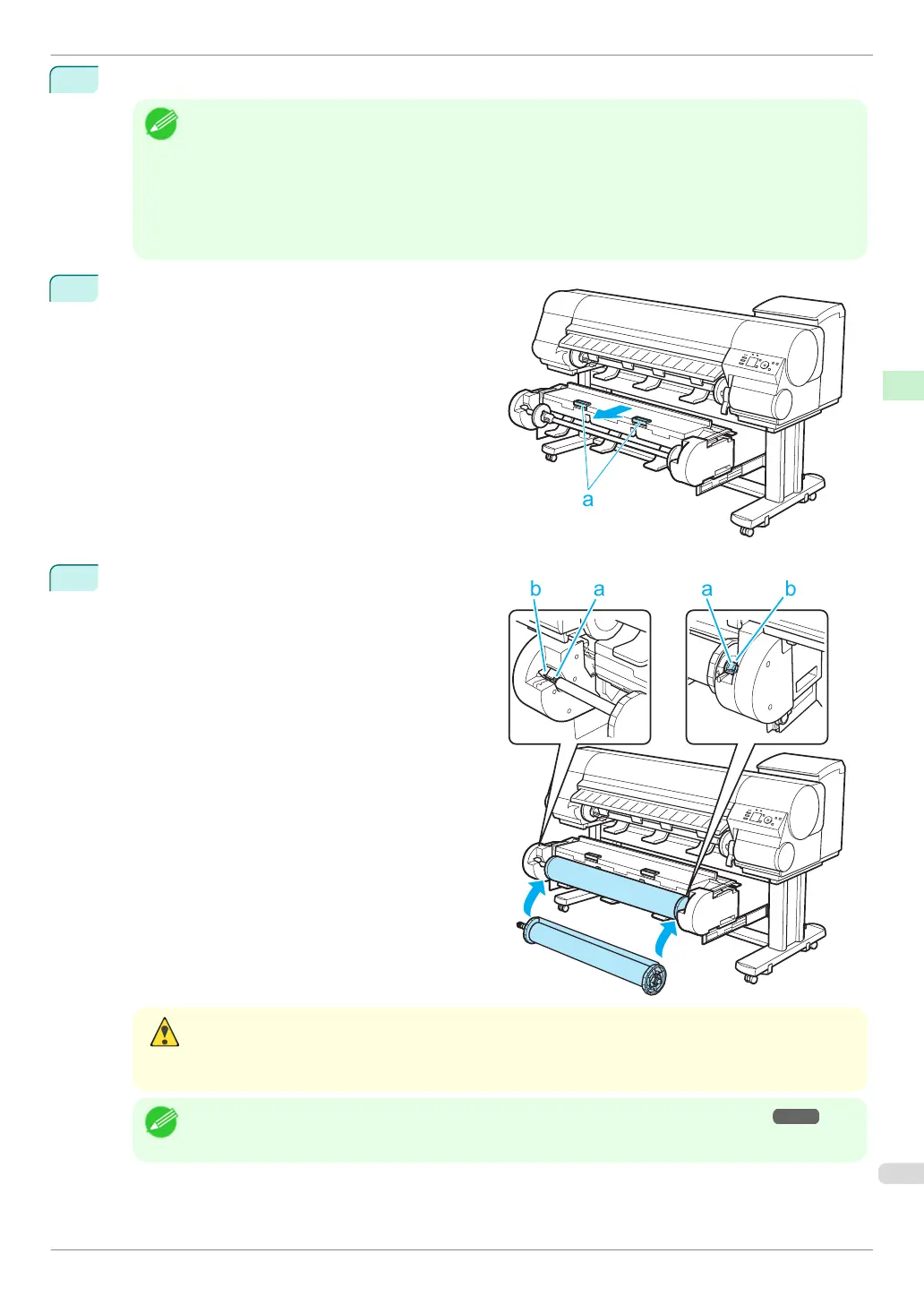2
Press ▲ or ▼ to select Roll 2 (Lower), and then press the OK button.
Note
•
If any cut sheet has been fed, or roll paper that will not be used has been fed from Roll 2 (Lower), a
message is shown requesting you to remove it.
Press ▲ or ▼ to select Yes, and then press the OK button. Remove the paper and go to the next step.
•
If roll paper is loaded in Roll 2 (Lower) but Roll 2 (Lower) is not selected as the paper source, a message
asking you whether or not to change paper is displayed.
Press ▲ or ▼ to select Load, and then press the OK button. Remove the paper and proceed to the next
step.
3
Holding the Roll Unit Lever (a), pull out the Roll Unit.
4
Holding the Roll Holder so that the side with the white
gear faces the side of the Roll Holder Slot with a
white gear, load the Roll Holder shaft (a) into the
grooves (b) on both ends of the Roll Holder Slot.
Caution
•
Be careful not to drop the roll and hurt yourself when loading it.
•
Be careful not to pinch your fingers between the Roll Holder shaft (a) and the guide grooves (b) when
loading rolls.
Note
•
For instructions on attaching the Roll Holder to rolls, see "Attaching the Roll Holder to Rolls." ➔ P.12
iPF840 Series
Loading Rolls in the Printer
Basic Guide
Handling Paper Handling rolls
19
