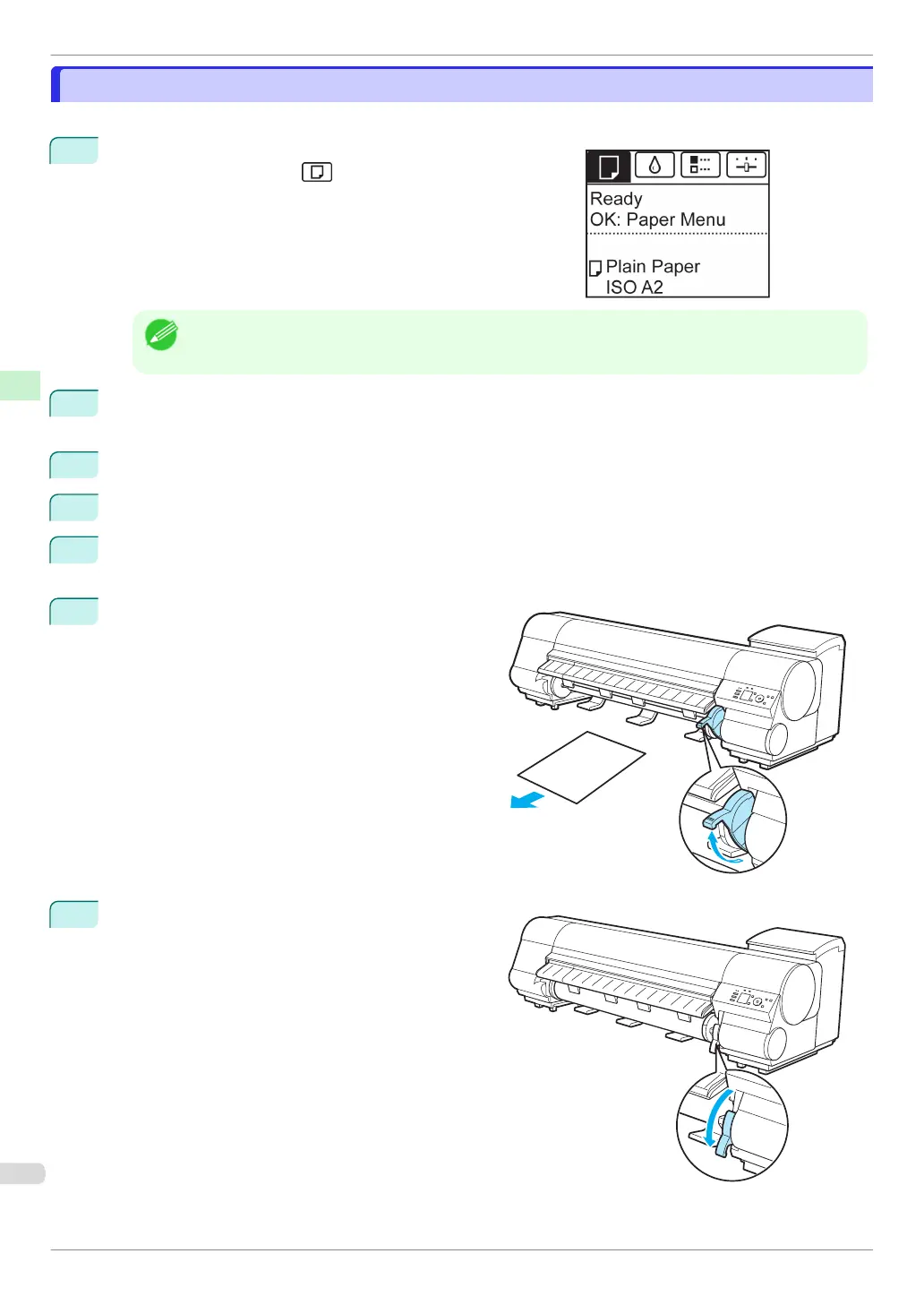Removing Sheets
Removing Sheets
Remove sheets from the printer as follows.
1
On the Tab Selection screen of the Control Panel, press ◀ or
▶ to select the Paper tab (
).
Note
•
If the Tab Selection screen is not displayed, press the Menu button.
2
Press the OK button.
The Paper Menu is displayed.
3
Press ▲ or ▼ to select Eject Paper, and then press the OK button.
4
Press ▲ or ▼ to select Cut Sheet, and then press the OK button.
5
Press ▲ or ▼ to select Yes, and then press the OK button.
The paper is ejected from the front of the printer.
6
As you hold the sheet, lift the Release Lever and re-
move the sheet.
7
Lower the Release Lever.
Removing Sheets
iPF840 Series
Basic Guide
Handling Paper Handling sheets
28
