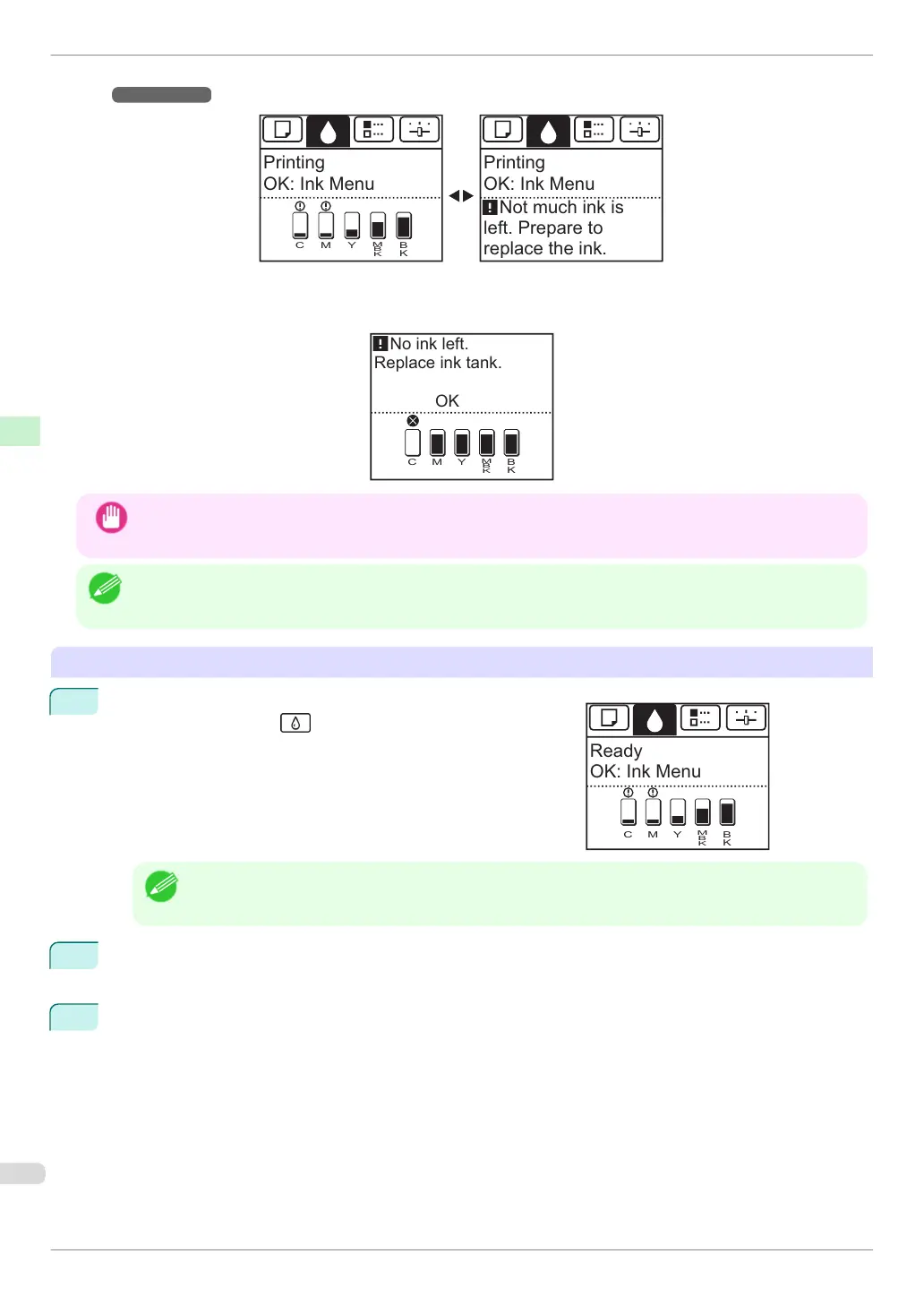According to the message, replace the ink tank or prepare a new ink tank. (See "When to Replace Ink
Tanks.")
➔User's Guide
Printing
OK: Ink Menu
Printing
OK: Ink Menu
Not much ink is
left. Prepare to
replace the ink.
C M Y
M
B
K
B
K
If a message requests you to replace an Ink Tank, press the OK button. In this case, you can skip the step Access
the menu for ink tank replacement. Follow the instructions in Remove the ink tanks.
OK
Replace ink tank.
No ink left.
C M Y
M
B
K
B
K
Important
•
Do not remove an Ink Tank during initialization immediately after turning on the printer, or during printhead clean-
ing. Ink may leak out.
Note
•
Ink Tank replacement is possible even during printing, when print jobs are being canceled, or when paper is being
advanced.
Access the menu for Ink Tank replacement
1
On the Tab Selection screen of the Control Panel, press ◀ or
▶ to select the Ink tab ( ).
Note
•
If the Tab Selection screen is not displayed, press the Menu button.
2
Press the OK button.
The Ink Menu is displayed.
3
Press ▲ or ▼ to select Rep. Ink Tank, and then press the OK button.
Instructions are displayed on the Display Screen.
Ready
OK: Ink Menu
C M Y
M
B
K
B
K
Replacing Ink Tanks
iPF840 Series
Basic Guide
Consumables and Maintenance Ink Tanks
30
