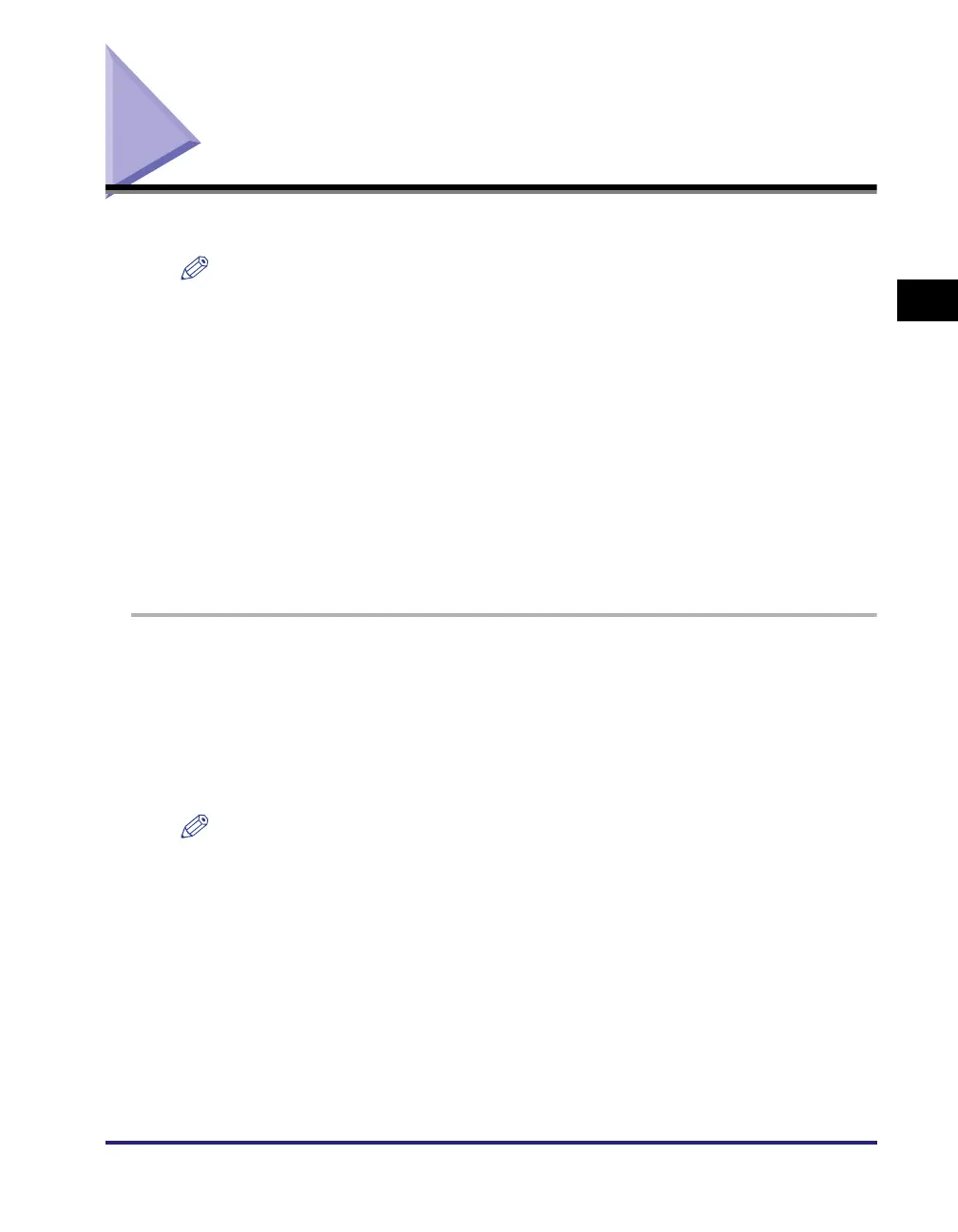Basic Printing
2-17
Basic Operations
2
Basic Printing
This section describes the flow of basic printing operations.
NOTE
•
For instructions on turning ON the machine, see “Main Power and Control Panel Power,”
on p. 1-15.
•
To print from a computer, you must set the machine configurations, and install the printer
driver in the computer. For instructions on setting the machine configurations, see
“Setting Up the Connection,” on p. 1-18, and “Before Using the machine as a printer,” on
p. 1-22. For instructions on installing the printer driver, see the Printer Driver Installation
Guide or Mac UFR II Printer Driver Installation Guide.
•
The 2-Sided Printing mode is available only when the optional Duplex Unit-A1 is attached.
•
To perform 2-Sided Printing from a computer that is connected to the machine with a
USB cable, you must enable the optional Duplex Unit-A1 from the printer driver. For help,
see Chapter 1, “Using the Machine as a Printer,” in the UFR II Printer Guide.
•
You can select the default printer settings on the machine from the Additional Functions
menu. For details, see Chapter 1, “Using the Machine as a Printer,” in the UFR II Printer
Guide.
1
On the computer desktop, open the document that you want to
print from the application.
2
Click the [File] menu ➞ select [Print].
The [Print] dialog box appears.
NOTE
The procedure for displaying the [Print] dialog box may vary, depending on the
application used.
3
On the [Print] dialog box, select your printer from [Name] ➞
specify the print settings that suit your preferences.
For help, see the Windows Printer Driver Guide, Mac Printer Driver Guide, or the help
on the printer driver.
4
Click [OK] to start printing.
Printing starts.
