
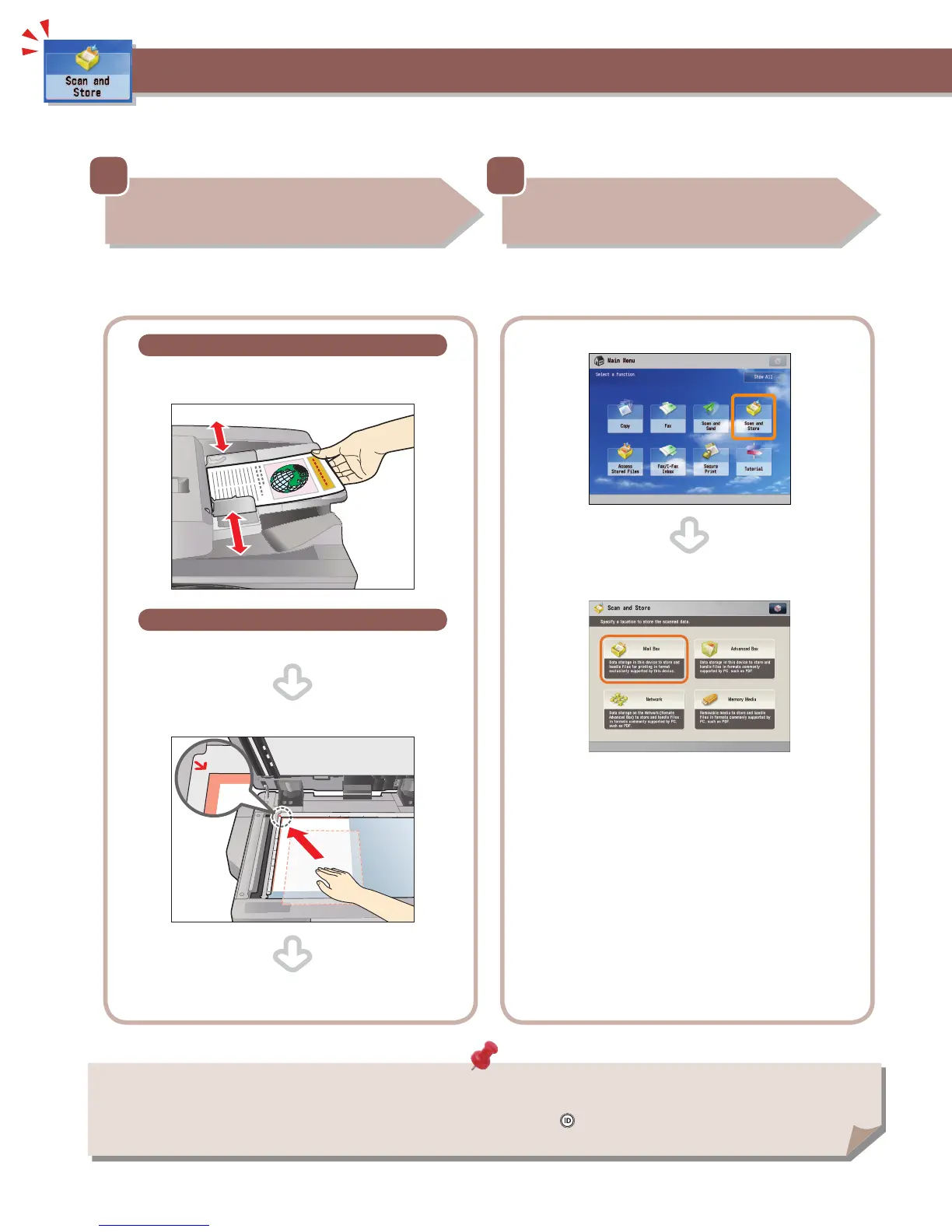 Loading...
Loading...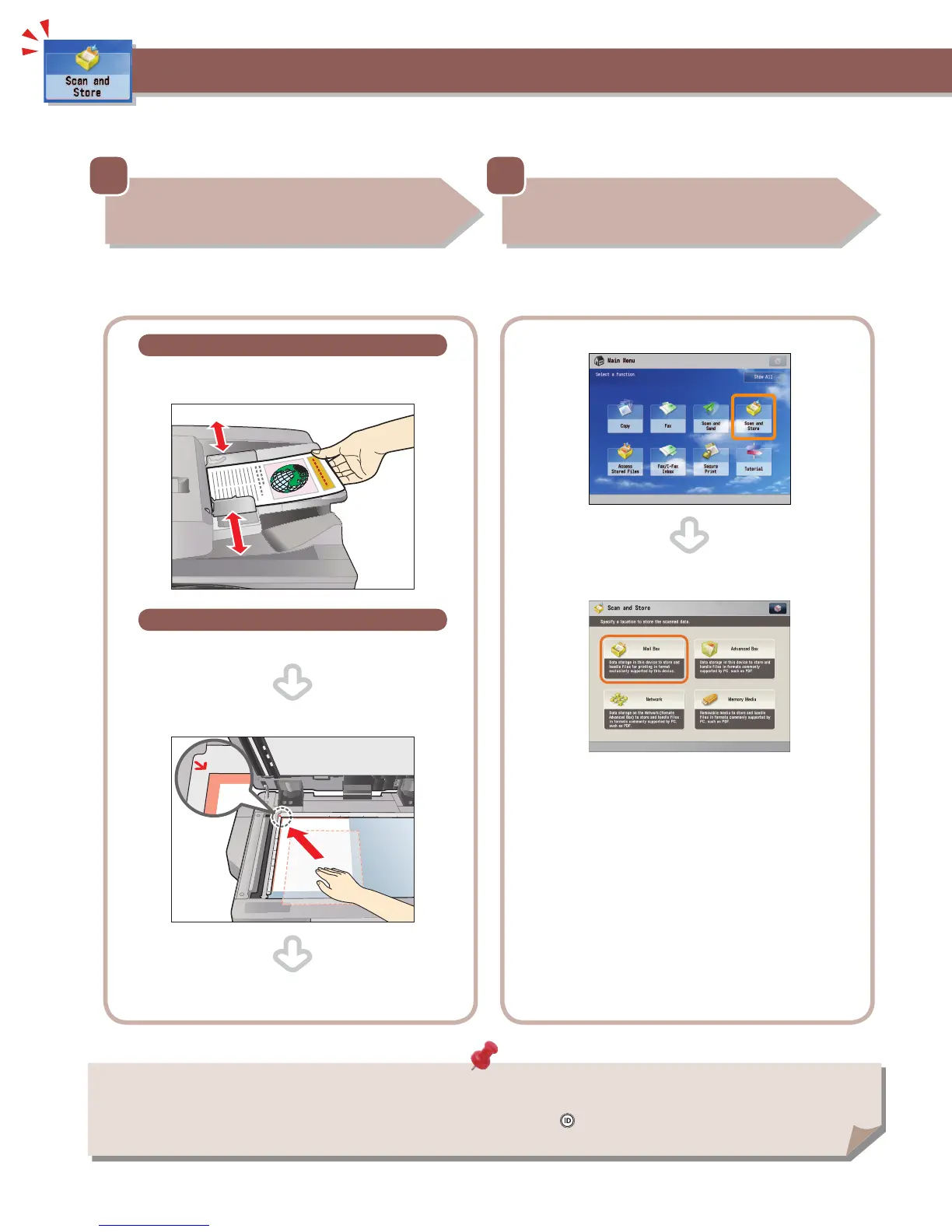
Do you have a question about the Canon imageRUNNER ADVANCE C5240 and is the answer not in the manual?
| Print Resolution | 1200 x 1200 dpi |
|---|---|
| Copy Resolution | 600 x 600 dpi |
| Scan Resolution | 600 x 600 dpi |
| Paper Capacity Standard | 1, 200 sheets |
| Paper Capacity Maximum | 5, 000 sheets |
| Duplex Printing | Yes |
| Monthly Duty Cycle | up to 100, 000 pages |
| Hard Disk Drive | 160GB |
| Print Speed | 40 ppm |
| Connectivity | USB 2.0, Ethernet |
| Functions | Print, Copy, Scan |
| Print Speed Color | 20 ppm |
| Supported Paper Sizes | A3, A4, A5, B4, B5 |
| Memory | 2 GB |
| Fax Resolution | 300 x 300 dpi |











