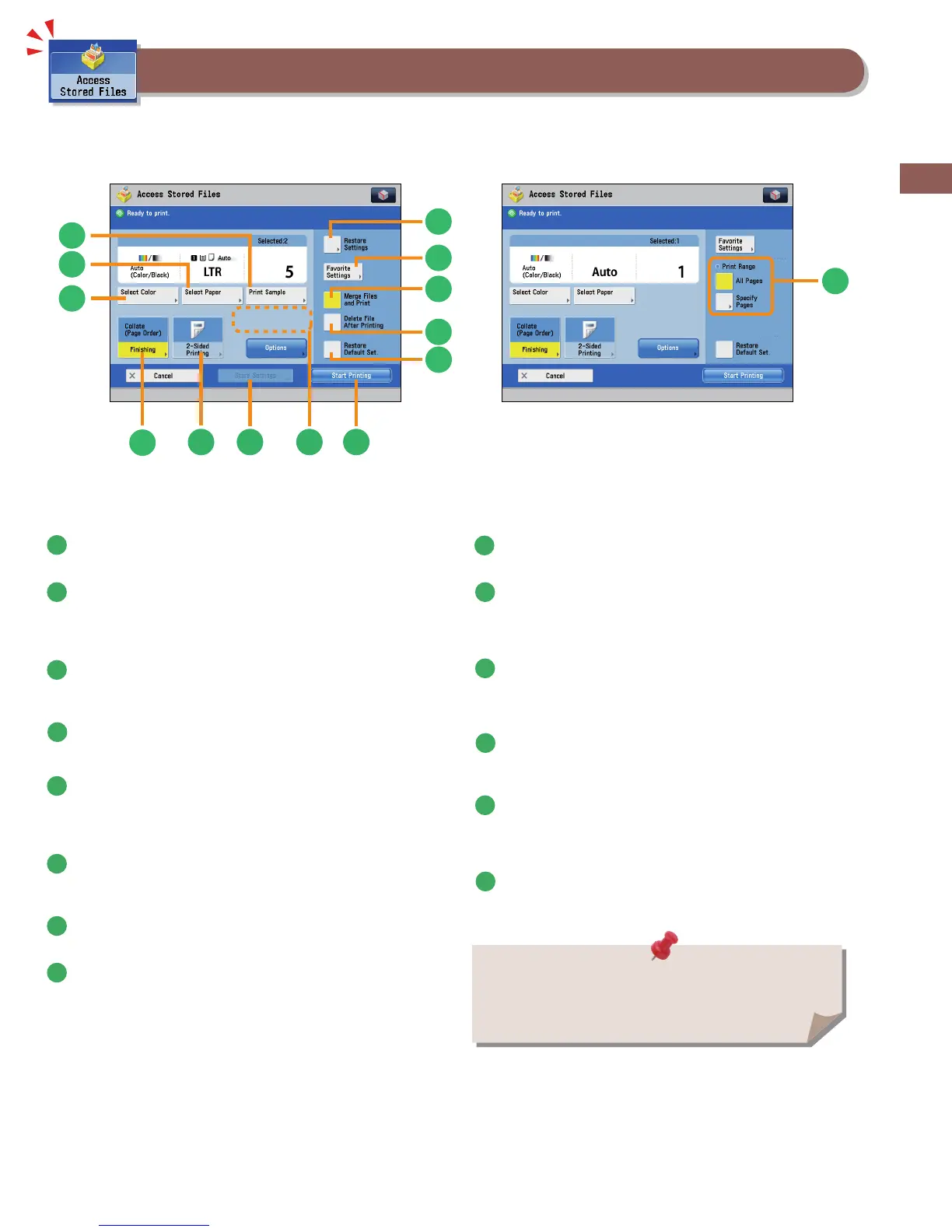53
Flow of Basic Operations
This section describes the functions on the Print Settings screen that you can use when printing stored les. If you select the le that
you want to print from the list of stored les and press [Print], the following screen is displayed.
Things You Can Do with the Access Stored Files Functions (Print)
6
7
5
13
14
8
1
2
3
4
10
9
11
12
Print Screen
Print Settings Screen
1
[Select Color]
You can select color mode for printing.
2
[Select Paper]
You can select the paper size/type and the paper source. You
can also set the machine to automatically select the paper size
to match the size of the stored original.
3
[Print Sample]
You can check the print result of one set before making
multiple sets of prints. You can also print a speci ed page.
4
[Restore Settings]/[Change Print Settings]
You can change or restore the print settings.
5
[Favorite Settings]
This mode enables you to register frequently used print
settings. You can recall the registered frequently used settings
for future use.
6
[Merge Files and Print]
Press to merge multiple les and print as one le. This key is
displayed only when multiple les are selected.
7
[Delete File After Printing]
Press to have a le automatically deleted after it is printed.
8
[Restore Default Set.]
Press to cancel all settings.
9
[Start Printing]
Press to start printing.
10
[Change No. of Copies]
Press to set the number of prints when multiple les are
selected.
* Displayed only when print settings have not been changed.
11
[Store Settings]
Press to store the print settings.
* Displayed only when using the Mail Box. Cannot be used when
multiple les are selected.
12
[2-Sided Printing]
This mode enables you to print successive pages of a stored
le on both sides of a sheet of paper.
13
[Finishing]
You can collate prints in page order or into groups of the same
page. You can staple the printed sheets.
* To staple printed sheets, optional products are required.
14
Print Range
You can set the print range using [All Pages] or [Specify Pages].
The available functions may di er, depending on the storage
location.
