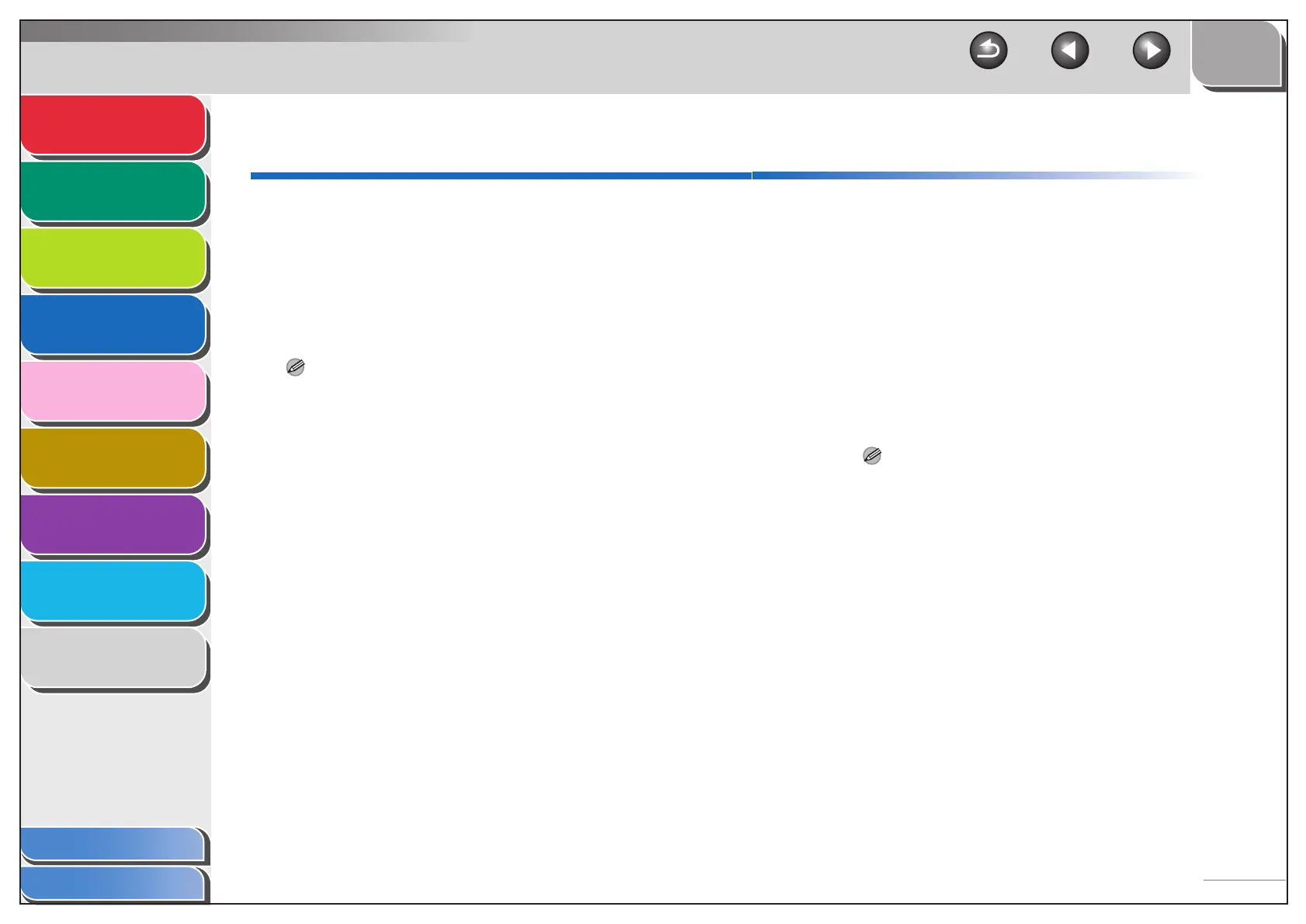1
2
3
4
5
7
8
9
6
TOP
Back Previous Next
4-4
Table of Contents
Index
Advanced Send
Features
Advanced Copy
Features
Network
Remote UI
System Monitor
System Manager
Settings
Reports and Lists
Troubleshooting
Appendix
Using the Remote UI
The Remote UI software enables you to access and manage
the machine from a network computer using a web browser.
● Check the machine status
● Set and control the machine
■ Starting the Remote UI
NOTE
Before you start the Remote UI, perform the following:
– Select <VIEW IP ADDRESS> in <NETWORK SETTINGS> located in
the <SYSTEM SETTINGS>, and verify the IP address of the
machine. If you do not know the IP address, consult with your
network administrator. (See Chapter 3, “Network”.)
– Set <REMOTE UI> to <ON> in <SYSTEM SETTINGS>.
1. Start the web browser.
2. Enter the IP address of the machine in
[Address] or [Location] → press [Enter] on
the keyboard.
The Remote UI screen appears.
3. Enter the ID and password.
– For No Management mode: Select [Administrator Mode] or
[End-User Mode] → enter the password or owner name.
– For Department ID Management mode: Enter the department
ID and password.
– For User Management mode: Enter the User ID and
password.
NOTE
For details on the ID and password, see “Managing the
Department/User ID,” on p. 4-25.
4. Click [OK].
