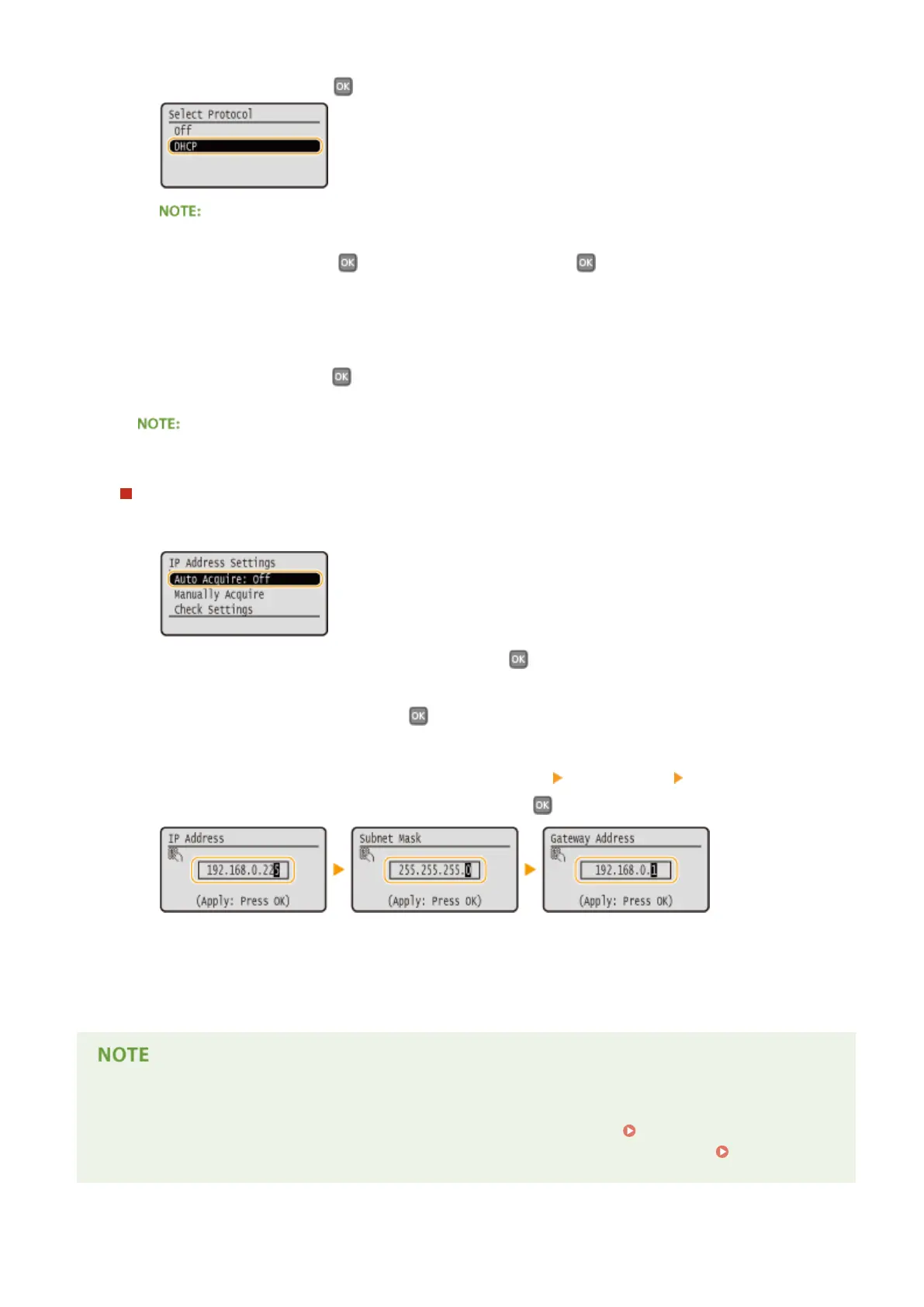2
Select <DHCP>, and press .
If you do not want to use DHCP/BOOTP/RARP to assign an IP address
● Select <Off>, and press . If you select <DHCP> and press when these services are unavailable,
the machine will waste time and communications resources searching the network for these services.
3
Check that <Auto IP> is set to <On>.
● If <Off> is selected, change the setting to <On>.
4
Select <Apply>, and press .
● IP addresses assigned via DHCP override the address obtained via Auto IP.
Manually entering an IP address
1
Check that <Auto Acquire> is set to <Off>.
● If <On> is displayed, select <Auto Acquire>, press , and set both <Select Protocol> and <Auto IP> to
<Off>.
2
Select <Manually Acquire>, and press .
3
Specify the IP address, subnet mask, and gateway address (or default gateway).
● Specify the settings in the following order: <IP Address> <Subnet Mask> <Gateway Address>.
● Enter each setting using the numeric keys, and press .
5
Restart the machine.
● Turn OFF the machine, wait for at least 10 seconds, and turn it back ON.
Checking whether the settings are correct
● Make sure that the Remote UI screen can be displayed with your computer (
Starting Remote UI(P. 270) ).
If a computer is not available, you can check the connection by using the operation panel ( Testing the
Network Connection(P. 156) ).
Network
155
