
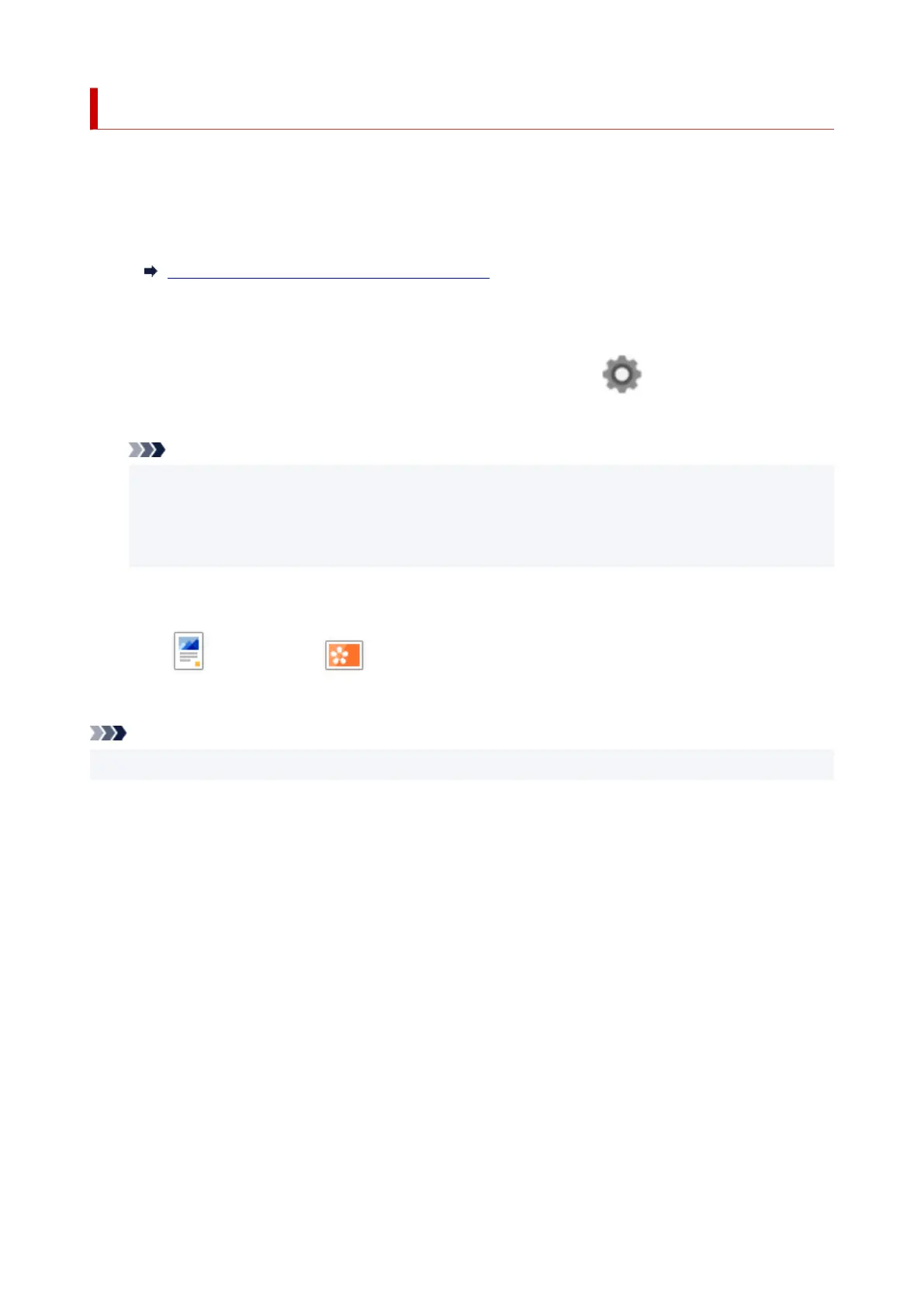 Loading...
Loading...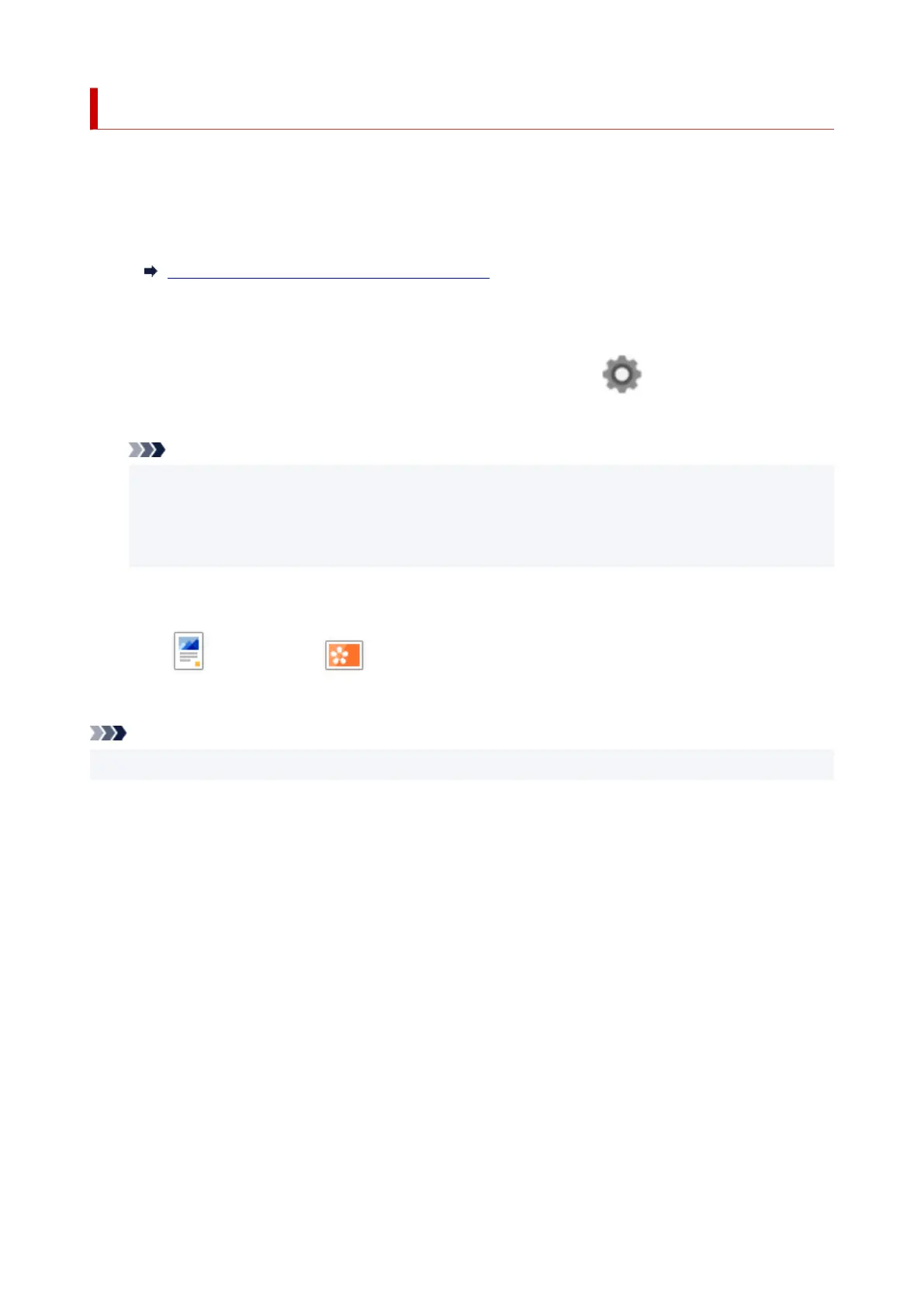
Do you have a question about the Canon Maxify GX1020 and is the answer not in the manual?
| Type | Inkjet |
|---|---|
| Maximum Print Resolution | 4800 x 1200 dpi |
| Paper Capacity | 250 sheets |
| Connectivity | USB, Ethernet, Wi-Fi |
| Ink Type | Pigment-based |
| Functionality | Print, Scan, Copy |
| Print Speed (Color) | 15.5 ipm |
| Mobile Printing | Canon PRINT app, AirPrint, Mopria |
| Weight | Approx. 9.0 kg |
| Paper Sizes | A4, Letter, Legal, Envelopes |
| Scanner Type | Flatbed |
| Scanner Resolution | 1200 x 1200 dpi |
| Ink Cartridges | Black, Cyan, Magenta, Yellow |











