
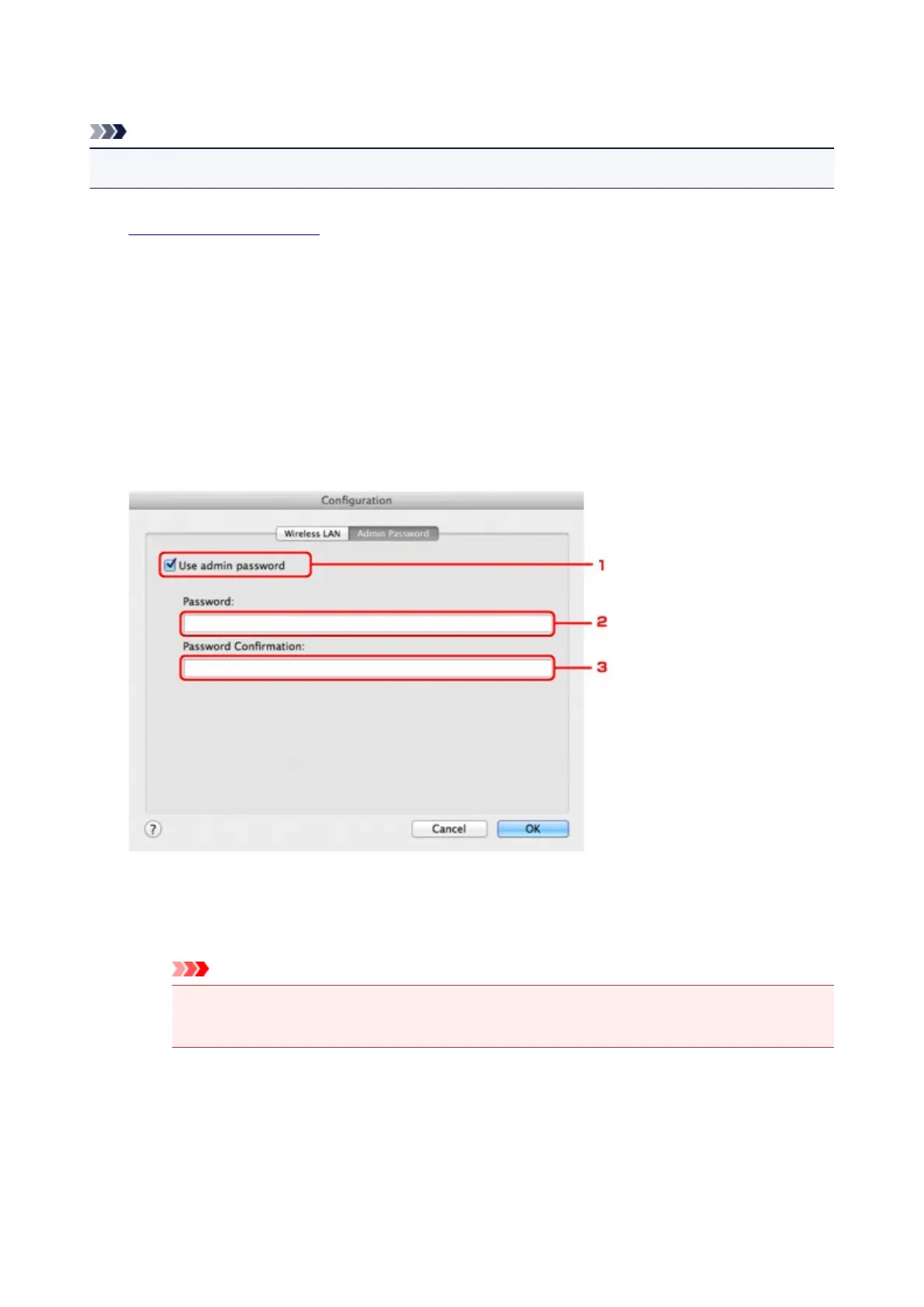 Loading...
Loading...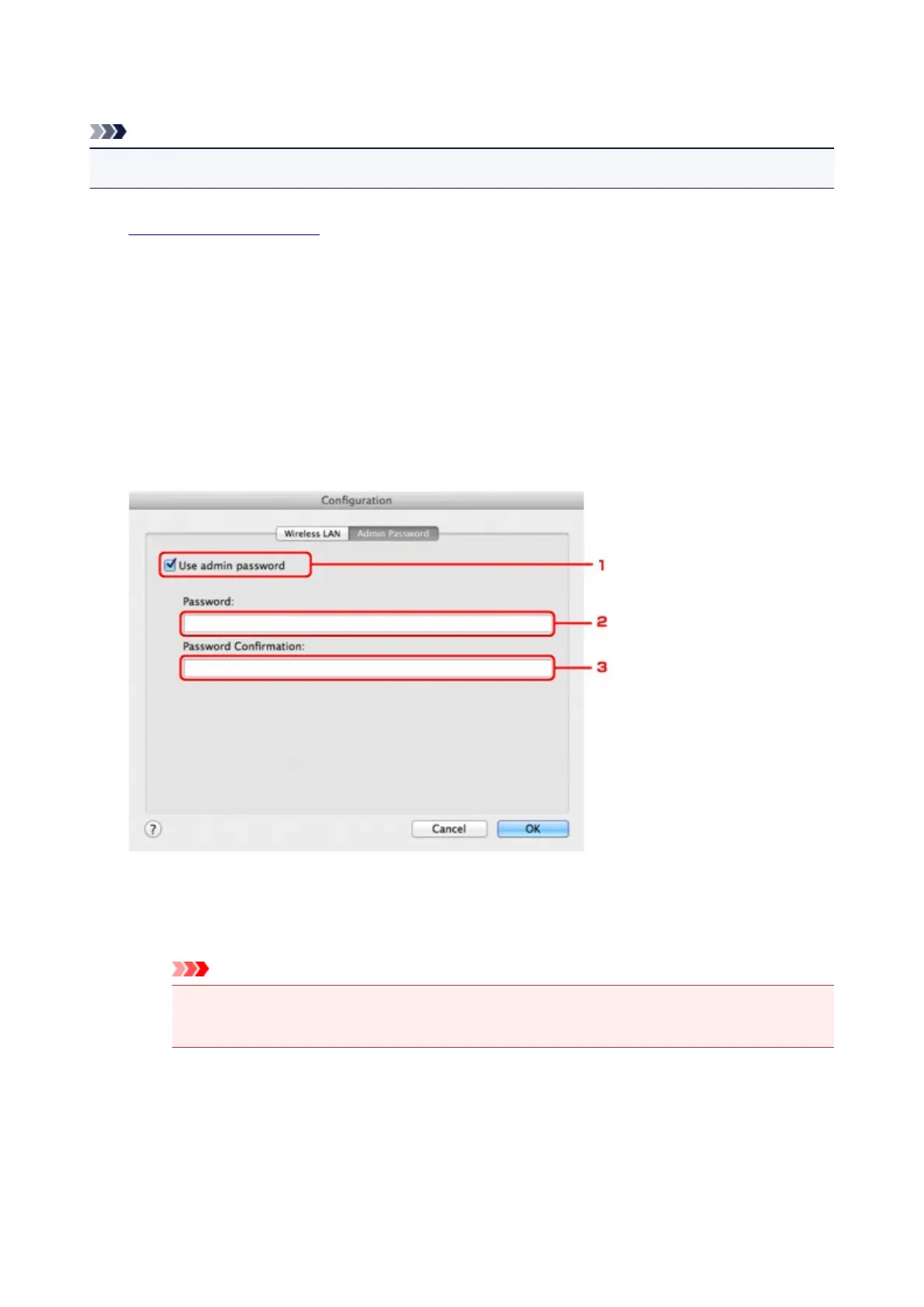
Do you have a question about the Canon MG2900 Series and is the answer not in the manual?
| Print Technology | Inkjet |
|---|---|
| Max Print Resolution | 4800 x 600 dpi |
| Scanner Type | Flatbed |
| Duplex Printing | Manual |
| Functions | Print, Scan, Copy |
| Print Speed (Color) | 4.0 ipm |
| Wireless Printing | Yes |
| Scanner Resolution (Optical) | 600 x 1200 dpi |
| Connectivity | USB |
| Max Document Size | A4 |
| Operating System Support | Windows, Mac |
| Print Speed (Black) | 8.0 ipm |
| Paper Sizes Supported | A4, A5, B5, Letter, Legal |
| Copy Speed (Black) | 2.5 ipm |
| Mobile Printing | Canon PRINT app |
| Ink Cartridges | PG-245 (Black), CL-246 (Color) - Optional XL cartridges available |
| Weight | 7.6 lbs |











