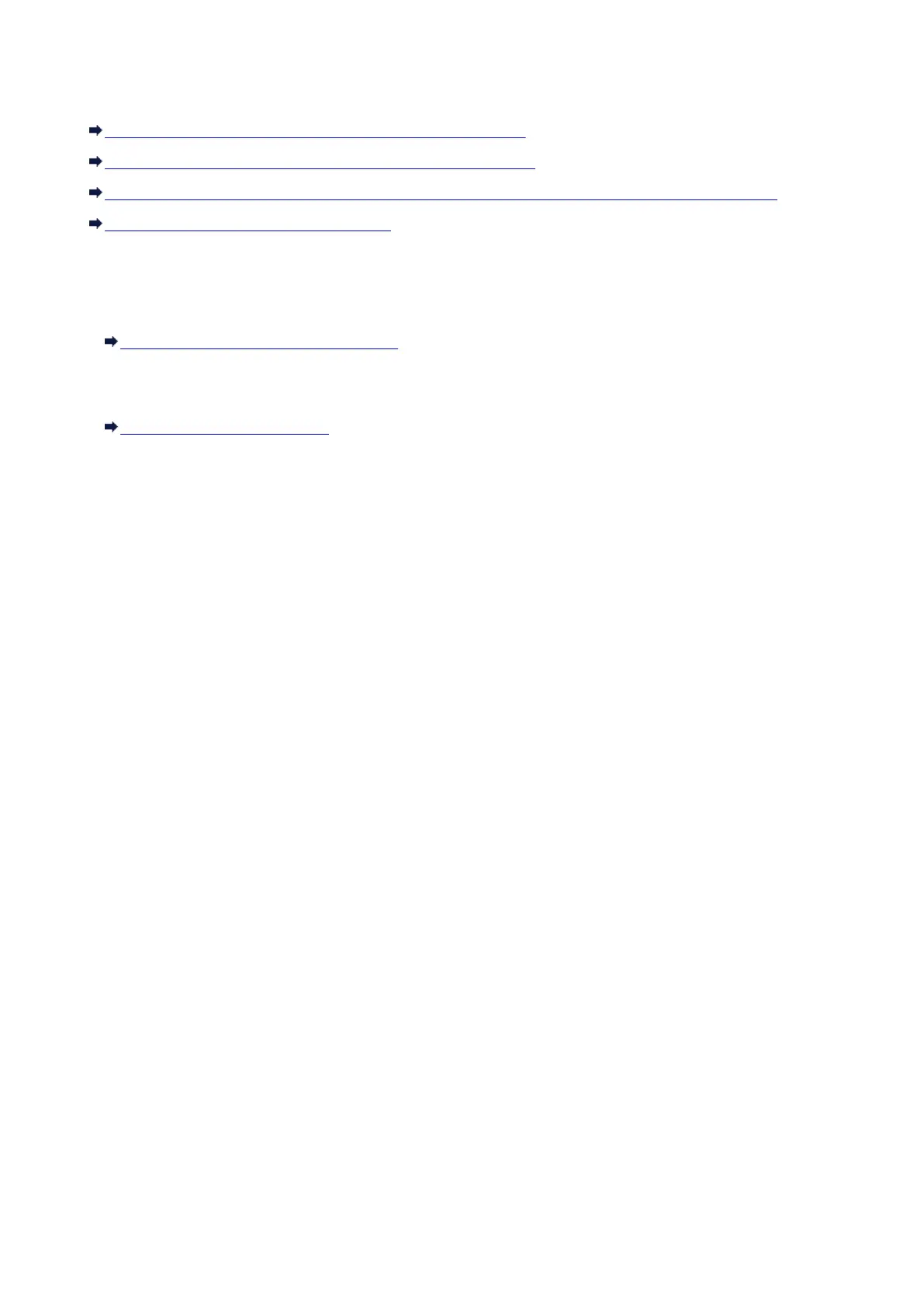Checking Information about the Network
Checking the IP Address or the MAC Address of the Machine
Checking the IP Address or the MAC Address of the Computer
Checking If the Computer and the Machine, or Computer and the Access Point Can Communicate
Checking the Network Setting Information
Checking the IP Address or the MAC Address of the Machine
To check the IP address or the MAC address of the machine, print out the network setting information.
Printing Out Network Setting Information
To display the network setting information using IJ Network Tool, select Network Information on the
View menu.
Canon IJ Network Tool Menus
Checking the IP Address or the MAC Address of the Computer
To check the IP address or MAC address assigned to the computer, follow the procedure below.
1.
Select System Preferences from the Apple menu, then click Network.
2.
Make sure that the network interface you are using on your computer is selected, then
click Advanced.
•
In Mac OS X v10.9, Mac OS X v10.8, or Mac OS X v10.7:
Make sure that Wi-Fi is selected as the network interface.
• In Mac OS X v10.6.8:
Make sure that AirMac is selected as the network interface.
3.
Confirm the IP address or MAC address.
•
In Mac OS X v10.9, Mac OS X v10.8, or Mac OS X v10.7:
Click TCP/IP to confirm the IP address.
Click Hardware to confirm the MAC address.
•
In Mac OS X v10.6.8:
Click TCP/IP to confirm the IP address.
Click Ethernet, then see Ethernet ID to confirm the MAC address.
Checking If the Computer and the Machine, or Computer and the Access
Point Can Communicate
To check that communication is available, perform the ping test.
1.
Open the Utilities folder in the Applications folder.
410
