
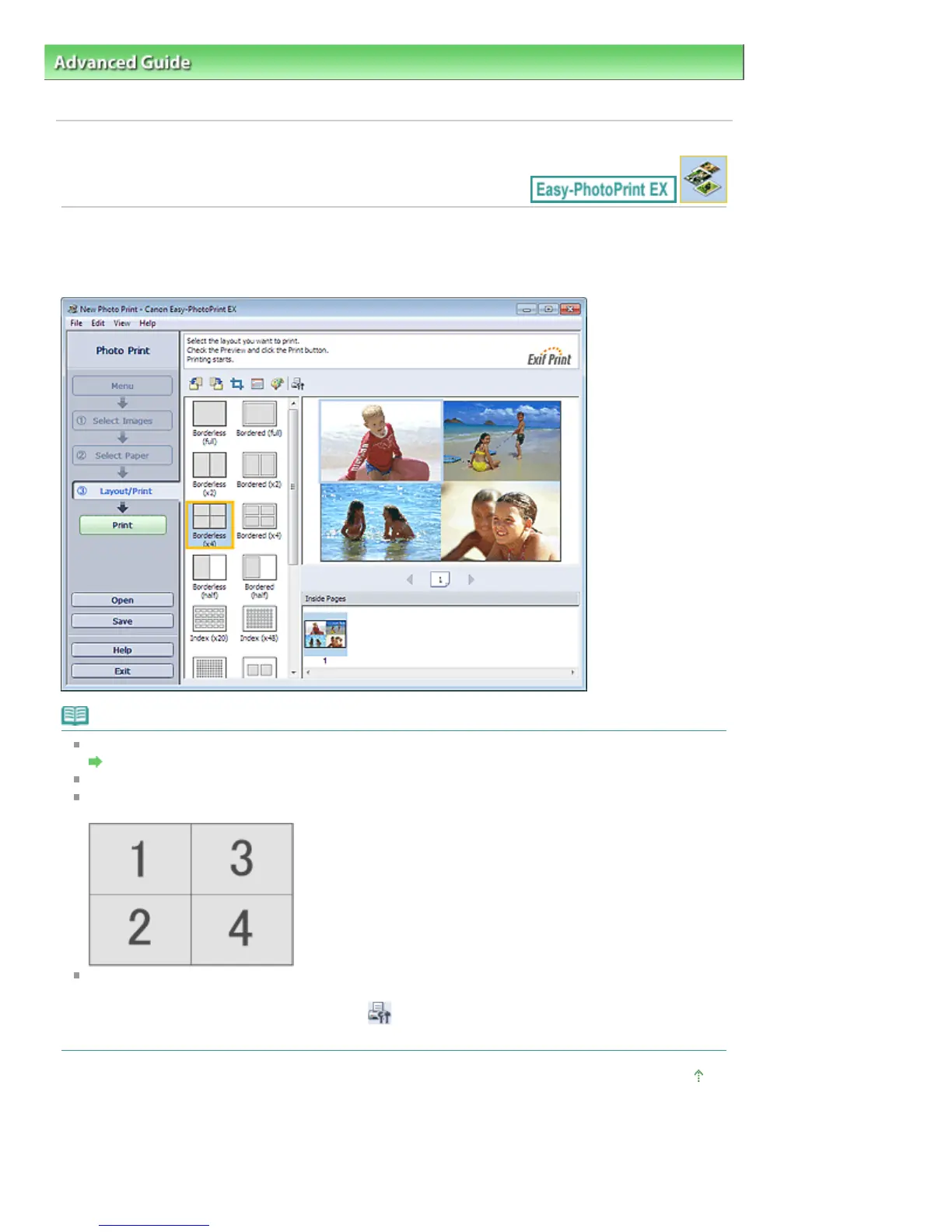 Loading...
Loading...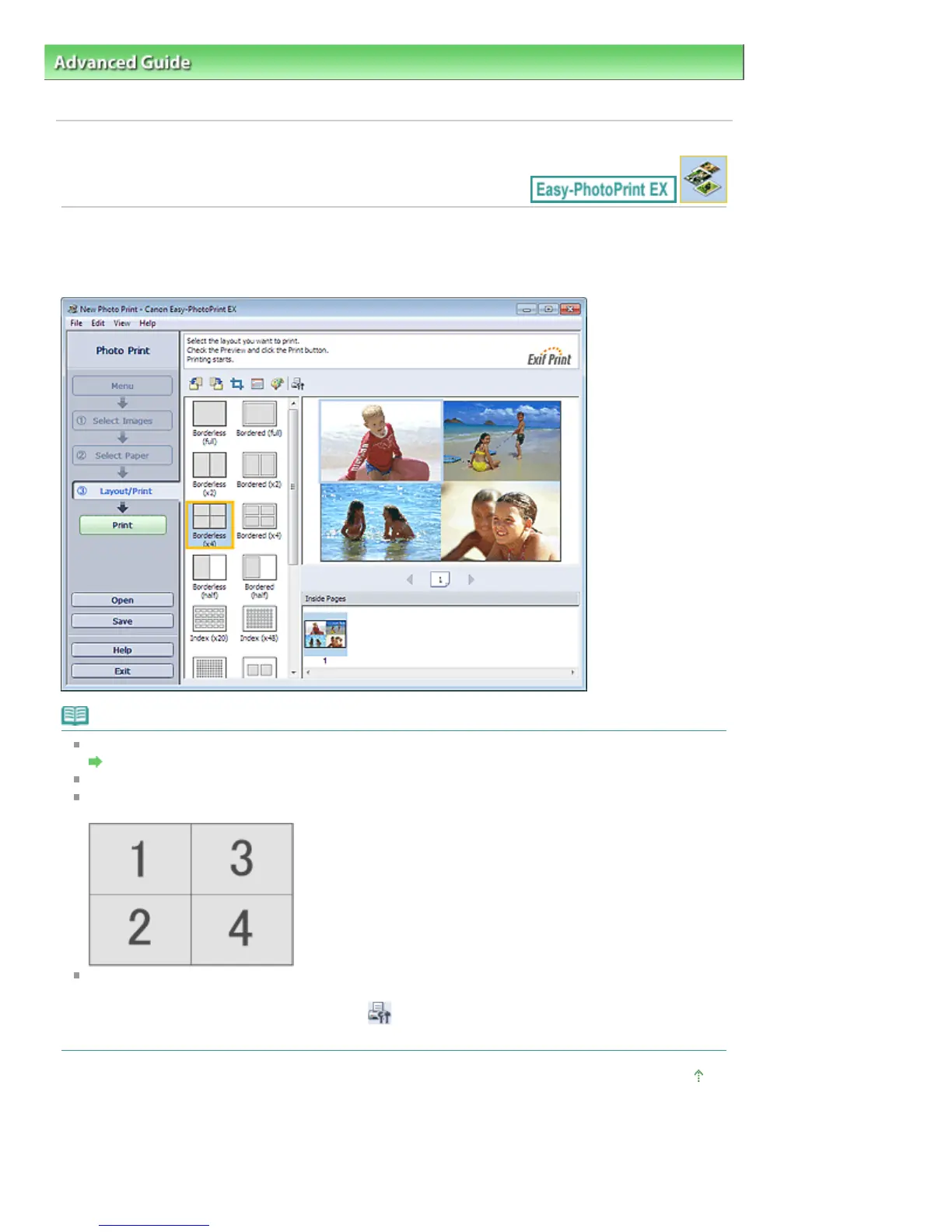
Do you have a question about the Canon MG5200 series and is the answer not in the manual?
| Print Technology | Inkjet |
|---|---|
| Max Print Resolution | 9600 x 2400 dpi |
| Scanner Type | Flatbed |
| Scanner Resolution | 2400 x 4800 dpi |
| Connectivity | USB, Wi-Fi |
| Duplex Printing | Yes |
| Functions | Print, Copy, Scan |
| Ink Cartridge Configuration | 5 individual ink tanks |
| Media Sizes Supported | Letter, Legal |
| Print Speed (Black) | Approx. 11.0 ipm |
| Print Speed (Color) | 9.3 ipm |
| Interface | USB 2.0 |
| Memory Card Support | SD, SDHC, Memory Stick, Memory Stick PRO |
| Display | 2.4" LCD |
| Dimensions | 17.8 x 14.5 x 6.9 inches |
| Ink Cartridge Compatibility | Black, Cyan, Magenta, Yellow |
| Fax Speed | No Fax |











