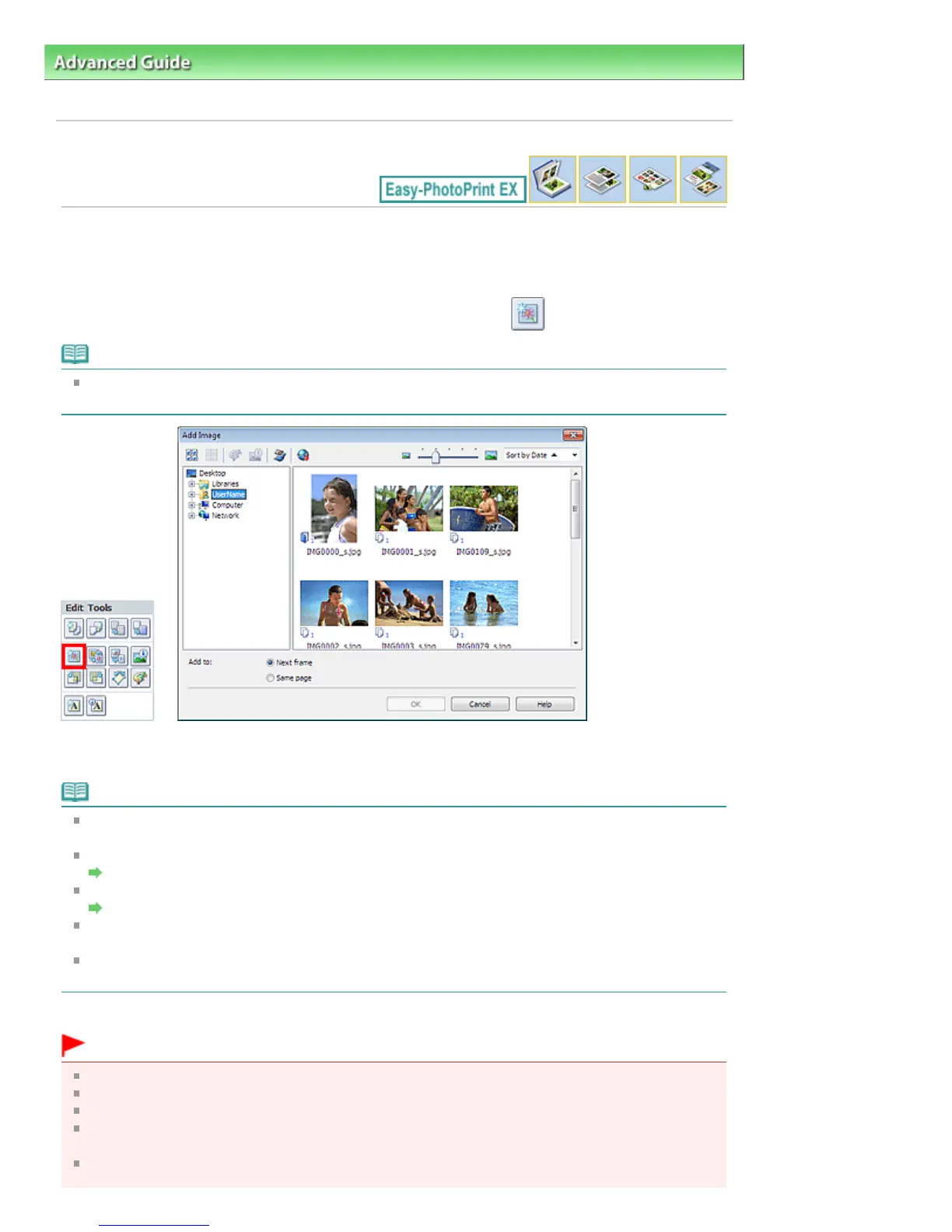>
Printing from a Computer
>
Printing with the Bundled Application Software
>
Other Settings > Adding
Photos
A082
Adding Photos
You can add images to pages.
Select the page you want to add photos to in the Edit screen, then click
(Add Image).
Note
The screen(s) for Album printing is (are) used as example(s) in the following descriptions. The
screen(s) may vary depending on what you create.
Select the folder containing the image you want to add from the folder tree area on the left of the Add
Image dialog box, and select the image you want to add from the thumbnail window on the right.
Note
Click an image to select it (background turns blue) or deselect it (background turns white). You can
also select multiple images.
You can also use still images captured from videos.
Creating Still Images from Videos
You can also use images downloaded from photo sharing sites on the Internet.
Downloading Images from Photo Sharing Sites
For PREMIUM Contents Print, View appears depending on the selected content. You can set to
select images from PREMIUM Contents Images or Local Images.
For PREMIUM Contents Print, the folder tree area is not displayed when Local Images are not
available for the selected content.
Select an option for Add to and click OK.
Important
You can add up to 20 images at one time.
You cannot add two or more of the same image at one time. Add it one at a time.
Up to 99 of the same images can be added to all pages combined.
When the number of pages increases due to added images, you cannot add images beyond page
400.
For PREMIUM Contents Print, images cannot be added when there is no unused layout frame in the
selected layout.
Lehekülg 281 / 1037Adding Photos
