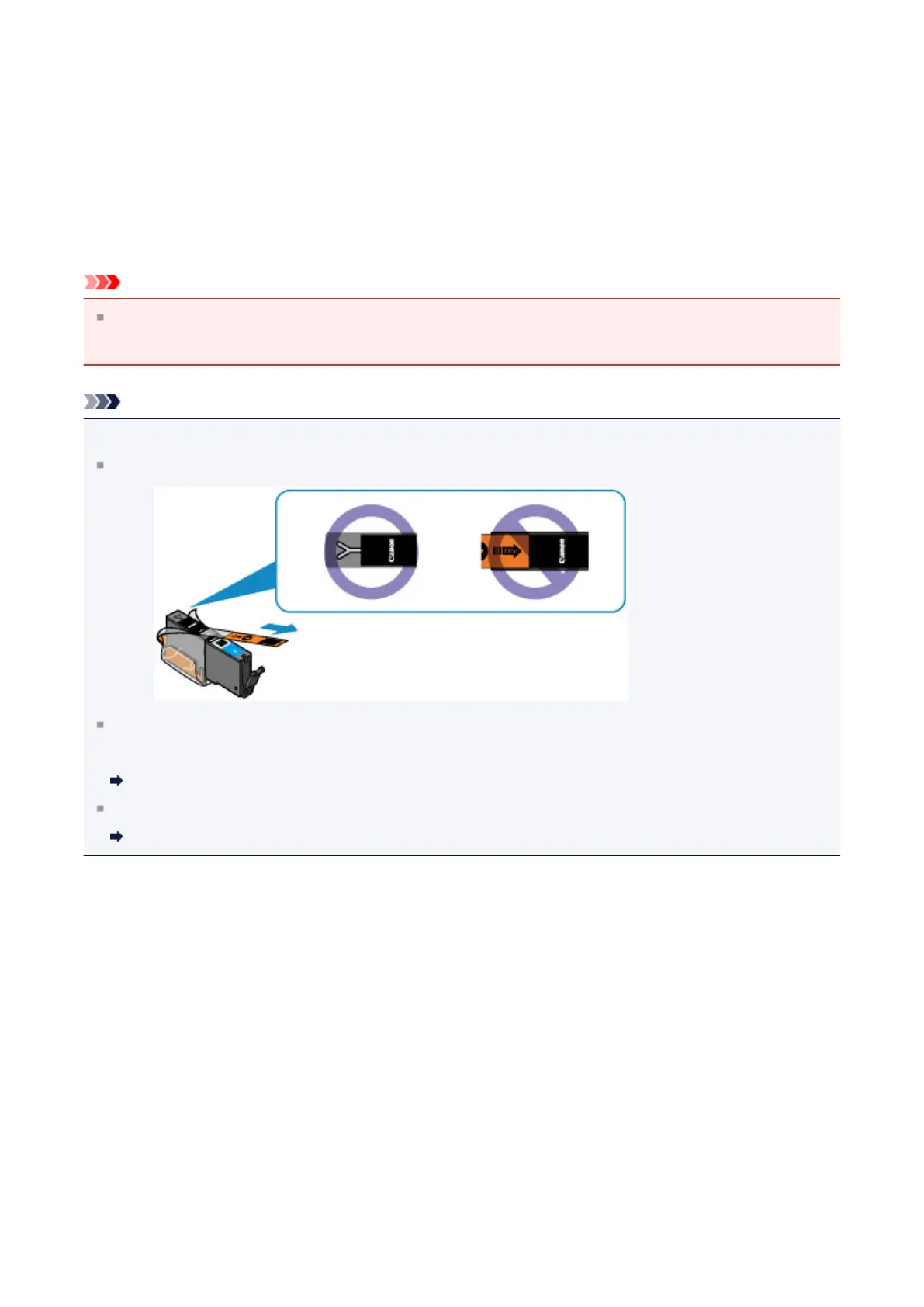A
Antonio KingJul 27, 2025
How to fix Canon mg6400 if it cannot be powered on?
- TTheresa FitzgeraldJul 27, 2025
If your Canon All in One Printer won't turn on, try the following: First, press the ON button. If that doesn't work, ensure the power plug is securely connected to the machine. If it still fails to power on, unplug the printer, wait at least 3 minutes, then plug it back in and try again. If these steps do not resolve the issue, the printer may require professional attention.