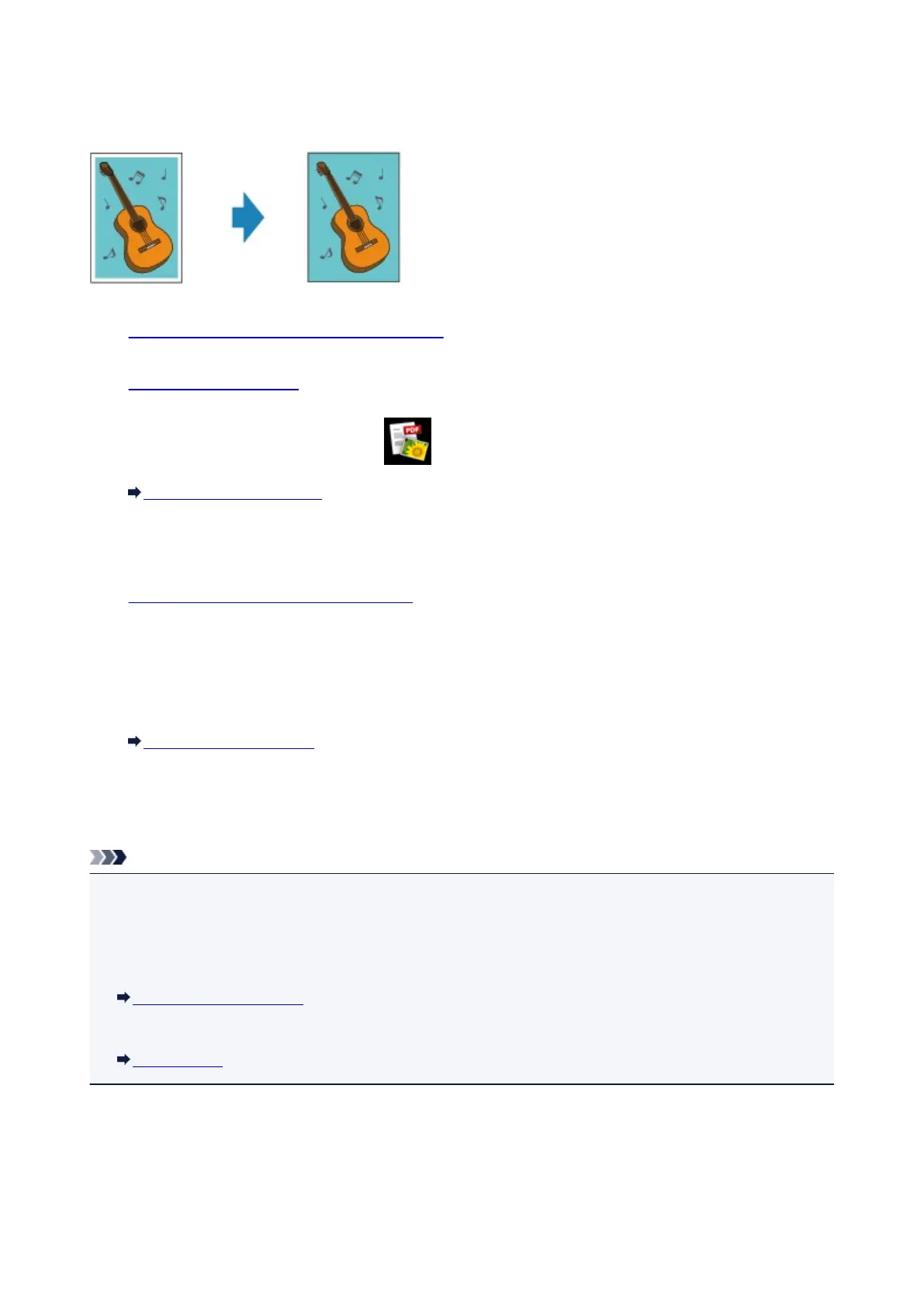Copying without Borders
You can copy images on photo paper so that they fill the entire page without borders.
1.
Make sure that the machine is turned on.
2.
Load the photo paper.
3.
Flick the HOME screen, then tap Advanced print.
Using the Operation Panel
4.
Tap Borderless copy.
5.
Load the original on the platen glass.
6.
Specify the settings as necessary.
Tap Copies to display the screen to specify the number of copies.
For the setting items other than Copies:
Setting Items for Copying
7.
Press the Color button for color copying, or the Black button for black & white copying.
The machine starts copying.
Note
• Slight cropping may occur at the edges since the copied image is enlarged to fill the whole page. You
can change the width to be cropped from the borders of the original image as needed. However, the
cropped area will be larger if the extension amount is large.
For details:
Extended copy amount
• For details on the paper size and the media type available for borderless copying:
Printing Area
437
