
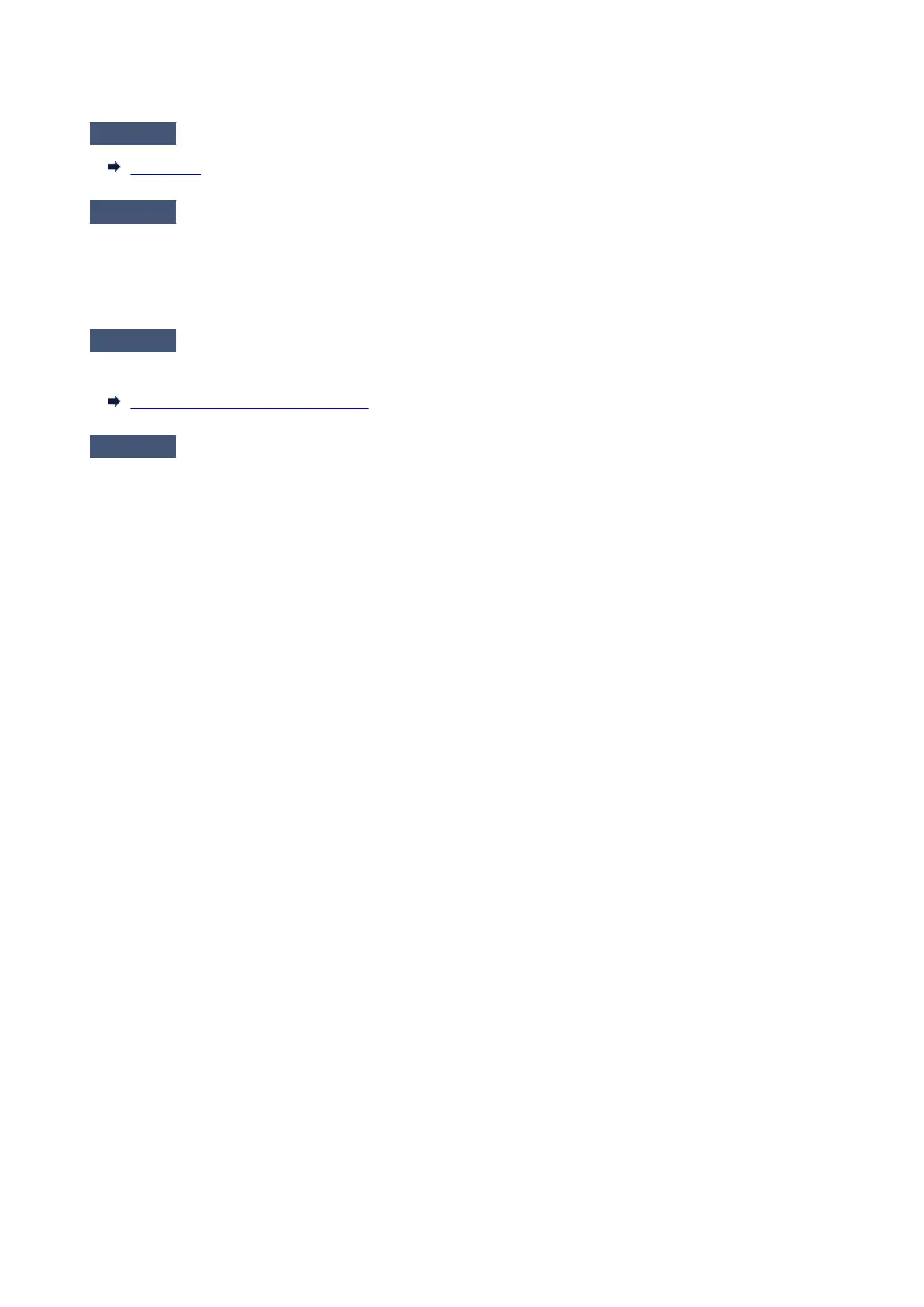 Loading...
Loading...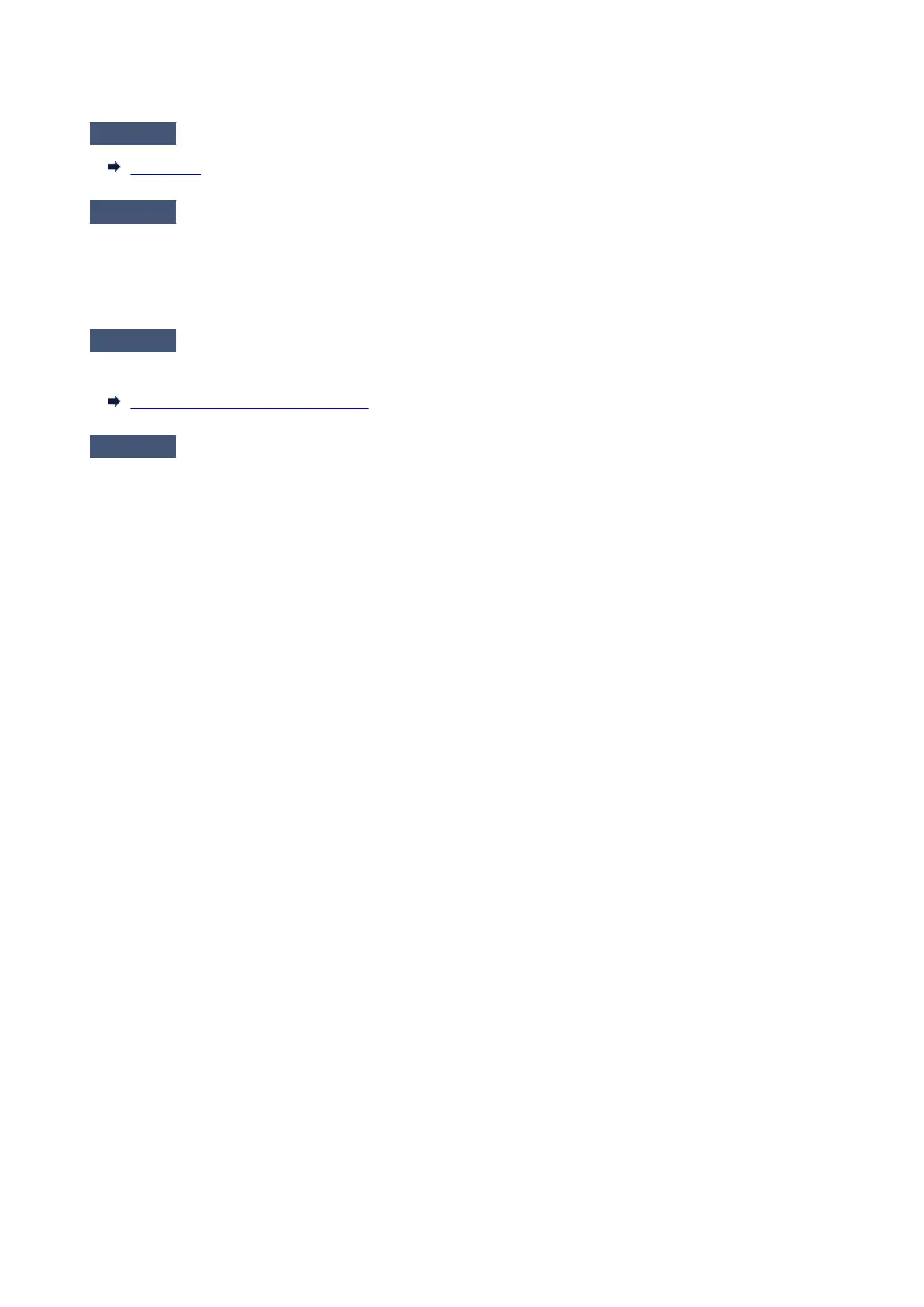
Do you have a question about the Canon MG6600 Series and is the answer not in the manual?
| Print Technology | Inkjet |
|---|---|
| Scanner Type | Flatbed |
| Max Scan Resolution | 1200 x 2400 DPI |
| Functions | Print, Scan, Copy |
| Borderless Printing | Yes |
| Two Sided Printing | Yes |
| Connectivity | USB, Wi-Fi |
| Mono Print Speed | 15 ppm |
| Colour Print Speed | 10 ppm |
| Multiple Copy | 1-99 Copies |
| Mobile Printing | Yes |
| Card Reader | Yes |
| Paper Sizes | A4, A5, B5, Letter, Legal |
| Supported Operating Systems | Windows, Mac |
| Paper Types | Plain |