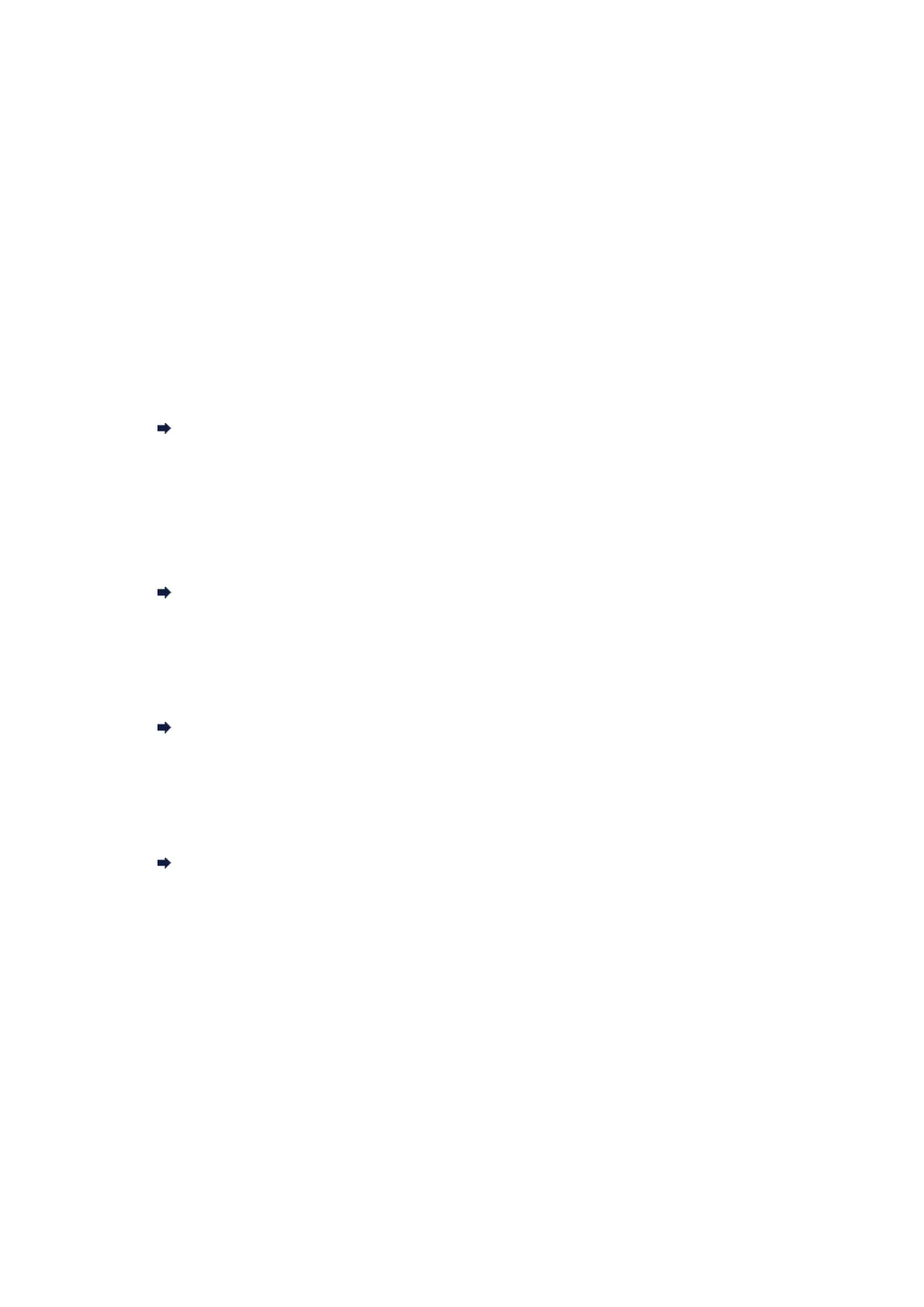The Machine Cannot Be Detected in the Wireless LAN
• Check 1: Make sure that the machine is turned on.
• Check 2: Is Change wireless/wired in LAN settings under Device
settings set to Disable LAN?
• Check 3: When the machine is connected to the computer temporarily
using a USB cable, make sure that the USB cable is connected
properly.
When you set up the wireless LAN connection using a USB cable or change the wireless LAN settings
using IJ Network Tool, connect the machine and the computer securely.
Connecting the Machine to the Computer Using a USB Cable
•
Check 4: Make sure that the machine setup is completed.
If not, setup with the Setup CD-ROM.
•
Check 5: When using IJ Network Tool, click Update to search for the
printer again.
Canon IJ Network Tool Screen
•
Check 6: When searching for a printer over a network, make sure that
the machine is associated with the port.
When No Driver is displayed under Name in IJ Network Tool, there is no association. Select
Associate Port on the Settings menu, then associate the port with the printer.
When the Printer Driver Is Not Associated with a Port
•
Check 7: Make sure that the network settings in the printer are identical
with those of the access point.
Refer to the instruction manual provided with the access point or contact its manufacturer to check the
access point settings, and then modify the machine settings.
How to Set a WEP/WPA/WPA2 Key
• Check 8: Make sure that there is no obstruction.
Wireless communication between different rooms or floors is generally poor. Adjust the location of the
devices.
•
Check 9: Make sure that the machine is not place as far away from the
access point.
The access point is located indoors within the effective range for wireless communication. Locate the
machine within 164 ft. / 50 m from the access point.
• Check 10: Make sure that there is no source of radio wave interference
in your vicinity.
There may be a device such as a microwave oven using the same frequency bandwidth as the
wireless station. Place the wireless devices as far away from the interference source as possible.
