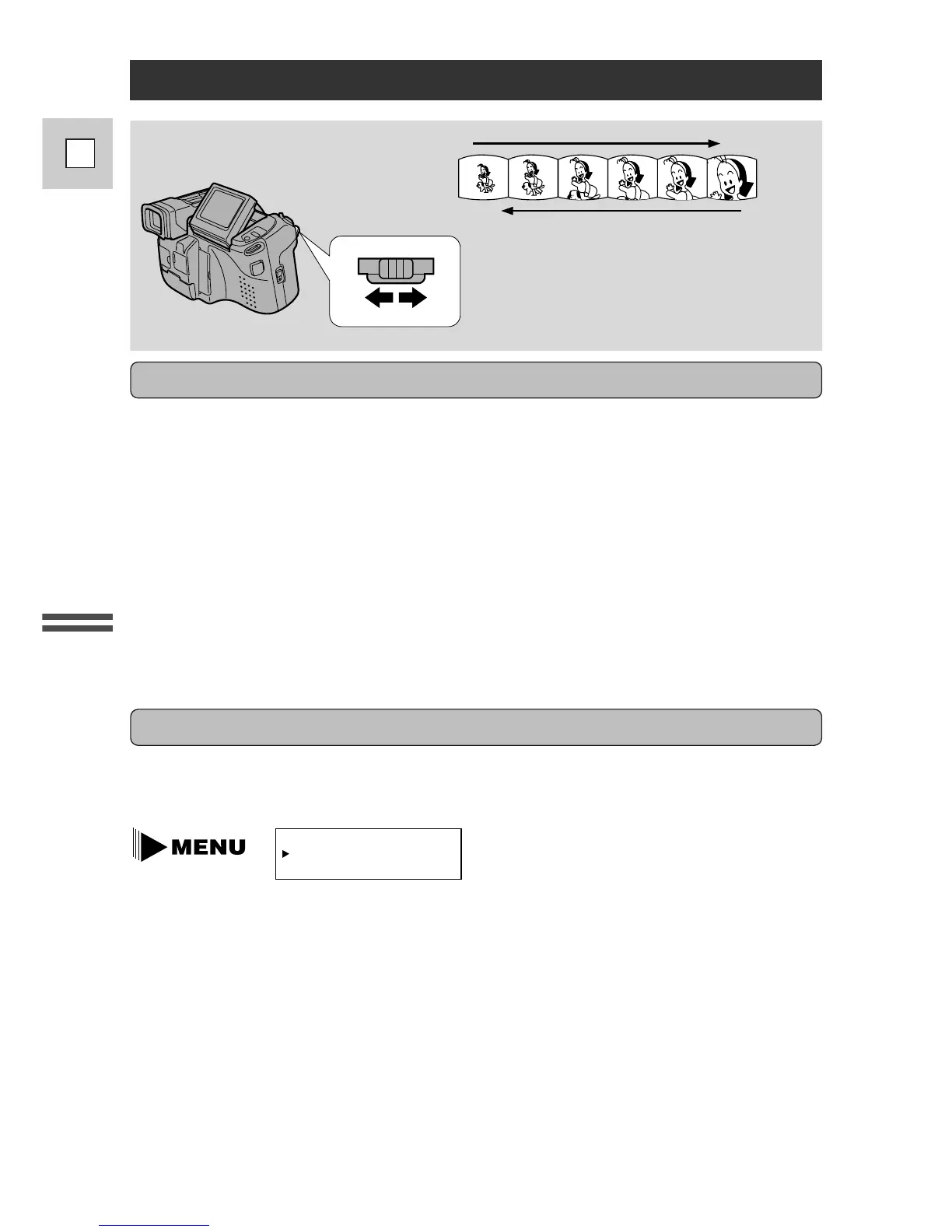35× digital zoom
Turn the digital zoom on from choosing D. ZOOM at the camera menu, to more
than double the camera's zoom range.
Zooming
Mastering the Basics
14
E
The camera’s 14× zoom lens allows you to choose the best picture angle for each
scene:
• Turn the zoom control towards W to zoom out to wide-angle.
• Turn it towards T to zoom in to telephoto.
You can also control the speed of zooming:
• Move the control slightly to zoom slowly.
• Turn it further to zoom more quickly. (The further you turn the zoom control,
the faster the zoom speed.)
The T and W buttons on the wireless controller adjust the picture angle, but not
the zoom speed.
14× optical zoom
The zoom control continues to work as usual. You can freely zoom in and out
between 1× and 35× magnification — the camera automatically switches between
optical zooming (up to 14×) and digital zooming (14× to 35×).
Notes:
• When you want to get as close as possible to your subject, keep the zoom at the
wide-angle position. You can focus on a subject as close as 3/8 in (1 cm).
• Image resolution is slightly lower when the magnification is greater than 14×.
• You cannot use the digital zoom with the Negative-Positive Conversion program
or with the mosaic fade and window wipe.
(For an explanation of how to use the
camera menu see page 25)
(see p. 25)
