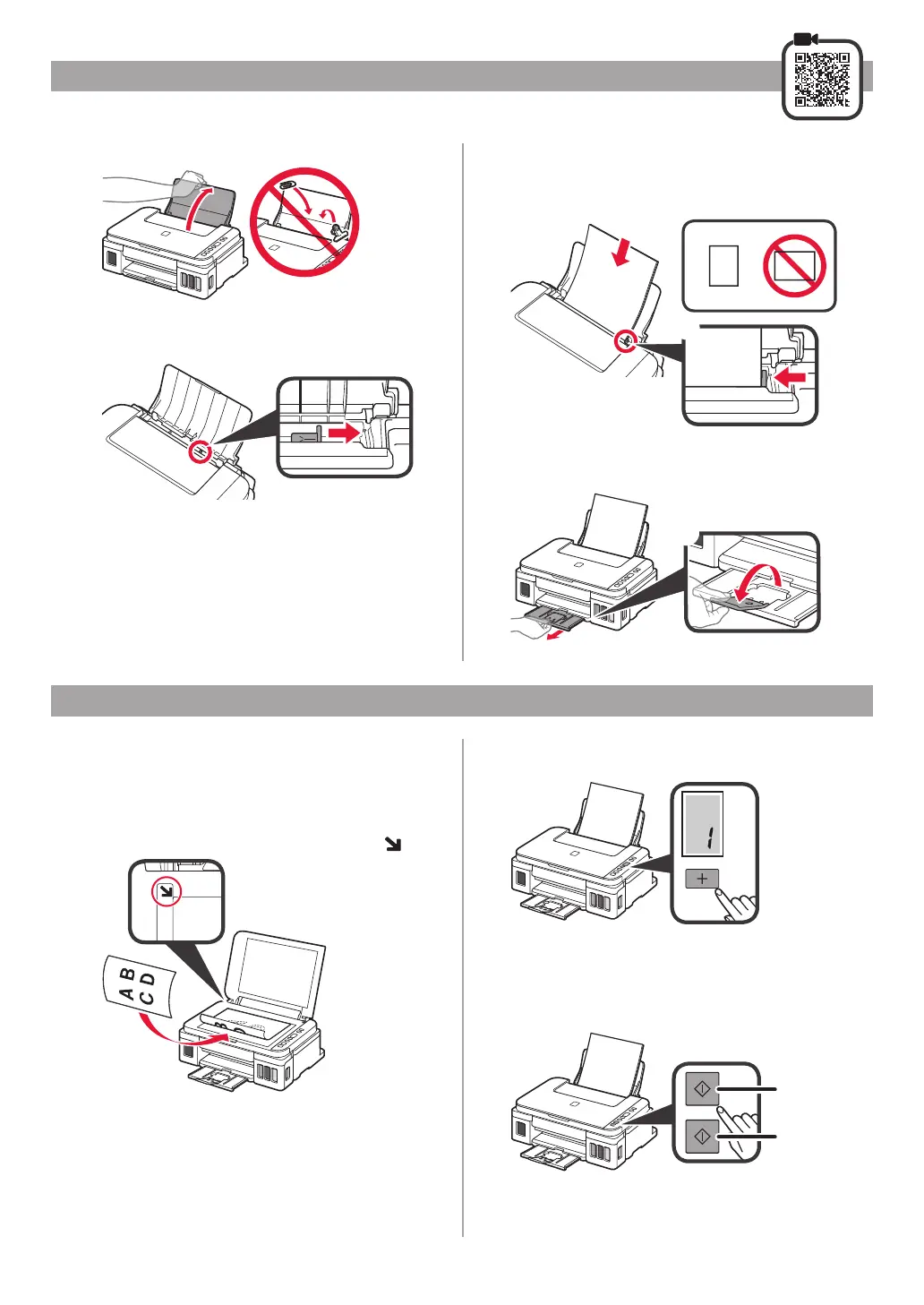6
1
Open the paper support.
2
Slide the right paper guide to the end.
3
aLoad paper with the print side facing up.
bSlide the right paper guide to align it with the
side of the paper stack.
4
aPull out the paper output tray.
bOpen the output tray extension.
Loading Paper
Copying
1
Make sure the printer is turned on.
2
Load plain LTR or A4 size paper.
3
Open the document cover and load the
document face down on the platen glass. Align
the document with the alignment mark (
).
4
Close the document cover.
5
To make more than one copy, use the + button
to set the desired number of copies.
6
Press the Black button (A) for black & white
copying.
Press the Color button (B) for color copying.
The printer starts copying.
(A)
(B)
