
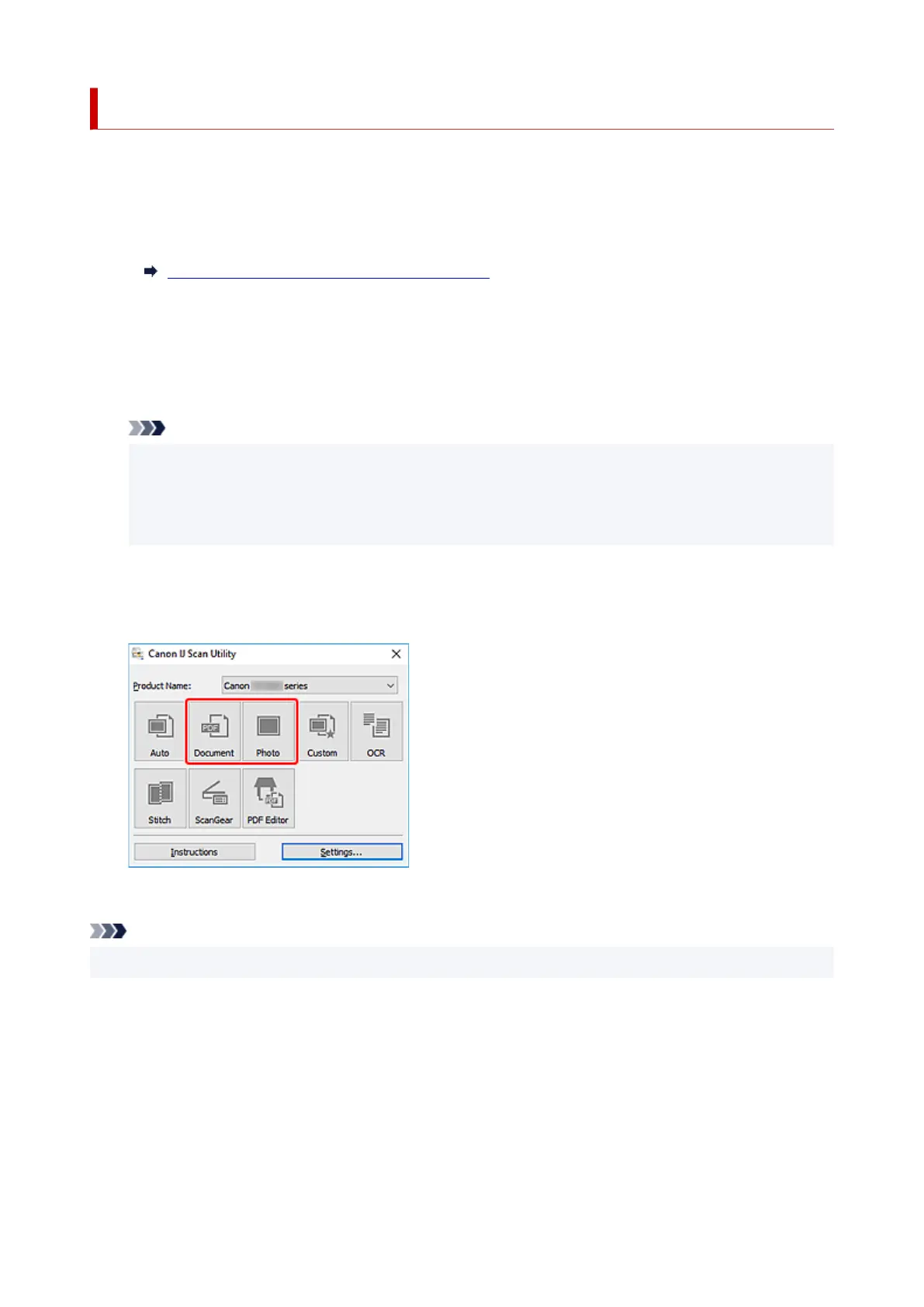 Loading...
Loading...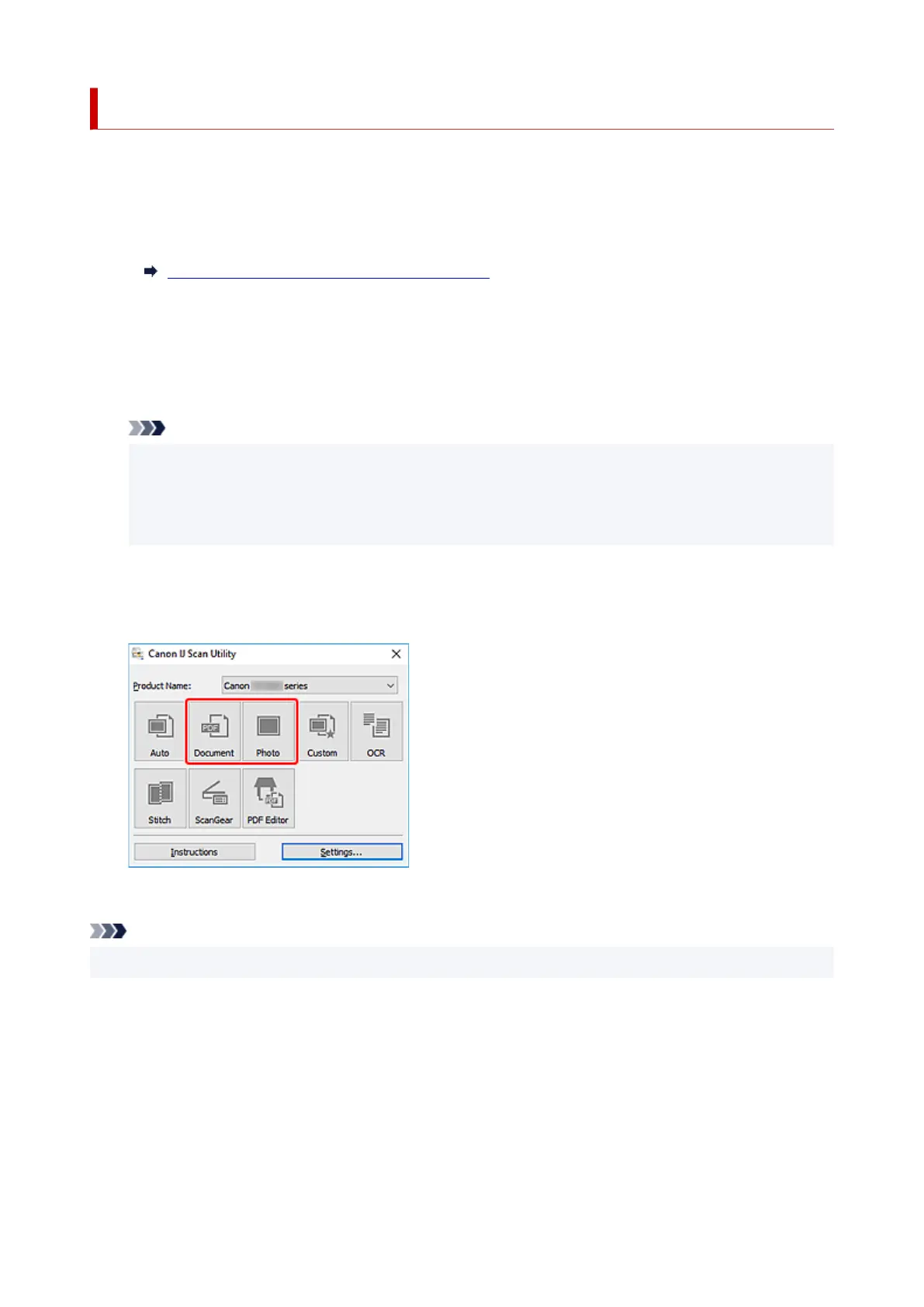
Do you have a question about the Canon PIXMA G620 and is the answer not in the manual?
| Print Technology | Inkjet |
|---|---|
| Number of Ink Bottles | 6 |
| Maximum Print Resolution | 4800 x 1200 dpi |
| Borderless Printing | Yes |
| Functions | Print, Scan, Copy |
| Scanner Type | Flatbed |
| Scanner Resolution | 600 x 1200 dpi |
| Display | 2-Line LCD |
| Ink Type | Dye-based |
| Print Speed (Black) | 3.9 ipm |
| Print Speed (Color) | 3.9 ipm |
| Paper Sizes Supported | A4, A5, B5, Letter, Legal, Envelopes |
| Paper Capacity (Input) | 100 sheets (Plain Paper) |
| Connectivity | USB, Wi-Fi |
| Mobile Printing | Apple AirPrint, Mopria, Canon PRINT app |
| Ink Bottles | Black, Cyan, Magenta, Yellow |
| Dimensions | 445 x 340 x 167 mm |











