
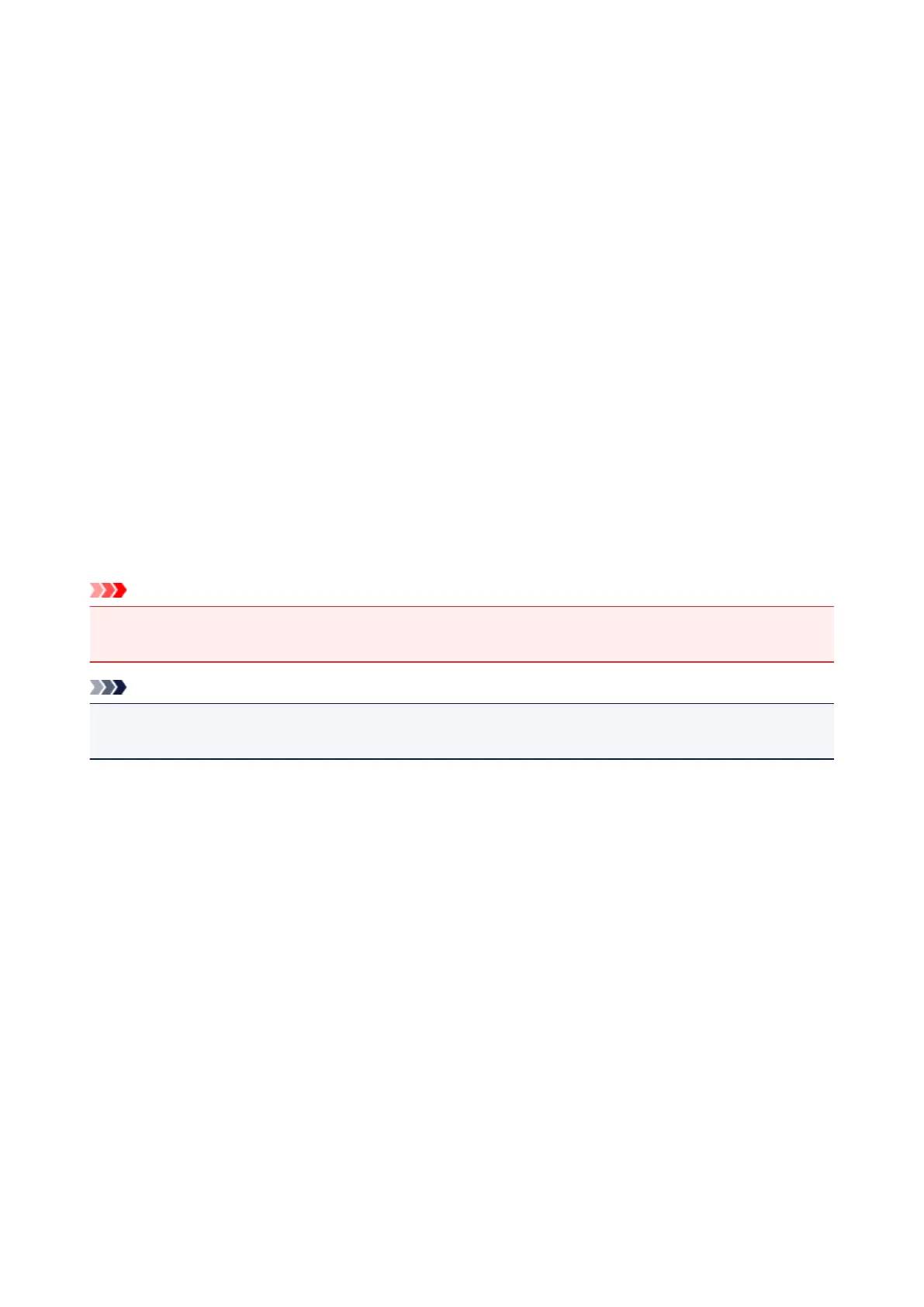 Loading...
Loading...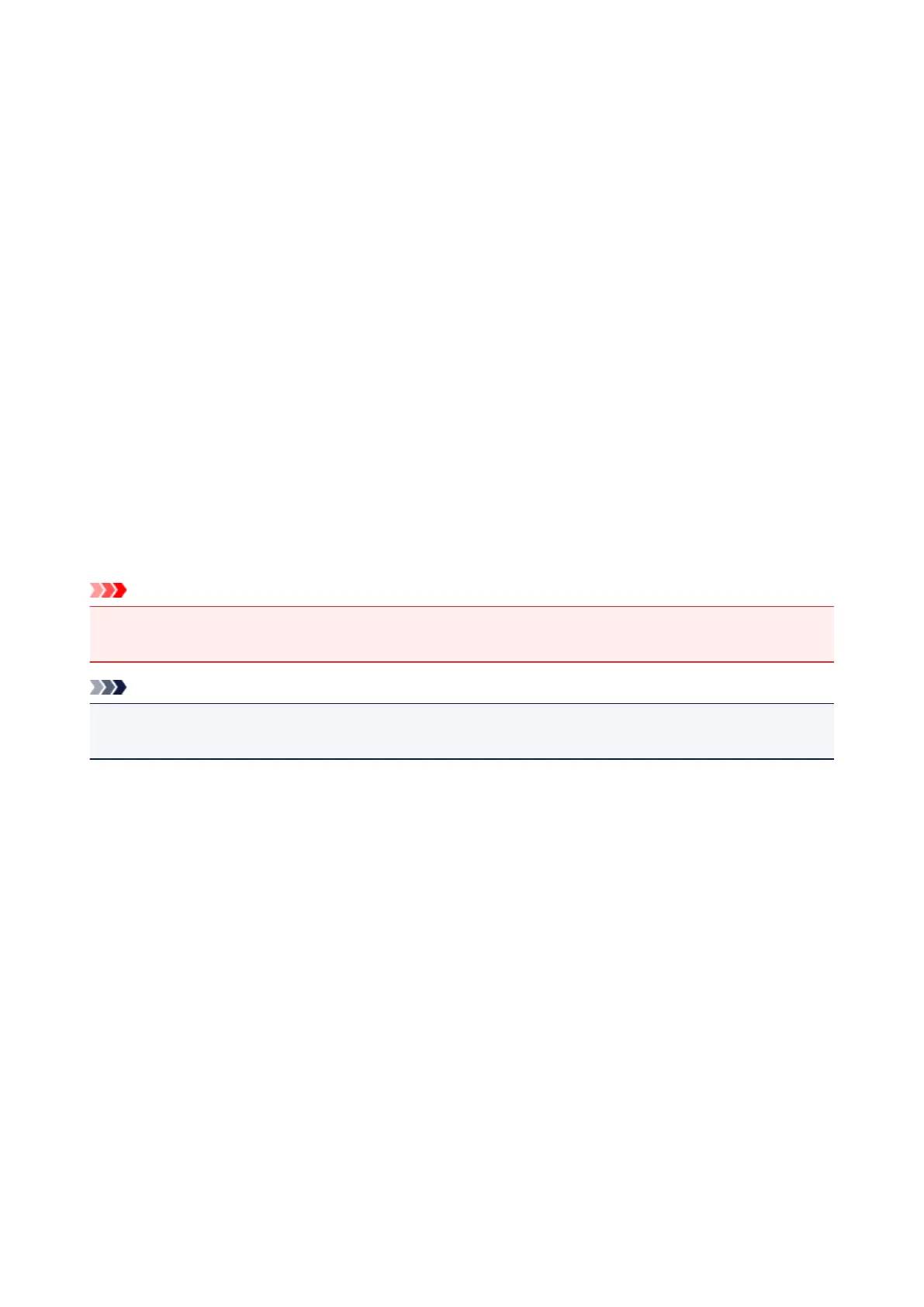
Do you have a question about the Canon PIXMA iP2850 and is the answer not in the manual?
| Envelopes sizes | 10, DL |
|---|---|
| Maximum print size | A4 / Letter (216 x 297 mm) |
| Paper tray media types | Envelopes, Glossy paper, Photo paper, Plain paper |
| Non-ISO print media sizes | Legal (media size), Letter (media size) |
| ISO A-series sizes (A0...A9) | A4, A5 |
| ISO B-series sizes (B0...B9) | B5 |
| Borderless printing media sizes | Legal, Letter |
| Product color | White |
| Printing colors | Cyan, Magenta, Pigment black, Yellow |
| Built-in display | No |
| Market positioning | Home & office |
| Number of print cartridges | 2 |
| Print technology | Inkjet |
| Maximum resolution | 4800 x 600 DPI |
| Print speed (ISO/IEC 24734) mono | 8 ipm |
| Print speed (ISO/IEC 24734) color | 4 ipm |
| Minimum system requirements | Windows: Internet Explorer 8\\r Mac: Safari 5\\r Display: 1024 x 768 XGA |
| Mac operating systems supported | Mac OS X 10.6 Snow Leopard, Mac OS X 10.7 Lion, Mac OS X 10.8 Mountain Lion, Mac OS X 10.9 Mavericks |
| Windows operating systems supported | Windows 7 Enterprise, Windows 7 Enterprise x64, Windows 7 Home Basic, Windows 7 Home Basic x64, Windows 7 Home Premium, Windows 7 Home Premium x64, Windows 7 Professional, Windows 7 Professional x64, Windows 7 Starter, Windows 7 Starter x64, Windows 7 Ultimate, Windows 7 Ultimate x64, Windows 8, Windows 8.1, Windows RT, Windows Vista Business, Windows Vista Business x64, Windows Vista Enterprise, Windows Vista Enterprise x64, Windows Vista Home Basic, Windows Vista Home Basic x64, Windows Vista Home Premium, Windows Vista Home Premium x64, Windows Vista Ultimate, Windows Vista Ultimate x64, Windows XP Home, Windows XP Professional, Windows XP Professional x64 |
| Power source | AC |
| AC input voltage | 100 - 240 V |
| AC input frequency | 50 - 60 Hz |
| Power consumption (off) | 0.5 W |
| Power consumption (standby) | 0.8 W |
| Power consumption (printing) | 8 W |
| Operating temperature (T-T) | 15 - 30 °C |
| Operating relative humidity (H-H) | 10 - 80 % |
| Bundled software | My Image Garden\\r Quick Menu\\r Easy-WebPrint EX |
| Drivers included | Yes |
| Maximum input capacity | 60 sheets |
| Direct printing | - |
| USB 2.0 ports quantity | 1 |
| Maximum input capacity (photo paper) | 10 sheets |
| Depth | 235 mm |
|---|---|
| Width | 426 mm |
| Height | 134 mm |











