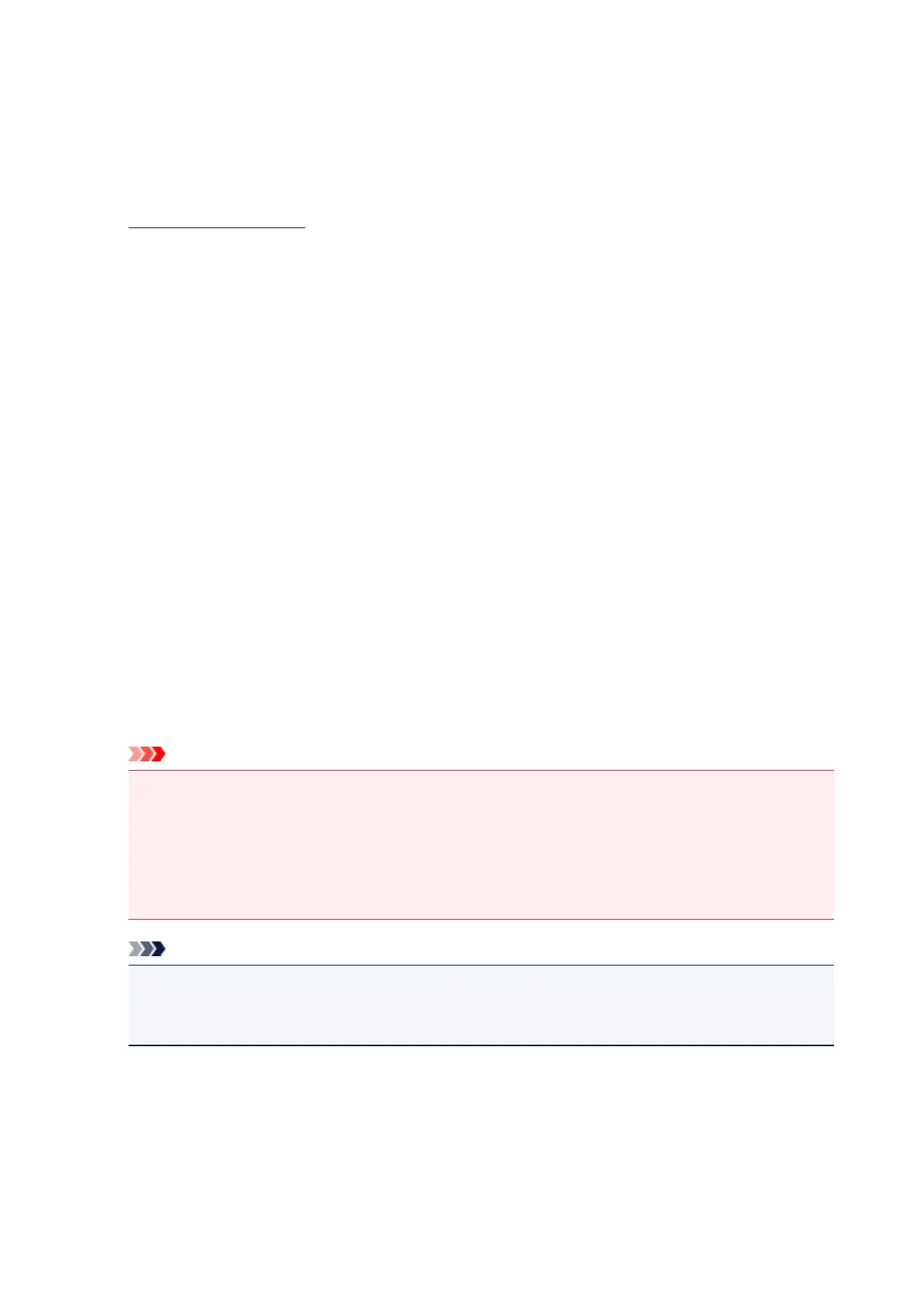Settings on Print Server
When you use the printer on a network, set up the printer driver for sharing on the print server system.
The procedure for setting up the print server systems is as follows:
1. Install the printer driver on the print server system
2.
Select as described below:
•
If you are using Windows 8, from the Desktop charms, select Settings -> Control Panel ->
Hardware and Sound -> Devices and Printers.
•
If you are using Windows 7, select the Start menu -> Devices and Printers.
•
If you are using Windows Vista select the Start menu -> Control Panel -> Hardware and Sound -
> Printers.
•
If you are using Windows XP, select the start menu -> Control Panel -> Printers and Other
Hardware -> Printers and Faxes.
The Devices and Printers window (Windows 8, Windows 7), Printers window (Windows Vista) or
Printers and Faxes window (Windows XP) is displayed.
3.
Click the icon for the model name of printer to be shared
• If you are using Windows 8, press the Alt key, and from the displayed File menu, click Printer
properties -> "Your model name" -> Sharing tab.
• If you are using Windows 7, press the Alt key on your keyboard and then select Printer properties
-> Sharing tab from the displayed File menu.
• If you are using Windows Vista, press the Alt key on your keyboard and then select Run as
administrator -> Sharing... from the displayed File menu.
• If you are using Windows XP, select Sharing... from the File menu.
Important
• In Windows 8, Windows 7, or Windows Vista, a confirmation/warning dialog box may appear when
starting, installing or uninstalling software.
This dialog box appears when administrative rights are required to perform a task.
When you are logged on to an administrator account, click Yes (or Continue, Allow) to continue.
Some applications require an administrator account to continue. In such cases, switch to an
administrator account, and restart the operation from the beginning.
Note
•
Windows XP may display a message recommending the user to use the Network Setup Wizard to
set up sharing.
When this message appears, choose not to use the wizard and then set up sharing.
4.
Set sharing
Select Share this printer on the Sharing tab to set a shared name if necessary, and click OK.
The setup on the print server system is complete. Next, set up the client systems.
233
