Y
ymendozaJul 25, 2025
What to do if the ALARM lamp flashes orange two times on my Canon Pixma iP4300?
- MMiss Stephanie JohnsonJul 26, 2025
Reload paper in the Auto Sheet Feeder or Cassette and press the RESUME/ CANCEL button.

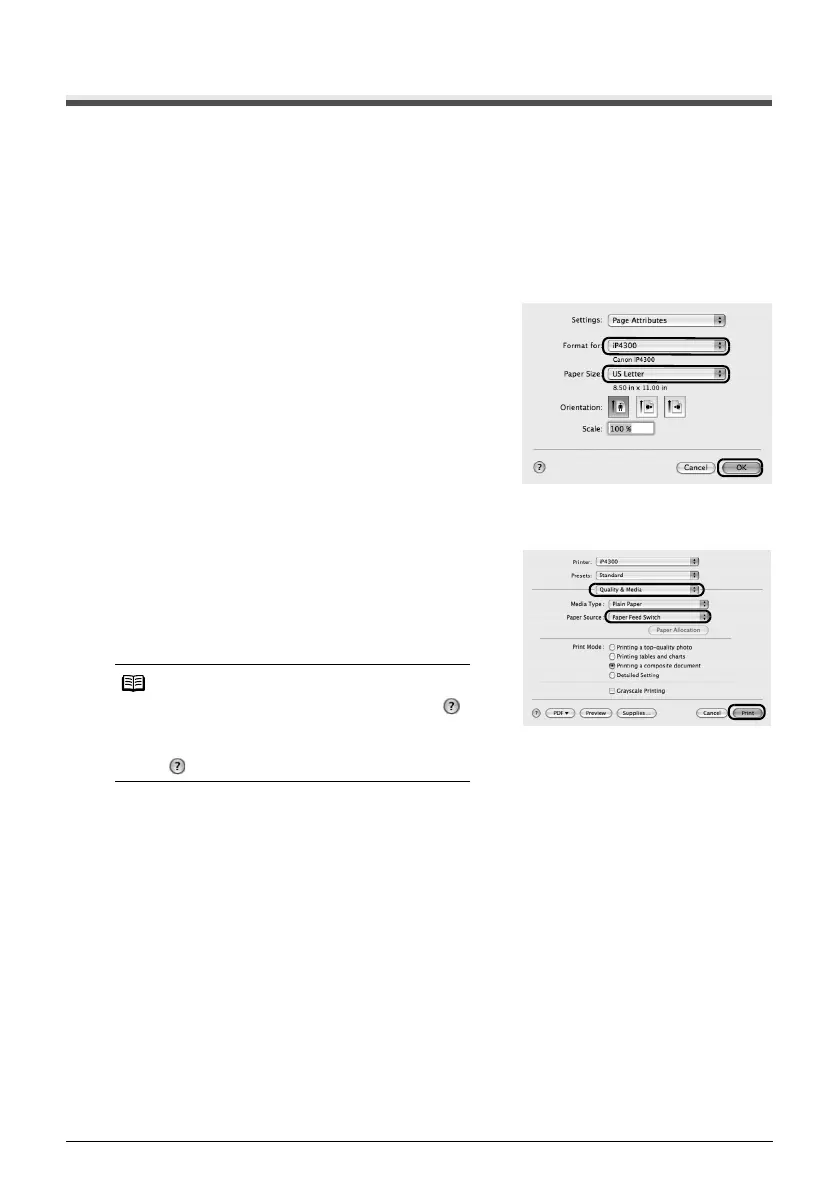 Loading...
Loading...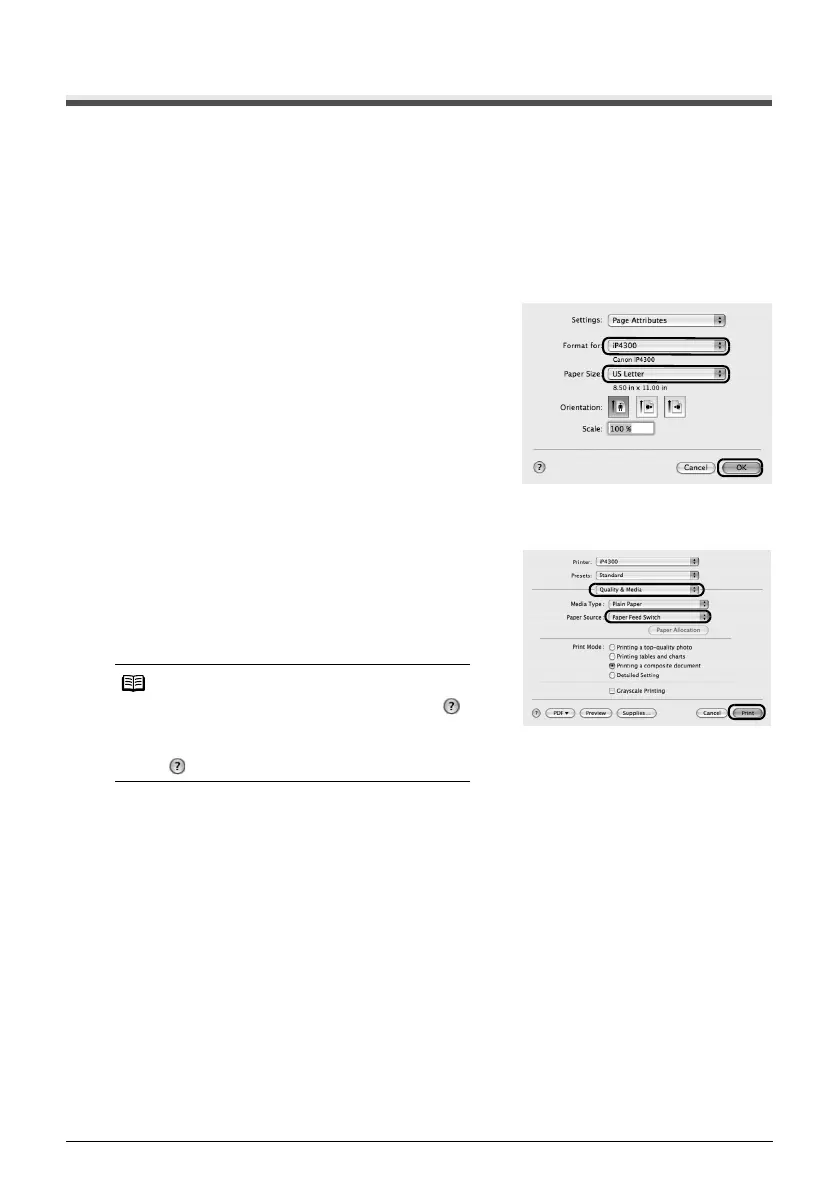
What to do if the ALARM lamp flashes orange two times on my Canon Pixma iP4300?
Reload paper in the Auto Sheet Feeder or Cassette and press the RESUME/ CANCEL button.
| Print Technology | Inkjet |
|---|---|
| Max Print Resolution | 9600 x 2400 dpi |
| Print Speed (Color) | 24 ppm |
| Connectivity | USB 2.0 |
| Duplex Printing | Yes |
| Print Speed (Black) | 30 ppm |
| Media Sizes Supported | 4" x 6", 5" x 7", 8" x 10", Letter, Legal, Envelopes |
| Operating System Support | Windows, Mac |
| Ink Cartridges | CLI-8BK (Black), CLI-8C (Cyan), CLI-8M (Magenta), CLI-8Y (Yellow), PGI-5BK (Black) |
| Ink Compatibility | Canon CLI-8 |











