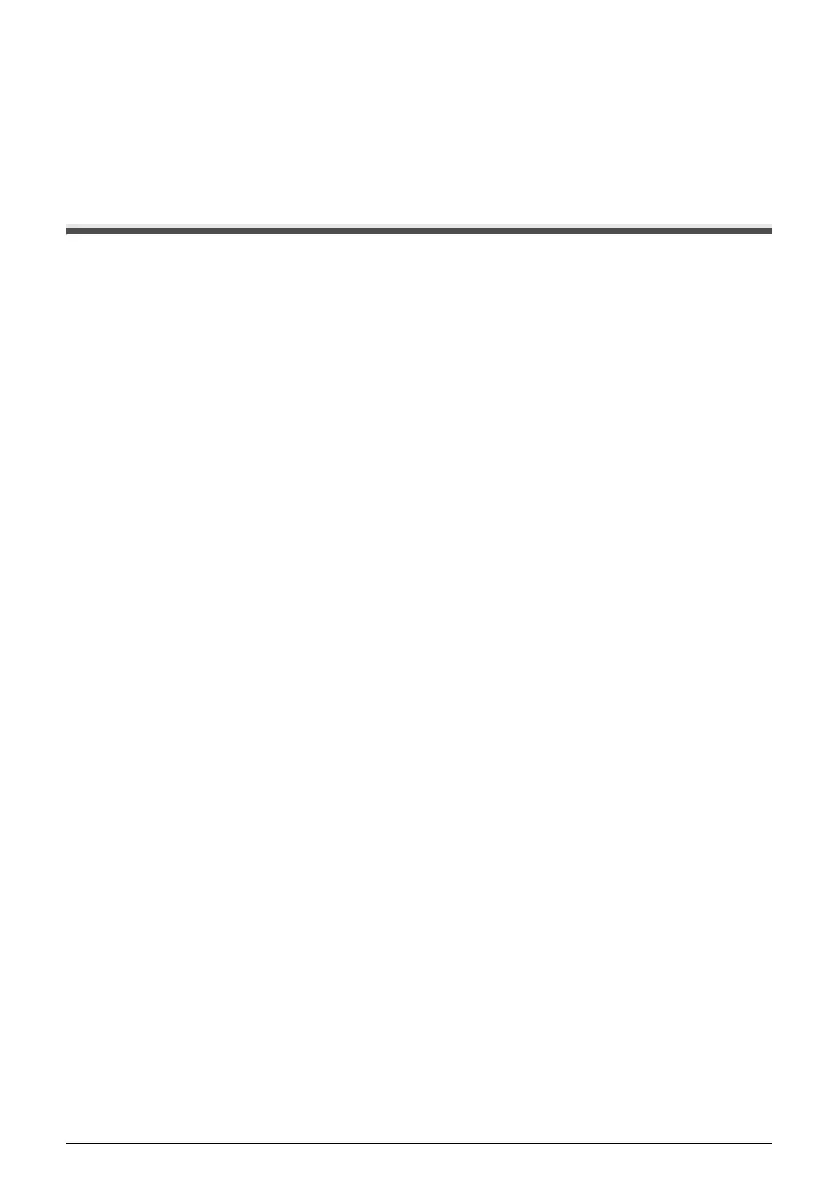35Scanning Images
Scanning Images
You can scan images from the machine to a computer without printing them and save them in
popular image types such as JPEG, TIFF, bitmaps, or PDF. If you are scanning printed text, you can
use the OCR (Optical Character Recognition) software to convert it to text data.
Scanning Methods
You can select from the various scanning methods.
z If You Want to Scan Originals Easily From the Machine
You can scan originals by using the Operation Panel of the machine.
See “Scanning Using the Operation Panel of the Machine” on page 35.
z If You Want to Edit or Print the Scanned Images
MP Navigator EX enables you to edit the scanned images, such as optimizing or trimming.
You can also start application software from MP Navigator EX to edit or print the scanned
images.
For detailed operations of MP Navigator EX, refer to the Scanning Guide on-screen manual.
z If You Want to Scan Originals with Advanced Settings
ScanGear enables you to scan originals with advanced settings such as the resolution.
For detailed operations of ScanGear, refer to the Scanning Guide on-screen manual.
Besides the above-mentioned methods, you can use a TWAIN- or WIA- (Windows Vista and
Windows XP only) compliant application software and the Control Panel (Windows Vista and
Windows XP only) to scan originals with this machine. For detailed operations, refer to the Scanning
Guide on-screen manual.
Scanning Using the Operation Panel of the Machine
For details, refer to “Scanning Methods” in the User’s Guide on-screen manual.
1 (Macintosh only) Prepare your computer before scanning.
This operation is not necessary for Mac OS X v.10.4.x.
For details, refer to “Scanning Methods” in the User’s Guide on-screen manual.
2 Turn on the machine.
See “Turning the Machine On and Off” on page 4.
3 Load the original document on the Platen Glass.
For scanning documents, see “Handling the Original Document” on page 5.
For scanning printed photos, see “Photo Printing from Printed Photo” on page 31.
4 Select Scan on the HOME screen, then press the OK button.
MP520_QSG_US.book Page 35 Thursday, May 31, 2007 5:55 PM
