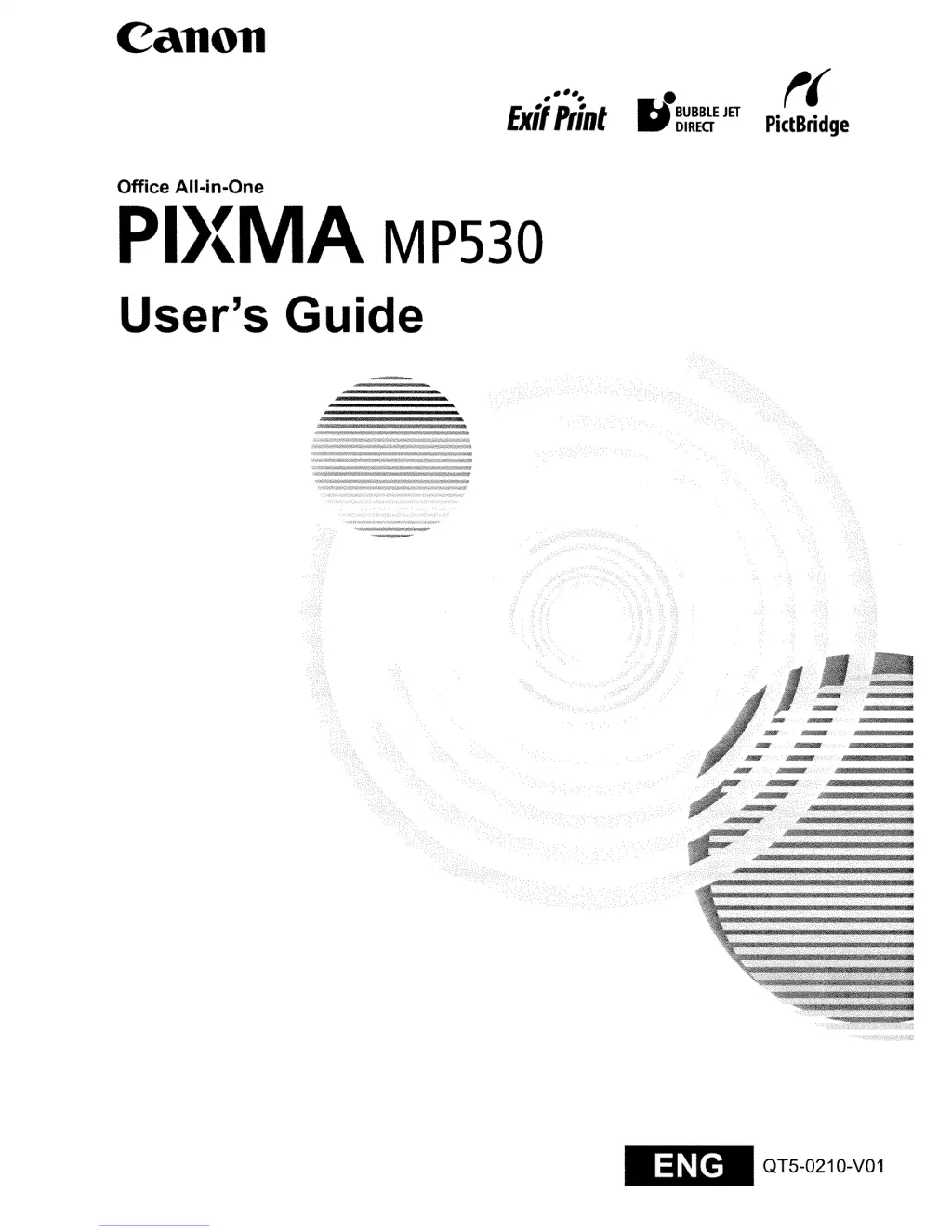Why is the ink not coming out of my Canon All in One Printer?
- SStephanie HobbsAug 16, 2025
The ink may not come out of your Canon All in One Printer due to a few reasons: * The ink tank might be empty. If the ink lamp is flashing, replace the ink tank and close the Scanning Unit (Printer Cover). * The ink tank might not be fully inserted. If the ink lamp is unlit, press the mark on the ink tank until it clicks into place.