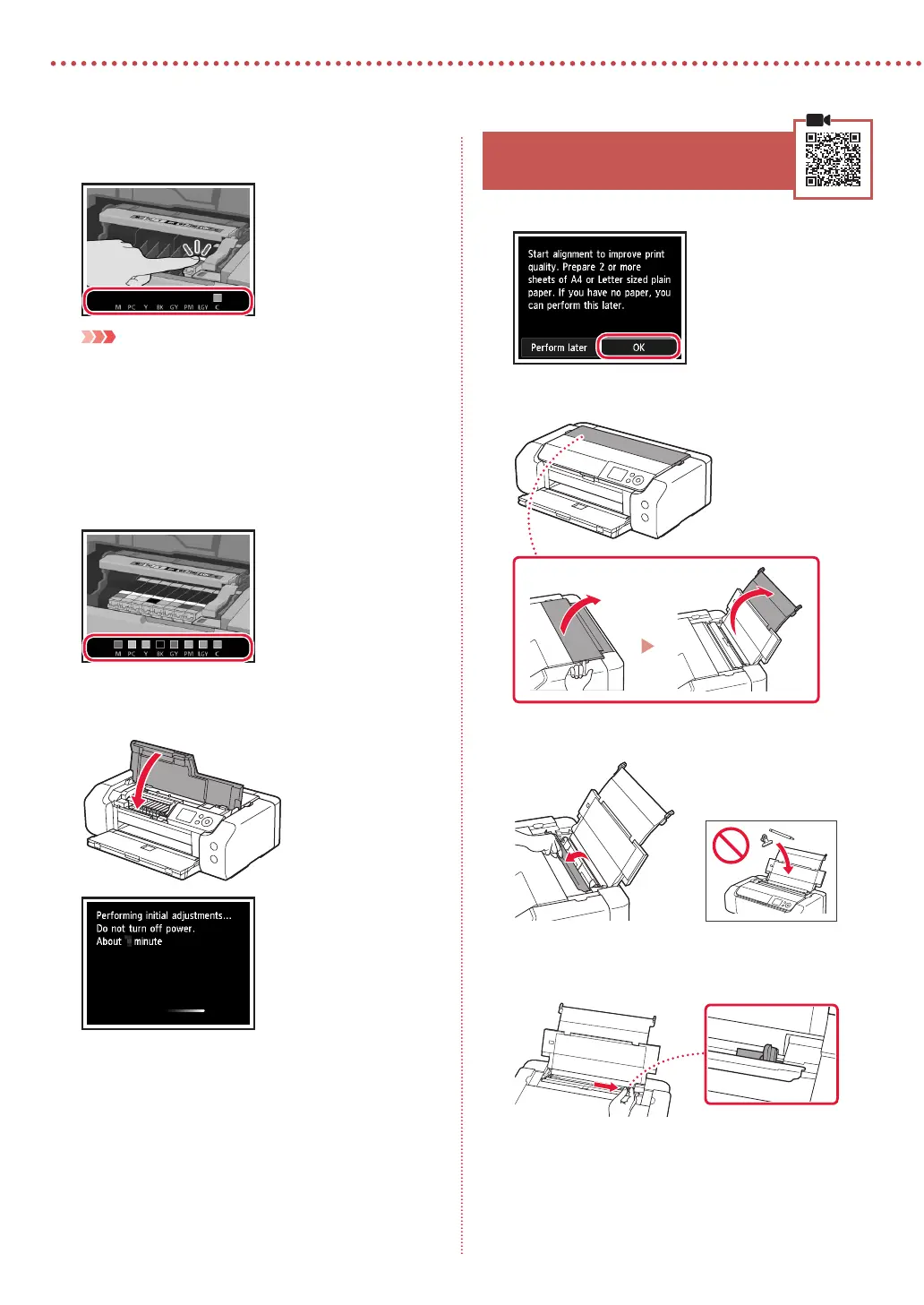4
Setting Up the Printer
4
Check that the color of the ink tank you installed
appears on the screen.
Important
If the color is not displayed on the screen even though you
have installed the ink tank, the color of the ink tank may be
wrong or you may have installed an ink tank, such as one
with a dierent model number, that is not supported by this
printer. Either install an ink tank for the correct color or use the
provided ink tank for setup.
5
Repeat steps 1 through 4 to install all the ink
tanks.
•
Check that all the colors appear.
6
Close the top cover.
•
The printer will start initializing.
6. Loading Paper
1
Press the OK button.
2
Open the paper support.
3
Open the feed slot cover.
4
Slide the right-hand side paper guide to the far
right.
