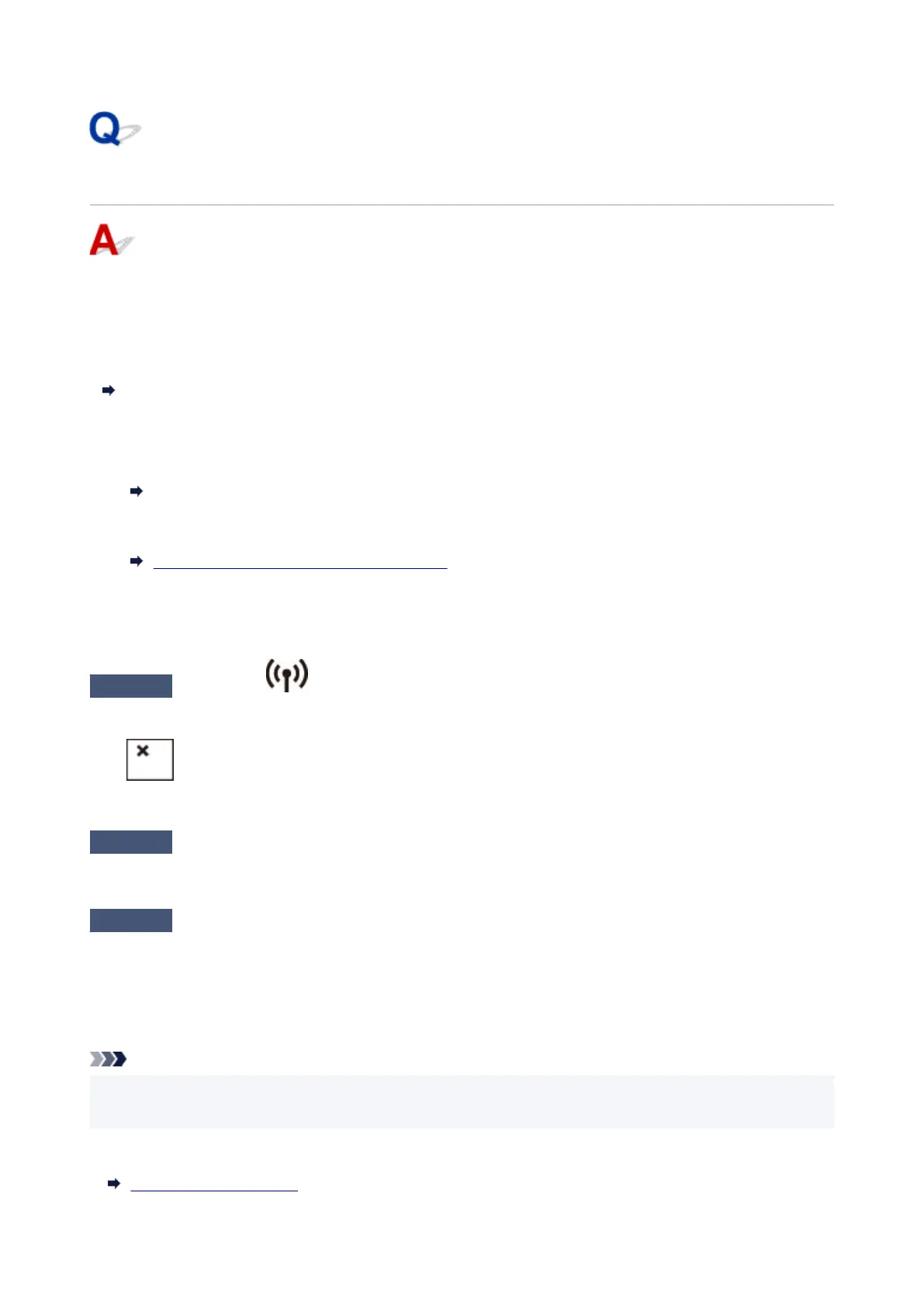Cannot Find Printer while Using Wi-Fi
First, make sure printer is turned on. Next, make sure that you can view any web page on the Internet with
your computer. After confirming the two, use the IJ Network Device Setup Utility to diagnose and repair
network status.
Select the link below to download IJ Network Device Setup Utility and install it.
Checking Printer Connection Status Using IJ Network Device Setup Utility
See below for starting up IJ Network Device Setup Utility.
• For Windows:
Starting Up IJ Network Device Setup Utility
• For macOS:
Starting Up IJ Network Device Setup Utility
If the problem persists after diagnosis and repair with IJ Network Device Setup Utility, check the following
items.
Check1
Check the icon on LCD.
If the icon is not displayed, press the Wireless select button to enable Wi-Fi.
If the icon is displayed, see the following check to make sure whether printer setup is complete or the
settings of wireless router to connect are correct.
Check2
Make sure printer setup is complete on the computer.
If it is not, click here and perform setup.
Check3
Make sure printer and wireless router network settings match.
Make sure the network settings of the printer (e.g. network name (SSID) or network key (password), etc.) are
identical with those of the wireless router.
To check the settings of the wireless router, refer to the instruction manual provided with it or contact its
manufacturer.
Note
• Use 2.4 GHz frequency band to connect to a wireless router. Match the network name (SSID) set for the
printer with that for 2.4 GHz frequency band of the wireless router.
To check the network name (SSID) set for the printer, print out the network setting information of the printer.
Printing Network Settings
194
