
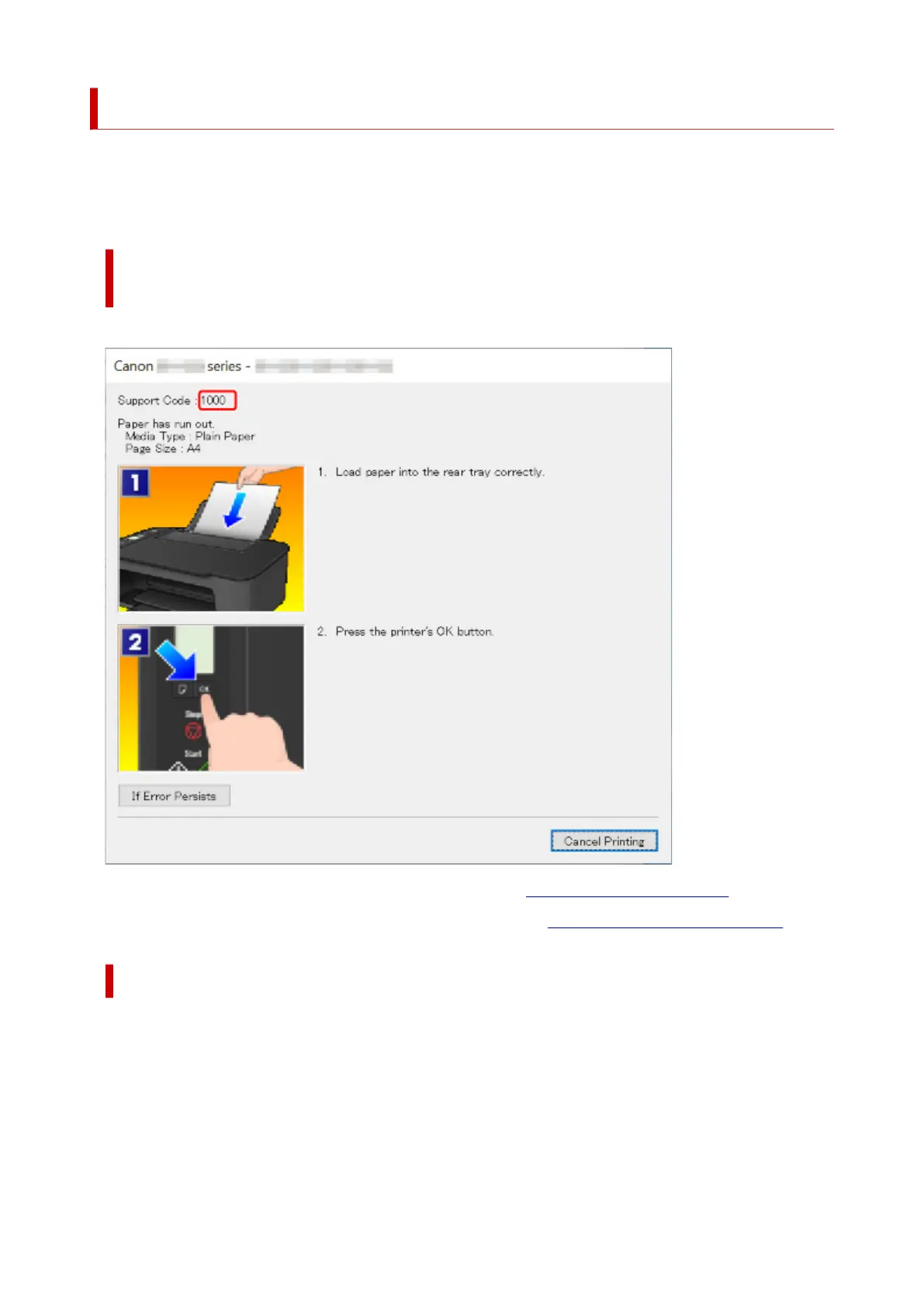 Loading...
Loading...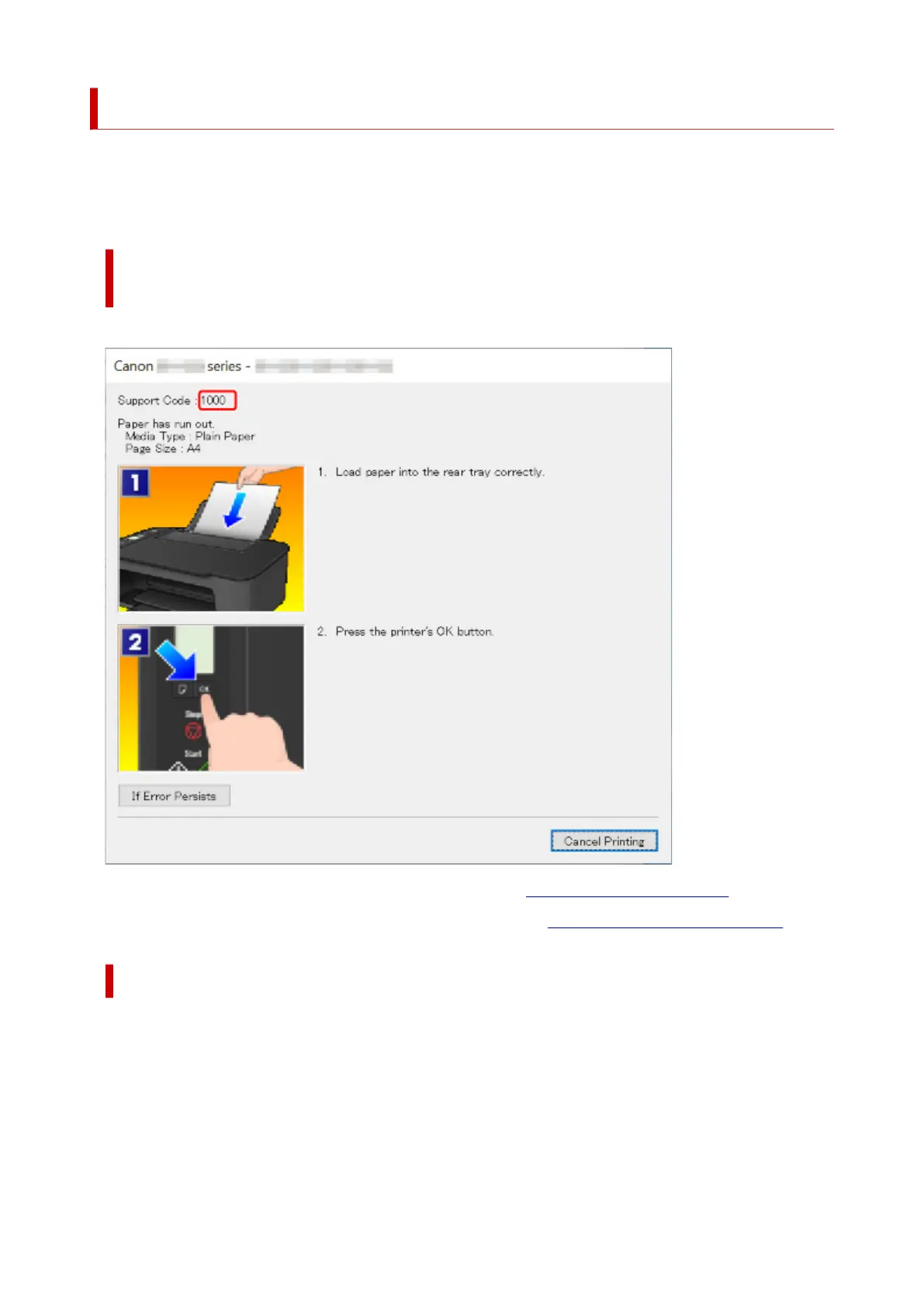
Do you have a question about the Canon Pixma TS3440 Series and is the answer not in the manual?
| Print Technology | Inkjet |
|---|---|
| Print Resolution | 4800 x 1200 dpi |
| Print Speed (Black) | 7.7 ipm |
| Print Speed (Color) | 4.0 ipm |
| Scanner Type | Flatbed |
| Scanner Resolution | 600 x 1200 dpi |
| Functions | Print, Scan, Copy |
| Borderless Printing | Yes |
| Two Sided Printing | Manual |
| Dimensions | 435 x 327 x 145 mm |
| Connectivity | Wi-Fi, USB |
| Paper Sizes Supported | A4, A5, B5, Letter, Legal, Envelopes |
| Copy Speed | 3.0 ipm (Color) |
| Multiple Copy | Up to 20 copies |
| Paper Types | Plain Paper, Glossy Photo Paper, Envelope |
| Maximum Paper Input | 60 sheets |
| Mobile Printing | AirPrint, Mopria |











