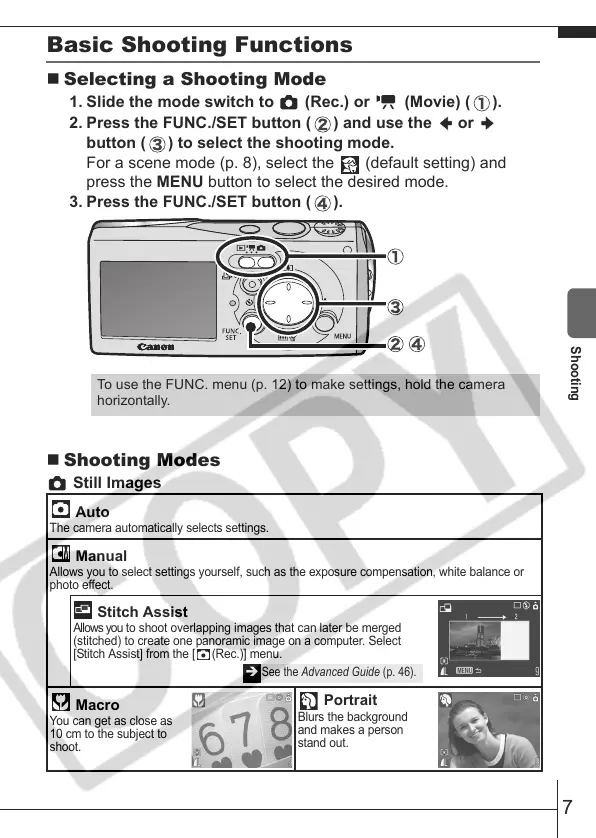7
Basic Shooting Functions
Selecting a Shooting Mode
1. Slide the mode switch to (Rec.) or (Movie) ( ).
2. Press the FUNC./SET button ( ) and use the or
button ( ) to select the shooting mode.
For a scene mode (p. 8), select the (default setting) and
press the MENU button to select the desired mode.
3. Press the FUNC./SET button ( ).
Shooting Modes
Still Images
To use the FUNC. menu (p. 12) to make settings, hold the camera
horizontally.
Auto
The camera automatically selects settings.
Manual
Allows you to select settings yourself, such as the exposure compensation, white balance or
photo effect.
Stitch Assist
Allows you to shoot overlapping images that can later be merged
(stitched) to create one panoramic image on a computer. Select
[Stitch Assist] from the [ (Rec.)] menu.
Macro
You can get as close as
10 cm to the subject to
shoot.
Portrait
Blurs the background
and makes a person
stand out.
See the Advanced Guide (p. 46).
Shooting
170CUGBook(Basic-Advanced).book Page 7 Tuesday, June 21, 2005 10:02 PM
