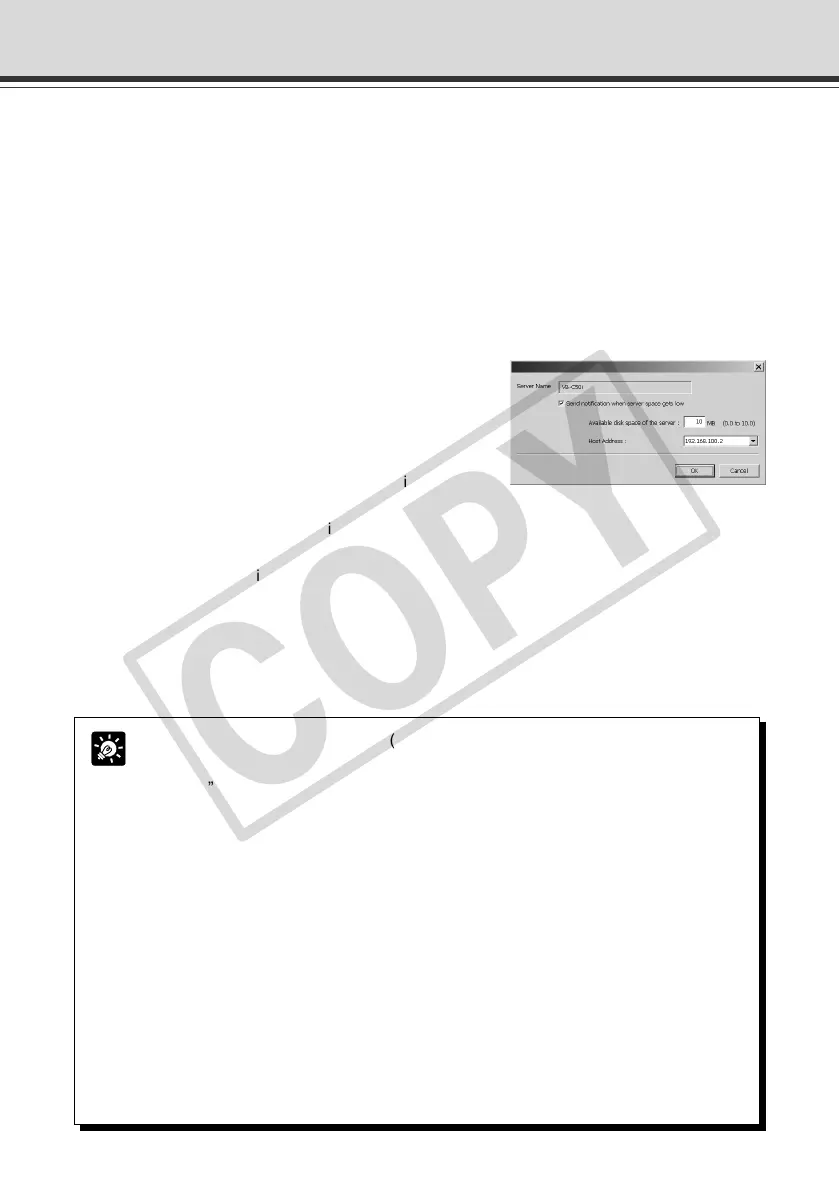6-22
r “Apply” button
Saves a change to the reception port number in the registry. If you make a change, a dialog
box is displayed. Click “Yes” and the transmission port of each server is also changed.
t “Server Setting” button
Displays a dialog box with information about the selected server for editing (→ P.6-13).
y “Notification Settings” button
For performing notification settings for the selected server.
3. Click the “Notification Settings” button to set a value for available space for
the server to give a low server capacity notification.
q “Send notification when server space gets low”
Select to send a low server capacity notification
when available space on the server is insufficient.
w “Available disk space of the server”
Set a value for available space at which the server
will send a low server capacity notification.
When available space on the server falls below the
value set, a low server capacity notification is sent.
* For Windows XP SP2 users, see “Using the VB-
C50i/VB-C50iR with Windows XP SP2” (→P.1-6).
This Note holds true for users who have turned
on Windows Firewall with Windows Server 2003
Standard Edition (SP1).
e “Host Address”
Select an address if you run VBCollector on a PC that has several IP addresses.
Tip
● Where “Host” is displayed as “(other)” or where the transmission port and the
reception port are different, you cannot receive a low server capacity notification.
● “--------” is displayed where server information such as the host name or the HTTP
port number has not been entered correctly, or in the case of servers other than
the VB-C50i(R) which support the low server capacity notification function.
● If “Host” is not “(other)” or “Port” is not “Reception Port No.” in the selected server,
a message asking you to confirm whether it is okay to change the setting values
will be displayed. Click the “Yes” button and a dialog box appears.
● If the server that sends the notification is in the middle of a task, there is no automatic
downloading during normal tasks.
● Data on the server is deleted regardless of the data deletion settings on the server.
● If large images are recorded each second or audio is recorded continuously, the
server may run out of capacity before it can send a notification, and picture and
audio recording may stop working.
● When the server capacity falls below the set value, a notification will be sent from
the server every 30 seconds.
Using VBCollector
q
w
e
006-VBC50i-E-US 06.7.6, 11:40 AM22
