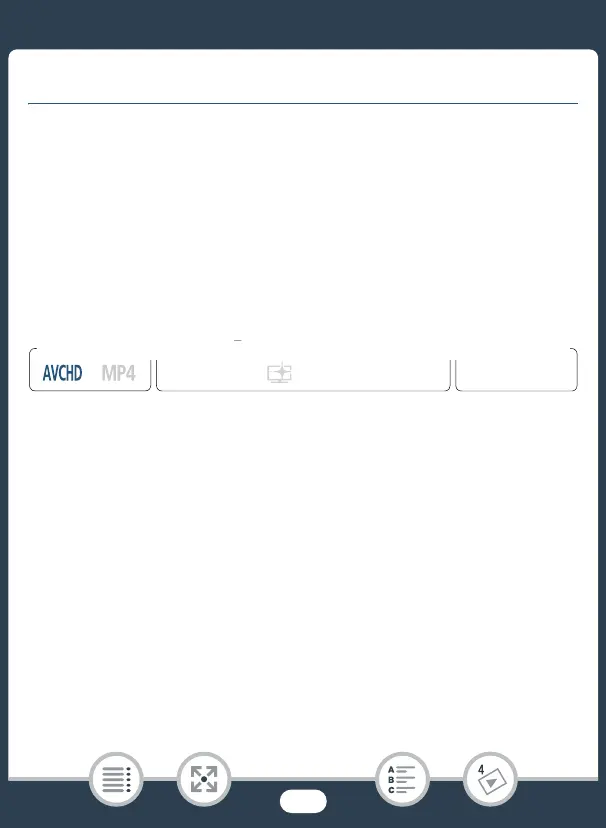126
Advanced Playback Functions
Advanced Playback Functions
Capturing Video Snapshot Scenes and Grabbing
Still Frames from a Movie
You can capture video snapshot scenes or grab still frames from a pre-
viously recorded scene. For example, you may want to print photos
from video recorded at a party or create a small video clip using video
snapshot scenes from the highlights of an event.
■ Capturing a Video Snapshot Scene
1 Play back the AVCHD scene from which you want to capture
the video snapshot scene (A 64).
2 At the point where you want the video snapshot scene to
start, press Y.
• The camcorder captures the video snapshot scene for about
4 seconds (the blue frame serves as a visual progress bar), and
then enters playback pause mode.
• Alternatively, you can touch the screen and then touch [¦] to
capture the video snapshot scene.
3 Touch [Ñ] to stop the playback.
• The new video snapshot scene will be added at the end of the
index screen of the same recording date as the original scene.
9
N
†
ƒ ’
y }
Playback
FFormat
Shooting mode
