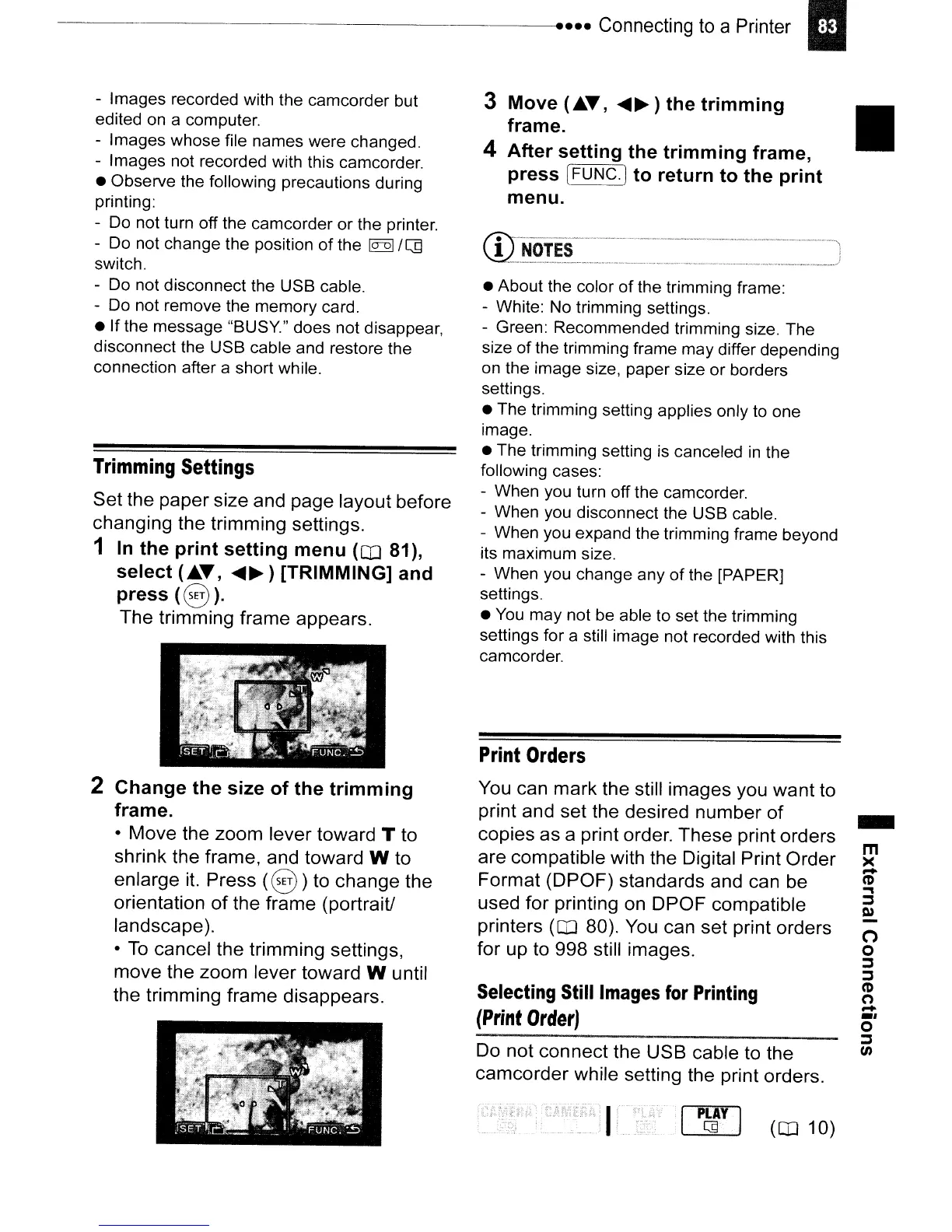-----------------------
....
Connecting
to
a Printer I
(!INOTES----·-··-··-··-·-····------·-------··-··-
.....
_._-_.)
-~--_.y--_._._-,y
..
y
_y_
..
_
..
_
y.
~_
_
..
~._.y_.,-y._
..
y._,._---y_
..
_--y~_.---<
3 Move (.A-.,
~~)
the trimming
frame. •
4 After setting the trimming frame,
press [FUNC.] to return to the print
menu.
-
m
)(
-
(t)
.,
:::;,
Q)
n
o
:::;,
:::;,
(t)
(")
-
••
o
:::;,
til
I
p~y
I
(CD
10)
•
About
the color
of
the trimming frame:
- White: No trimming settings.
- Green: Recommended trimming size. The
size
of
the trimming frame
may
differ depending
on the image size, paper size
or
borders
settings.
• The trimming setting applies only to
one
image.
•
The
trimming setting is canceled in the
following cases:
- When you turn
off
the camcorder.
-
When
you disconnect the USB cable.
-
When
you expand the trimming frame beyond
its
maximum
size.
-
When
you
change
any
of
the [PAPER]
settings.
• You
may
not be able to set the trimming
settings for a still image
not
recorded with this
camcorder.
Do not connect the USB cable to the
camcorder while setting the print orders.
Print
Orders
You can mark the still images you want to
print and set the desired number
of
copies as a print order. These print orders
are compatible with the Digital Print Order
Format (DPOF) standards and can be
used for printing on DPOF compatible
printers
(CD
80). You can set print orders
for up to 998 still images.
Selecting
Still
Images
for
Printing
(Print
Order)
2 Change the size of the trimming
frame.
• Move the zoom lever toward T to
shrink the frame. and toward W to
enlarge it. Press
(8)
to change the
orientation
of
the frame (portrait!
landscape
).
•
To
cancel the trimming settings,
move the zoom lever toward W until
the trimming frame disappears.
Trimming
Settings
Set the paper size and page layout before
changing the trimming settings.
1
In
the print setting menu (Q] 81),
select (.A-.,
~~)
[TRIMMING] and
press
(8).
The trimming frame appears.
- Images recorded with the
camcorder
but
edited on a computer.
- Images
whose
file names were changed.
- Images not recorded with this camcorder.
• Observe the following precautions during
printing:
- Do not turn off the
camcorder
or
the printer.
-
Do
not
change
the position
of
the
Io-DI
Ie]
switch.
- Do
not
disconnect the USB cable.
- Do
not
remove the
memory
card.
•
If
the
message
"BUSY"
does
not
disappear,
disconnect the
USB
cable and restore the
connection after a short while.
