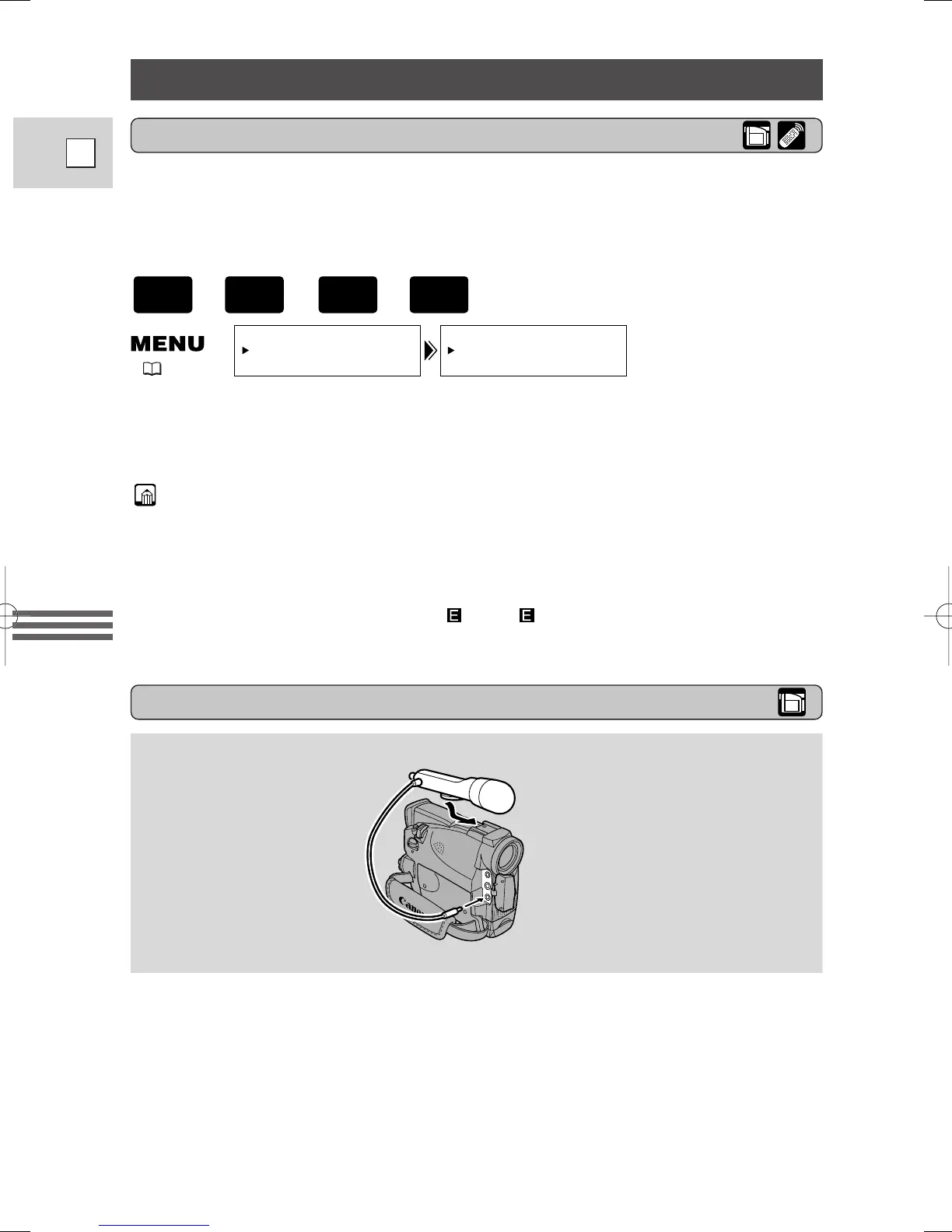66
E
Using the Full
Range of Features
Audio Recording
To switch to the 16-bit mode, open the menu and select VCR SET UP. Then
select AUDIO MODE, set it to “16 bit” and close the menu.
•“16 bit” is shown in the display for approximately 4 seconds.
Notes:
• For details on adding new sound, see p. 91.
• For details of playing back a tape that has new sound on stereo 2, see p. 94.
• When you record to the ZR30 MC from a camcorder with DV terminal outputs,
the audio mode becomes automatically set to 12 bit.
• When the recording mode is set to SP or LP mode, the audio mode
becomes automatically set to 12 bit.
Selecting the audio mode
ZR30 MC can record sound on a tape in two audio modes — 16-bit and 12-bit.
The 16-bit mode produces the higher sound quality (slightly superior to CD)
while the 12-bit mode records on two channels (stereo 1), leaving 2 channels free
(stereo 2) for you to add new sound at a later date.
AUDIO MODE••12bit
VCR SET UP
( 37)
External microphone
+
,
+
For greater creative control over audio recording, you can connect an external
microphone to the camcorder via the MIC terminal. When using the MIC
terminal, use a microphone with a built-in power supply (condenser microphone).
It is possible to connect almost any stereo microphone with a plug diameter of
1
/8
inch (3.5 mm), however, their audio levels will be different from that of the built-
in microphone.
3_ZR30 MC_E(36-82) 3/1/01 11:36 Page 66
