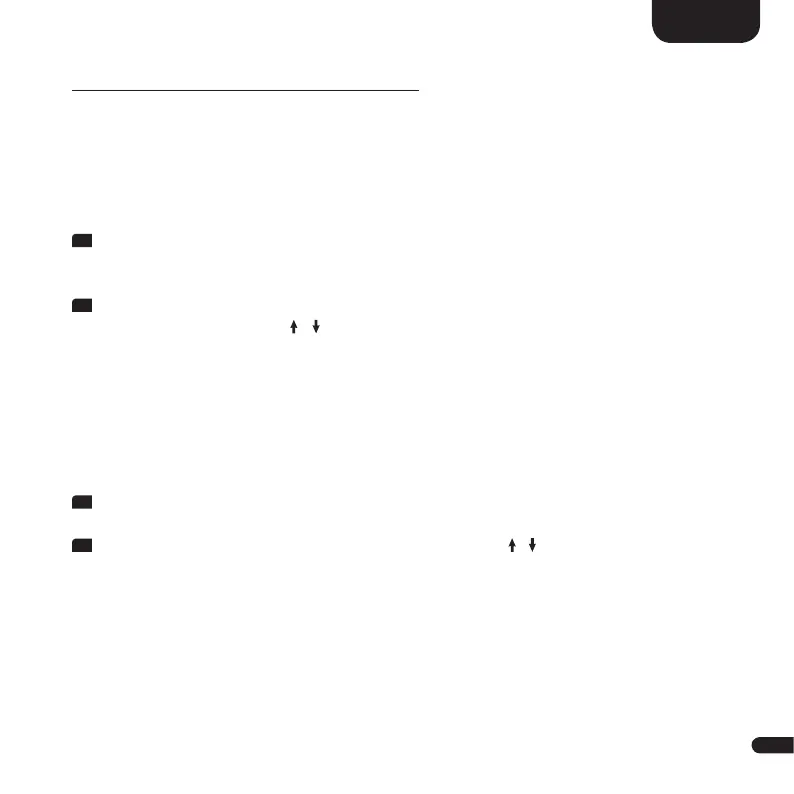3
35
English
CONNECTION TO OTHER DEVICES
HDMI (recommended)
To connect other digital devices such as a satellite receiver, DVD-player,
game console etc., it is recommended to connect the devices via one of the 3 HDMI
inputs of the Connect 5.1.
1
Connect one of the 3 HDMI IN (HD1 / HD2 / HD 3) on the back of the
Connect 5.1 and the HDMI OUT output on your digital device with an HDMI
cable.
2
Now select the selected input [BDP] (HD1), [SAT] (HD2) or [PS] (HD3) with the
up or down arrow keys ( , ) on the Smart-remote.
Note:
• Make sure that you do not connect the other playback devices to the TV,
but directly to the Connect 5.1. This is the only way to ensure that the best
possible multichannel audio format / audiosignal is reproduced.
Optical digital input
1
Connect the OPTICAL IN connector of the Connect 5.1 to the OPTICAL OUT
connector of your TV with an optical cable.
2
On the Smart-remote, use the up and down arrows
( , )
to select the
input [CD].
Notes:
• If the optical digital input is already in use, please use one of the other unused
inputs.
• Make sure you have removed the protective cap from both ends of the
optical cable.