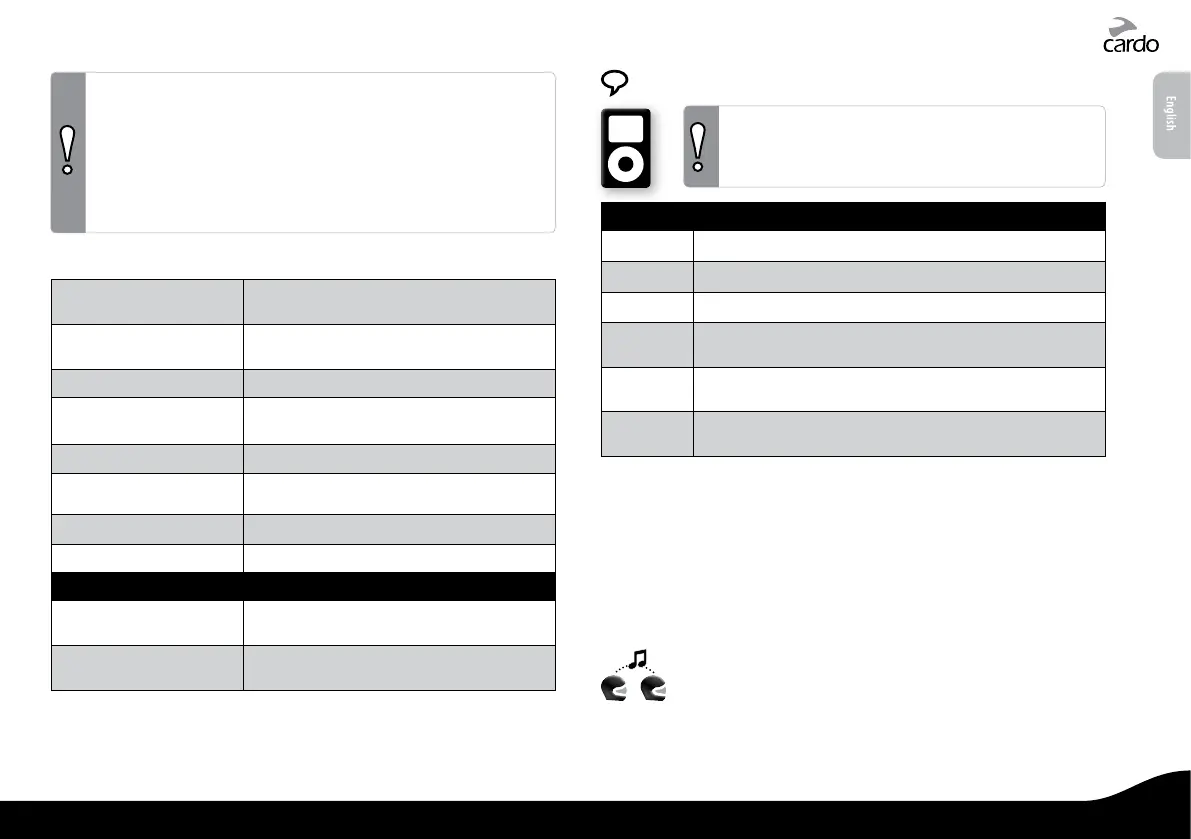NOTES:
• Not all Bluetooth mobile phones can broadcast Bluetooth Stereo
music (A2DP), even if the phone has an MP3 player function.
Consult your mobile phone’s User Manual for more information.
• Not all Bluetooth GPS devices allow connection to Bluetooth audio
devices. Consult your GPS User Manual for more information.
• After pairing, you may need to tap
p
to connect.
6.2 MAKING AND RECEIVING PHONE CALLS
Answer a call
Tap p or speak any word loudly to answer by
VOX
Reject a call
Remain silent for 15 seconds, or press p for
2 seconds
End a call
Tap p
Voice Dial* (if supported
by mobile phone)
Tap p and follow the prompt from the
mobile
Redial*
Double-tap p
Hot Dial*
†
Double-tap b or tap a and b
simultaneously
Set default mobile
‡
While on a phone call, press + for 5 seconds
Change default mobile
In Standby, press + and - for 5 seconds
INTERCOM CONFERENCE MODE
Add/Remove Channel “A”
to/from a call
Tap a while on a phone call
Add/Remove Channel “B”
to/from a call
Tap b while on a phone call
* This feature is not available during intercom or mobile calls
† Before using Hot-Dial, congure your Hot-Dial number via the Cardo Community.
‡ If you have 2 mobile phones paired directly to your scala rider G9, you will need
to set one of them to use as default for outgoing calls.
6.3 LISTENING TO MUSIC VIA A2DP
The scala rider G9 can also receive audio via the
enclosed cable from non-Bluetooth MP3 Players or
audio sources as described in section 6.5.
Available only on AVRCP compatible Bluetooth audio sources
Play
In standby, press a for 2 seconds or use Voice Command
Pause/Stop
Press a for 2 seconds or use Voice Command
Next Track
With music ON, press + for 2 seconds or use Voice Command
Previous
Track*
With music ON, press - for 2 seconds or use Voice Command
Music Scan
With music ON, press + (scans up) or - (scans down) for 5 sec.
The rst few seconds of each audio track will be played.
Stop Scan
To stop the scan on the current track, say any word loudly into
the microphone or press + for 2 seconds
*With some phones you may need to repeat this action
SWITCHING BETWEEN A2DP AUDIO SOURCES
If a Music Player is paired, the scala rider G9 will use it as the
default A2DP audio source.
1. Stop the music playback from the current device.
2. Start music playback from the other device.
6.4 MUSIC SHARING
Music-sharing allows rider and passenger to listen to the
same music within a range of 33 ft / 10m.
Music sharing works only with A2DP (Bluetooth stereo)
enabled audio sources. In order to share your music with your
riding partner, your scala rider [SENDER] needs to be paired to the
other unit [RECEIVER] on CHANNEL A and the RECEIVER must be in
Standby mode.
English
scala rider
®
G9 / G9 PowerSet |
13
