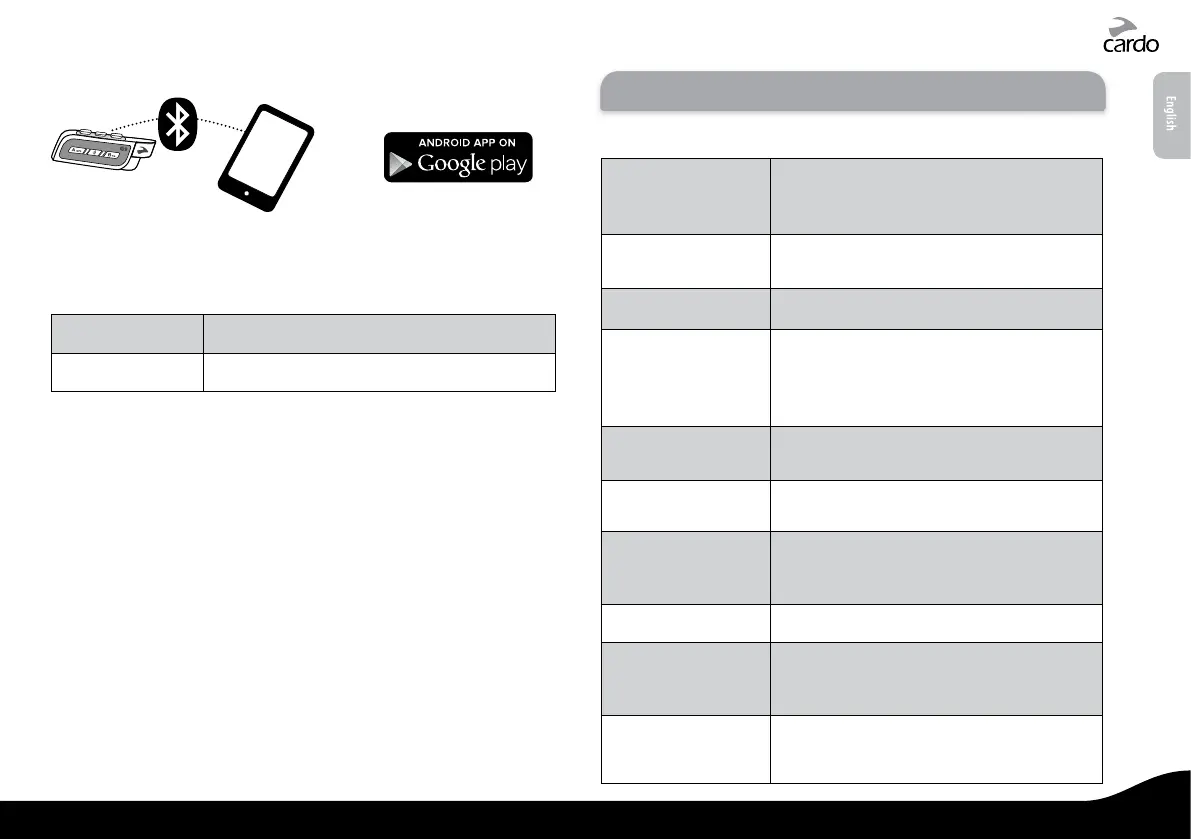Cardo
SmartSet
App
CARDO SMARTSET APP
SETTINGS MENU
The Settings menu is built in to your scala rider and is available in
several languages.
Enter Menu
In Standby, press a and b for 2 seconds
Exit Menu
Press
b for 2 seconds
4. GETTING STARTED
4.1 GENERAL FUNCTIONS
Power ON / OFF
Press p for 2 seconds
• ON: 3 BLUE ashes + ascending tone
• OFF: 3 RED ashes + decending tone
Volume
Tap + or - to adjust and set volume of current
audio source
Mute
Tap + and - simultaneously
Battery level
indicator
In Standby, press + for 2 seconds
• Blue LED = Full charge
• Purple LED = Half charge
• Red LED = Almost empty
Enter Settings Menu
In Standby, press a and
b for 2 seconds and
follow the spoken instructions
Hear Your Buddy
Name
In Standby, tap v and b simultaneously
Paired Device
Indication
In Standby, press v and b
for 2 seconds
If “1+8” Buddies are within range, purple LEDs
ash for 2 seconds
Group Signal
Tap v twice
Enable / Disable VOX
(For Intercom calls
only)
In Standby, press + and - for 2 seconds
• Enabled: Blue ash for 2 seconds
• Disabled: Red ash for 2 seconds
Enable / Disable
Spoken Status
Announcements
Press p and v for 2 seconds
English
scala rider
®
G9 / G9 PowerSet |
5
