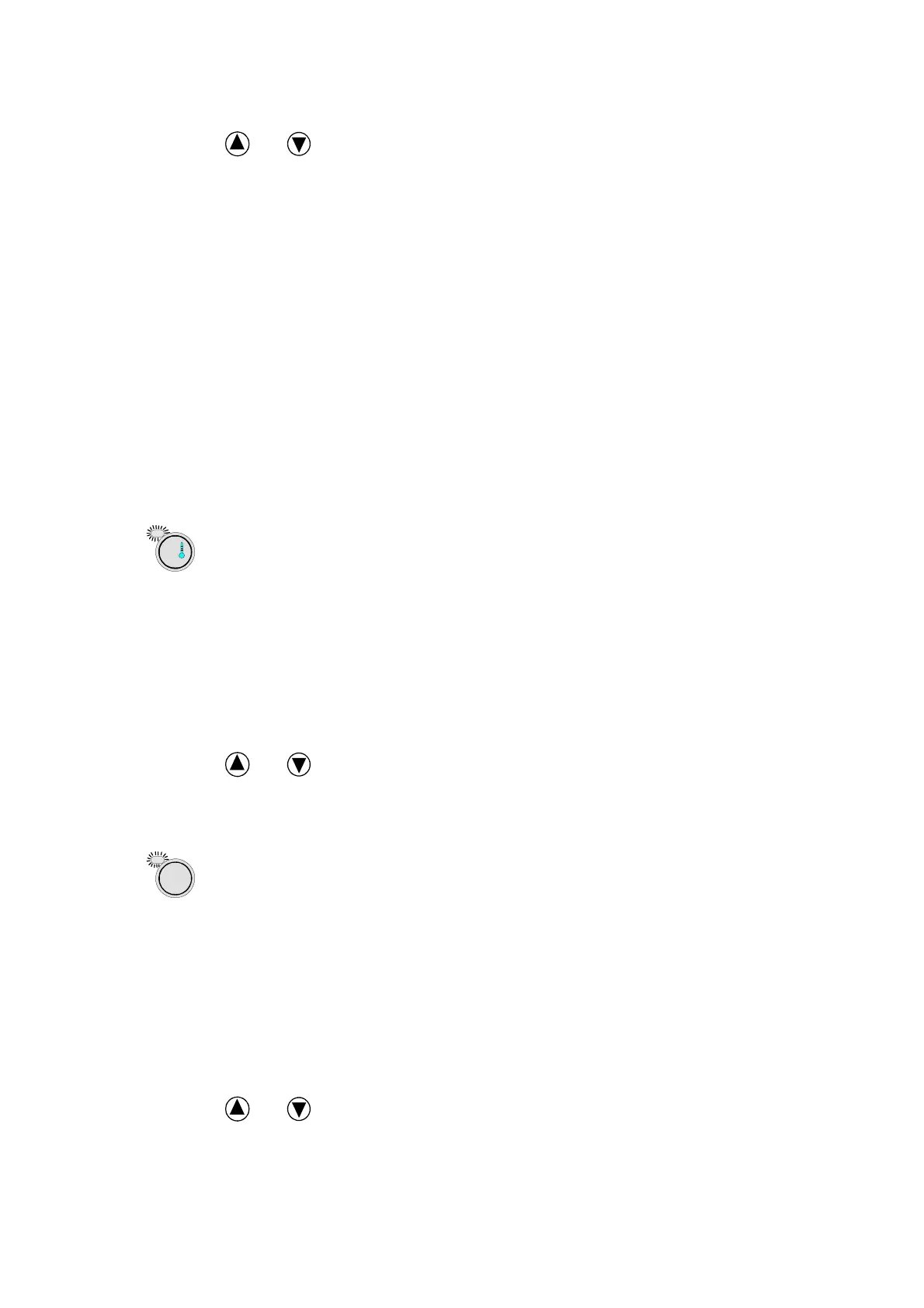7
Procedure to be followed:
- press the and
buttons.
Result of procedure:
- repetition of the masks for the management of time, for the setting of the password
to gain access to the time zones branch, and again for the setting of the date.
Procedure to be followed:
- press the
Enter
button
when the display shows the Password selecting mask.
Result of procedure:
- access to the field where the correct password (which is the same as the user
password, that is 1234) is to be selected. If the password has been correctly
selected, by pressing Enter you will move to the time zones branch, otherwise you
will return to the clock loop.
Only for Time Zones setting
Once the above quoted procedures have been followed, you reach a mask asking if
you want to select the time zones: if so, the following masks will be used to select
times and set-points for temperature and humidity, otherwise you will go back to the
first mask of the clock branch.
SET BUTTON
Allows the setting of set-points for ambient temperature and humidity regulation.
Procedure to be followed:
- press the
Set
button once.
Result of procedure:
- the display will show the mask for temperature set-point setting.
Procedure to be followed:
- press the and buttons.
Result of procedure:
- visualisation of the mask for humidity set-point setting.
PROGRAMMING BUTTON
Allows access to system parameters programming masks in all those functions the
user need to personalise regulation.
Procedure to be followed:
- press the
Prog
button once.
Result of procedure:
- the display will show the user password (1234) selecting mask. If the password has
been correctly selected, by pressing Enter you will reach the user branch; otherwise,
you will remain in this mask.
Procedure to be followed:
- press the and button more than once.
set
prog
